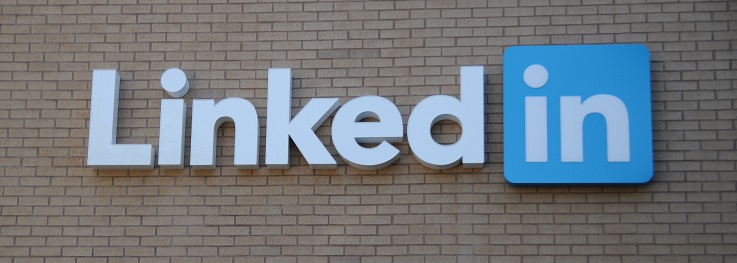- Home
- Blog
- Social Media How to Optimize Your LinkedIn Company Page
How to Optimize Your LinkedIn Company Page
-
 10 min. read
10 min. read
-
 Trevin Shirey
Trevin Shirey VP of Marketing
VP of Marketing
- Trevin serves as the VP of Marketing at WebFX. He has worked on over 450 marketing campaigns and has been building websites for over 25 years. His work has been featured by Search Engine Land, USA Today, Fast Company and Inc.
A few weeks ago, I shared some tips with you about setting up and optimizing your personal LinkedIn profile. Now that you’ve hopefully become an expert on the topic of using LinkedIn for yourself, it’s time to kick things up a notch and move on to Company Pages. Creating a Company Page on LinkedIn gives your business a place to talk about what you’re doing, share your content, and engage with the people who are interested in you.
If you’re new to LinkedIn or have never managed a Company Page before, never fear! This tutorial will teach you how to optimize your page for both search engine visibility and user-friendliness, using real examples from real LinkedIn pages. Let’s get started!
First Things First: Create Your Company Page
The first step when learning how to optimize LinkedIn company page is, of course, to create your Company Page.
To accomplish this, you’ll need to use a verified email address associated with the business you’re trying to claim — otherwise, LinkedIn won’t be able to verify that you are authorized to create the page. 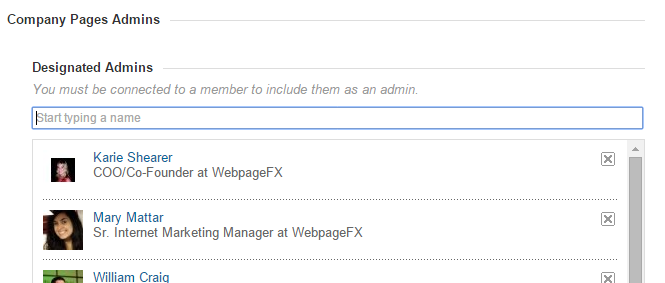 If you want to add additional users within your company to moderate the page with you, you can invite them after you complete the verification step. However, you will need to be connected to them on LinkedIn to invite them to moderate the page.
If you want to add additional users within your company to moderate the page with you, you can invite them after you complete the verification step. However, you will need to be connected to them on LinkedIn to invite them to moderate the page.
Fill Out Crucial Information
For the next step on LinkedIn Company Page best practices, fill out as much information as possible within your profile.
Remember that your Company Page may be the first time someone sees or learns about you — and may be your only chance to convince them to follow you! — so make your best attempt to fill in every field. Pay close attention to the “about us” section — this is about as important as the summary you were asked to fill out for your user page.
Try to write a compelling, unique summary of what your business does, what makes it worth learning about, and why someone should follow you on LinkedIn. Take care to use the same keywords that you use on your website to describe your business, too, which can help people can get a better idea of what your company does. Samsung pretty much nails that here: 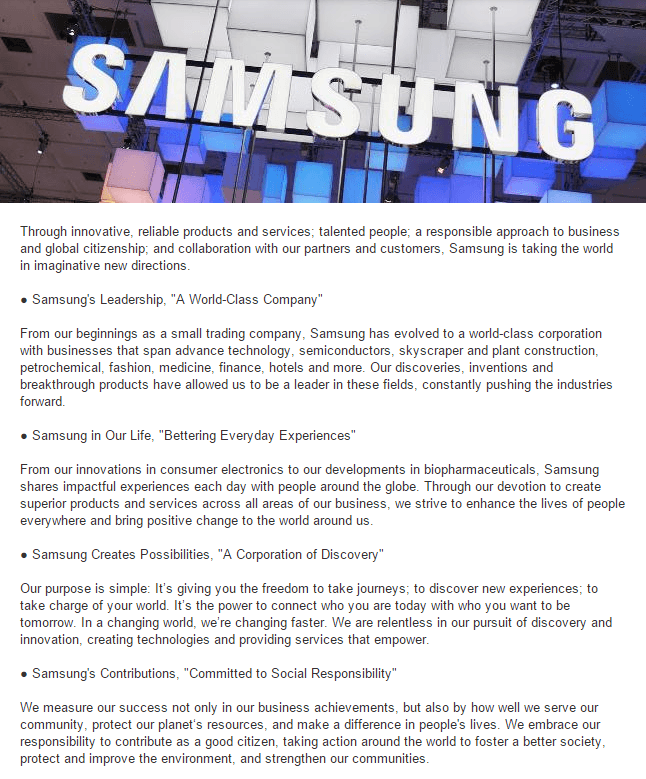 Along with your profile information and basic history, you should also add any links to your website and other social media pages, which will allow new visitors to learn more about you.
Along with your profile information and basic history, you should also add any links to your website and other social media pages, which will allow new visitors to learn more about you.
Add Profile Images
LinkedIn’s Company Pages benefit from more than a user avatar.
You can upload a profile photo, as well as a banner image that sits near the top of your profile, taking up most of the “above the fold” space and introducing new visitors to your page. Locate or create an image that showcases your business in an attractive manner. This could be a team photo, a picture of your headquarters, or even a photo from a recent event.
Try to keep in mind that potential employees will see this image, so you should opt for something that accurately reflects your company culture instead of a stock photo or outdated image. 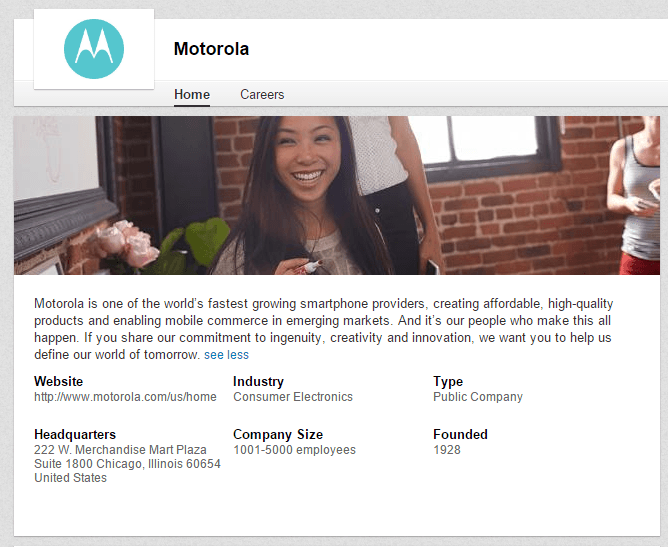 Size the image you choose down the required size (which we list below), and upload it to your page. For your logo image, your actual logo is the best fit here — since it won’t display very large on the site in searches, now isn’t the time to get creative or try something different.
Size the image you choose down the required size (which we list below), and upload it to your page. For your logo image, your actual logo is the best fit here — since it won’t display very large on the site in searches, now isn’t the time to get creative or try something different.
The LinkedIn Company Page profile and cover photo dimensions are:
- Cover photo size: 646 px wide x 220 px high
- Profile photo size: 100 px wide x 60 px high
If the dimensions for your logo image don’t work out exactly right, just put it on a white background to match the needed size. I’m particularly fond of Target’s playful graphics: 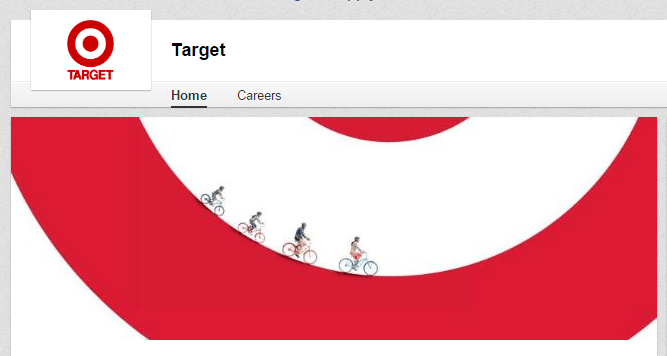
Connect with Your Employees
Once your page has been created, your employees can help get the word out about its existence. Have them follow your new page and list you as an employer on LinkedIn.
This will not only display them on your page as employees but will also make your page name clickable from their profiles. Here’s what WebFX looks like, at a glance, when you hover over our logo from a team member’s profile: 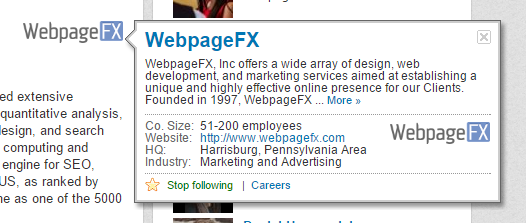
Set Up Showcase Pages
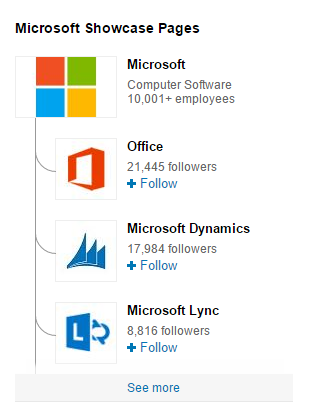 Although this feature is optional, some businesses may benefit from the use of Showcase Pages when creating a good LinkedIn Company Page. Created to replace the now-retired Products and Services pages, Showcase Pages are meant to allow companies to highlight specific products, brands, business units, or specific aspects of your business.
Although this feature is optional, some businesses may benefit from the use of Showcase Pages when creating a good LinkedIn Company Page. Created to replace the now-retired Products and Services pages, Showcase Pages are meant to allow companies to highlight specific products, brands, business units, or specific aspects of your business.
LinkedIn stresses that these pages are not for short-term marketing campaigns. However, if you have a sub-brand or are recognized for multiple products, Showcase Pages are probably a great fit for you, especially because each page can be followed individually. Having said that, Showcase Pages also require their own content, images, and identity, so you essentially have to do double the work.
Here’s a Microsoft Showcase Page for Microsoft Office: 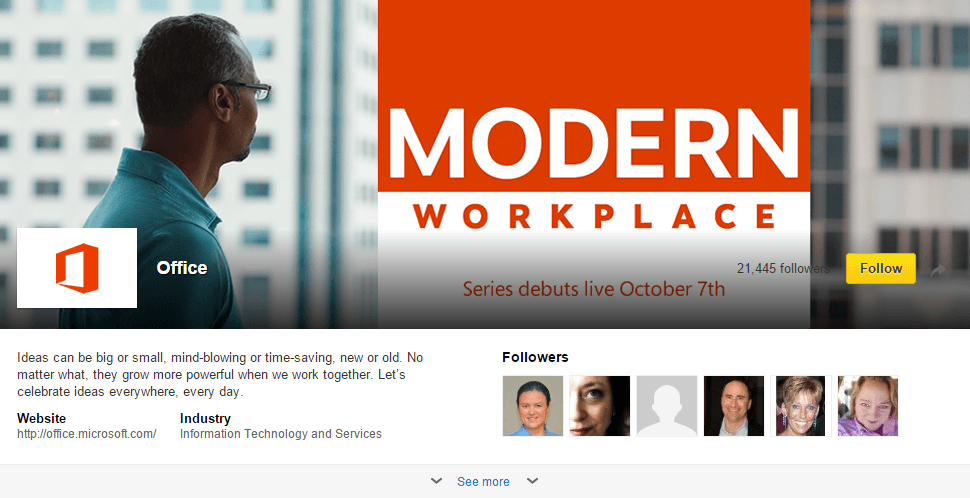 You can learn a little more about Showcase Pages, and how to set them up, on this LinkedIn FAQ page.
You can learn a little more about Showcase Pages, and how to set them up, on this LinkedIn FAQ page.
Start Posting Content
Content is the centerfold of a Company Page. It’s the reason many people will consider following you, and a big way to encourage engagement with and interest in your company on the LinkedIn platform. What kind of content should you share?
It doesn’t have to be yours, nor does it have to be original status updates you write just for LinkedIn. You can post:
- Important company announcements
- Links to new content on your site
- Discussions, feedback requests, questions, or interesting facts
- Links to content created by others (like blog posts, guides, or whitepapers) relevant to your audience
- Links to news pieces relevant to your industry
One of the LinkedIn Company Pag best practices is to try to keep your updates relevant, professional, and interesting. Engage with anyone who asks questions or responds to your updates, as MailChimp does here: 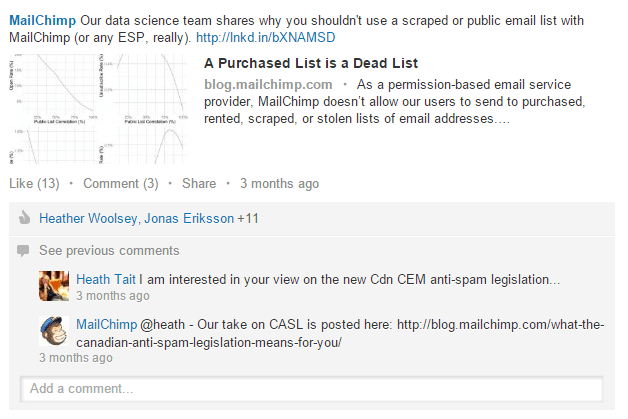 How often should you post content to your Company Page? That depends on your audience.
How often should you post content to your Company Page? That depends on your audience.
Some companies find that their audience appreciates updates posted on a daily basis. Others find that their engagement dips to dangerously low levels — or they even lose fans — if they post more than once or twice per week. Experiment with your followers, watch their reactions carefully and try to find the best rate at which to share.
Also, the content and sharing times on LinkedIn can, and should, vary when compared to your sharing habits on other social media networks. Don’t auto-post your Facebook updates to LinkedIn — your strategies for these networks should all be different, at least to start with. Take a look at how Staples starts discussions: 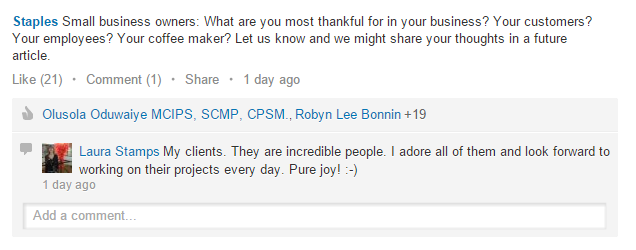 …
…
and how Toys “R” Us highlights its employees: 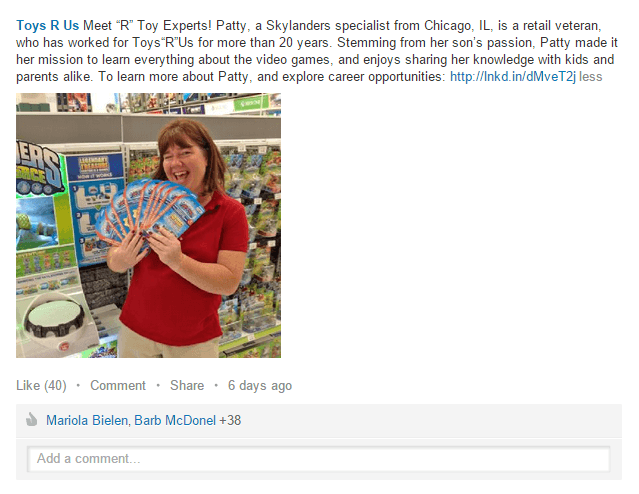
Add Job Openings
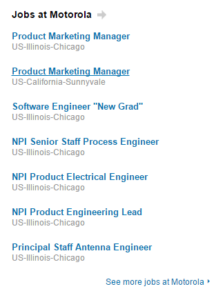 One of the most important reasons you should have a company presence on LinkedIn is because you can attract great talent there. LinkedIn allows you to post job openings that may attract local or national talent. Although you may wonder if LinkedIn is necessary, here’s some food for thought: 89% of recruiters have hired someone through this network, and more than 10 million people have found their job using LinkedIn!
One of the most important reasons you should have a company presence on LinkedIn is because you can attract great talent there. LinkedIn allows you to post job openings that may attract local or national talent. Although you may wonder if LinkedIn is necessary, here’s some food for thought: 89% of recruiters have hired someone through this network, and more than 10 million people have found their job using LinkedIn!
Although posting a job isn’t free, according to LinkedIn, the cost of adding a listing depends on your location. The listing stays active for 30 days, and you can also sponsor the update to be seen by a wider audience (for example, if you are hiring a director of sales, or another position where the ideal candidate may be willing to relocate). Motorola has hundreds of job openings posted and updated on its Company Page: 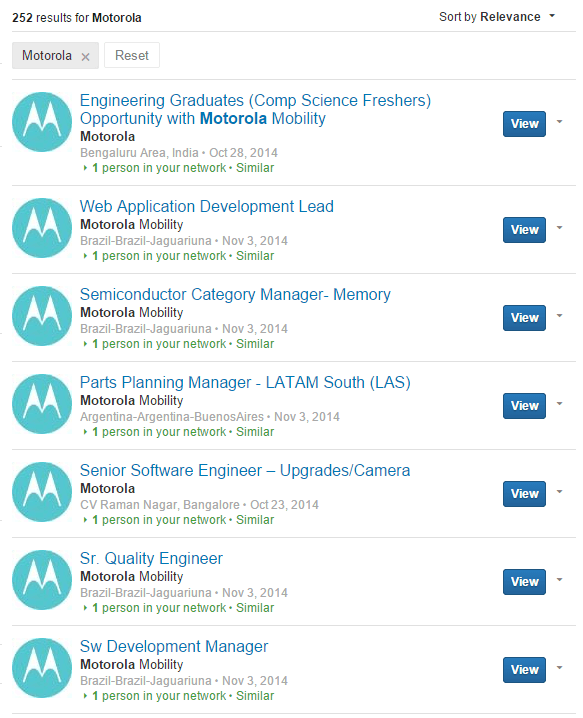 LinkedIn has detailed instructions on posting a job and associating it with your Company Page right here.
LinkedIn has detailed instructions on posting a job and associating it with your Company Page right here.
Link to Your Company Page
For the final step in creating a LinkedIn Company Page, with your page completely up and running, you can begin driving traffic to it from other locations.
Link to your page from your website, on business cards, or anywhere else that might seem fitting. How heavily you promote your LinkedIn presence depends on how you intend to use it. If you want your Company Page to be the central hub for job applicants, you should ensure that any “Careers” pages on your site clearly include calls to action for this page.
If it’s a place where people can learn about the history of your company, you may link to it from your “About” page instead. Another thing to keep in mind: make sure your company’s LinkedIn page reflects this purpose, so that those visiting it from other websites know what they’re supposed to do when they get there. Taco Bell does this extremely well, making its Company Page graphics a call to action for its Careers tab: 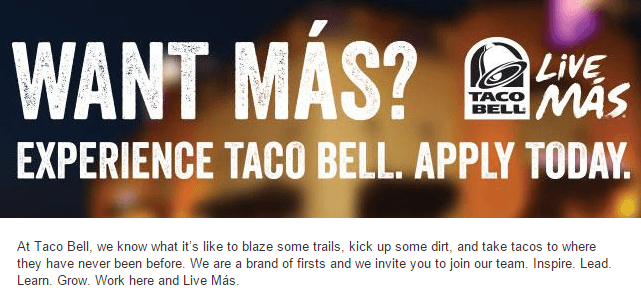
That’s Everything!
Did you know that LinkedIn marketers experience a 2x increase in their conversion rates?
With LinkedIn statistics like that, promoting your brand on the popular platform is a no-brainer.
Maintaining a LinkedIn Company Page may be very easy for some businesses, and very time-intensive for others. For now, start by setting up the basics, adding your information, and watching how your first followers react to the content you are sharing and the conversations you are initiating. Over time, you’ll be able to decide if LinkedIn is a crucial part of your social media strategy or just another piece of a bigger puzzle.
Have any questions about LinkedIn, LinkedIn ads, or have a tip of your own you’d like to contribute? Let us know in the comments below! Photo credit: Sylvain Kalache
-
 Trevin serves as the VP of Marketing at WebFX. He has worked on over 450 marketing campaigns and has been building websites for over 25 years. His work has been featured by Search Engine Land, USA Today, Fast Company and Inc.
Trevin serves as the VP of Marketing at WebFX. He has worked on over 450 marketing campaigns and has been building websites for over 25 years. His work has been featured by Search Engine Land, USA Today, Fast Company and Inc. -

WebFX is a full-service marketing agency with 1,100+ client reviews and a 4.9-star rating on Clutch! Find out how our expert team and revenue-accelerating tech can drive results for you! Learn more
Twitter and Facebook Status Generator
Finding engaging social media content for your business can be difficult. Use our tool to quickly find ideas and post directly to your page.
Give Me an Idea
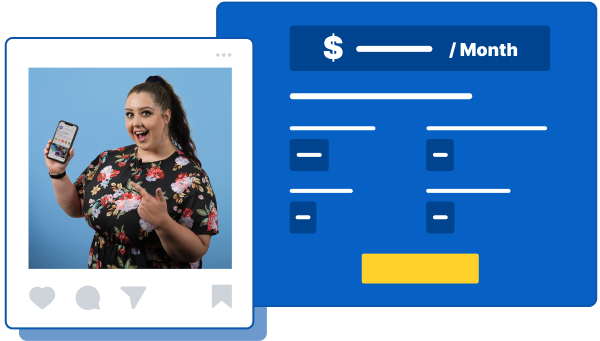
Social Media Cost Calculator
Use our free tool to get a free, instant quote in under 60 seconds.
View Social Media CalculatorTwitter and Facebook Status Generator
Finding engaging social media content for your business can be difficult. Use our tool to quickly find ideas and post directly to your page.
Give Me an Idea