-
 4 min. read
4 min. read
-
 Trevin Shirey
Trevin Shirey VP of Marketing
VP of Marketing
- Trevin serves as the VP of Marketing at WebFX. He has worked on over 450 marketing campaigns and has been building websites for over 25 years. His work has been featured by Search Engine Land, USA Today, Fast Company and Inc.
Google is becoming increasingly strict about its restrictions on what advertisements on its AdWords network can and can’t say and promote, particularly for certain industries. If you want to be sure that your PPC ads aren’t subject to penalties, you need to follow their guidelines and be aware of these restrictions. All businesses should aim to follow Google’s best practices guidelines when it comes to writing ad copy, but there are some additional restrictions you may not know about. These restrictions are put in place for everyone to make sure that potentially harmful or illegal content is not reaching the wrong users.
For example, you might expect ads that promote counterfeit products to be prohibited. But did you know that you cannot show ads for medical devices, and that some online dating ads are not allowed? Here’s an in-depth look at some of these AdWords restrictions, including some PPC rules you may not know about.
General AdWords Restrictions
Google cracks down very heavily on the following types of pay-per-click ads:
- Ads that promote counterfeit or dangerous products
- Ads that promote hacking software
- Ads that misrepresent goods or services
- Ads that use cloaking
- Ads that promote sites with little value or are solely looking to gain traffic
Breaking any one of these guidelines may result in punishment ranging from a temporary suspension of your ad to deletion of your whole account. These restrictions may seem like common sense — and for the most part, they are. But let’s look at some PPC restrictions for specific industries that you may not be familiar with.
PPC Restrictions for Specific Industries
There are certain instances where industries border what is permitted and what is not in AdWords, leading to Google setting out clear guidelines that outline exactly what you can and cannot show.
In some cases, ads containing restricted content can be shown but will only be visible to certain users in particular locations. Here’s a quick summary of the main industries that are subject to these restrictions:
Healthcare & Medical Industry
 Ads that show any knowledge of a user’s medical history are prohibited. This means you cannot show an ad for anxiety support or a specific medical device, as this implies knowledge of private user information. However, remarketing is allowed for anything targeting medical professionals. This is why medical device advertising falls into a gray area.
Ads that show any knowledge of a user’s medical history are prohibited. This means you cannot show an ad for anxiety support or a specific medical device, as this implies knowledge of private user information. However, remarketing is allowed for anything targeting medical professionals. This is why medical device advertising falls into a gray area.
Remarketing is also allowed for anything related to general healthcare, such as vision. Prescription drugs are only allowed in ad copy in certain countries, including the USA and Canada. However, there are restrictions on which drugs can be mentioned.
Cosmetic Surgery
General information on a cosmetic surgery or reconstructive surgery ads is permitted in AdWords.
However, anything regarding breast augmentation, outside of reconstruction, is restricted.
Online Dating
Google separates these ads into “family safe” and “not family safe” to give advice to AdWords users on what is and is not permitted. Family safe ads include any general online information and sites for all sexualities and interests.
Financial
 Financial restrictions apply to not only credit card companies but also banks and their affiliates. There are strict rules about remarketing with financial institutions.
Financial restrictions apply to not only credit card companies but also banks and their affiliates. There are strict rules about remarketing with financial institutions.
For example, remarketing is not permitted when someone visits a “bad credit” section of a site. They cannot be shown targeted ads that focus on improving their credit or loans that are available for people with bad credit. Ads that guarantee foreclosure prevention or advertise get-rich-quick loans are also forbidden.
How to Keep Your AdWords Account Safe
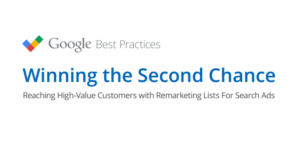
If you will be advertising in an area that is considered to be sensitive or has some restricted topics, following Google’s best practices is the safest way to avoid penalties.
Always use a frequency cap so that the same user is not shown your ads too often. You don’t want them to feel like you’re stalking them!
It is also best to avoid ad copy that implies knowing any personal information about the user. Make sure that you have a clear and updated privacy policy somewhere on your site for users to feel at ease about how you use their information.
If you are using remarketing campaigns, you should also include a link in your privacy policy to the opt-out page of Google. Users should be able to find this easily, should they not want to see any remarketing ads. I hope this information has helped you learn a little more about PPC restrictions and best practices.
Do you have any questions about AdWords? Feel free to ask in the comments and we will get back to you right away!
-
 Trevin serves as the VP of Marketing at WebFX. He has worked on over 450 marketing campaigns and has been building websites for over 25 years. His work has been featured by Search Engine Land, USA Today, Fast Company and Inc.
Trevin serves as the VP of Marketing at WebFX. He has worked on over 450 marketing campaigns and has been building websites for over 25 years. His work has been featured by Search Engine Land, USA Today, Fast Company and Inc. -

WebFX is a full-service marketing agency with 1,100+ client reviews and a 4.9-star rating on Clutch! Find out how our expert team and revenue-accelerating tech can drive results for you! Learn more
Try our free Marketing Calculator
Craft a tailored online marketing strategy! Utilize our free Internet marketing calculator for a custom plan based on your location, reach, timeframe, and budget.
Plan Your Marketing Budget
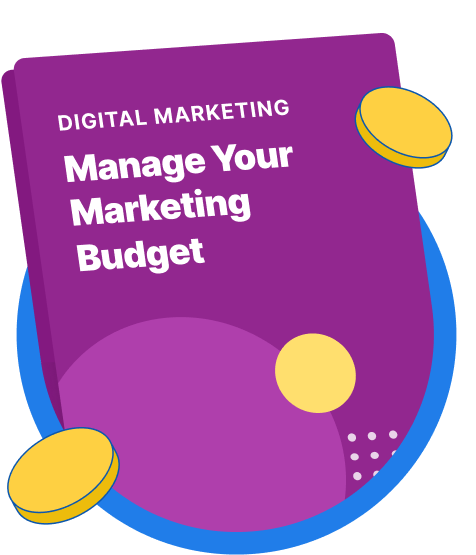
Maximize Your Marketing ROI
Claim your free eBook packed with proven strategies to boost your marketing efforts.
Get the GuideTry our free Marketing Calculator
Craft a tailored online marketing strategy! Utilize our free Internet marketing calculator for a custom plan based on your location, reach, timeframe, and budget.
Plan Your Marketing Budget





