- Home
- Blog
- Web Design How to Use Bing AI Image Creator for Marketing
How to Use Bing AI Image Creator for Marketing
-
 Published: Jun 5, 2023
Published: Jun 5, 2023
-
 8 min. read
8 min. read
-
 Maria Carpena
Maria Carpena Emerging Trends & Research Writer
Emerging Trends & Research Writer
- Maria is an experienced marketing professional in both B2C and B2B spaces. She’s earned certifications in inbound marketing, content marketing, Google Analytics, and PR. Her favorite topics include digital marketing, social media, and AI. When she’s not immersed in digital marketing and writing, she’s running, swimming, biking, or playing with her dogs.
What is Bing AI Image Creator? Bing Image Creator is an artificial intelligence (AI)-powered tool that enables you to create images using words to describe the photo you want to generate.
Microsoft is on a roll to advance AI. Early this year, the company announced that it is extending its partnership with OpenAI, the creator of ChatGPT, to “accelerate AI breakthroughs” and ensure its “benefits are broadly shared with the world.”
Shortly after the announcement, Microsoft revealed that it had integrated Bing Image Creator into the AI-powered Bing and Microsoft Edge. If you’re wondering what Bing Image Creator is and what the tool can do for marketers, you’re in the right place. This blog post will discuss these topics:
- What is Bing AI Image Creator?
- How to use Bing Image Creator for marketing
- Bing Image Creator best practices
You can also join our community of 200,000 marketers by subscribing to our free newsletter. You’ll get the latest intel on all things AI and marketing delivered straight to your inbox!
Don’t miss our Marketing Manager Insider emails!
Join 200,000 smart marketers and get the month’s hottest marketing news and insights delivered straight to your inbox!
Enter your email below:
Inline Subscription Form – CTA 72
“*” indicates required fields
(Don’t worry, we’ll never share your information!)

What is Bing AI Image Creator?
Bing AI Image Creator is Microsoft’s AI-powered tool that enables you to create images with words describing the image you want to generate. Bing Image Creator uses an advanced version of OpenAI’s DALL-E model.
As of this writing, Bing Image Creator can “understand” descriptions written in English, but its FAQ page says it’ll support other languages in the future.

How to use Bing Image Creator for marketing
AI is no longer the stuff of science fiction. In fact, more than 80 percent of marketers worldwide integrate some form of AI into their digital marketing activities.
Here’s how to use Bing Image Creator step by step:
- Go to Bing Image Creator.
- Describe the image you want to create. Bing’s FAQ section suggests making prompts “highly descriptive.”
- For example, let’s say you’re a truck and trailer company, and you’re giving your team images as inspiration for a new product video shoot. By describing the image, background, and other visual elements you want in each frame, you can create visual pegs that can kickstart your team’s brainstorming activity.
- You can type in “a realistic photo of a blue truck trailer in a desert, wide angle.”
- Click the Create button. Bing Image Creator will show a set of four images.
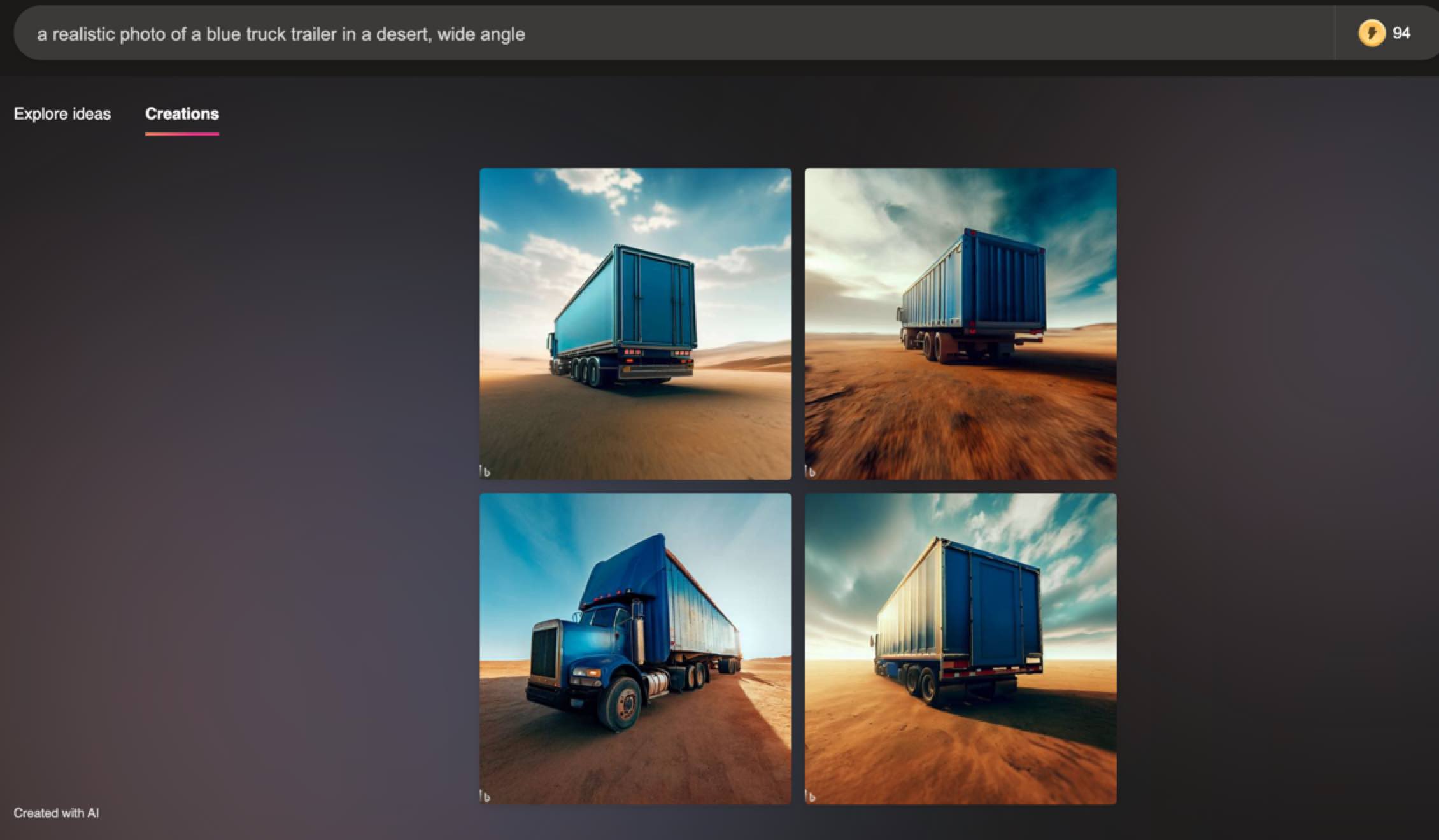
- Click an image you like to enlarge it, and select an option for sharing. You can:
- Share the image: Clicking the Share button will generate a link to your image creation.
- Save the image: Save the image in your Bing account’s My saves. Create a collection, so you can group together the images you’ll use for a particular project.

- Download the image: You can download the generated image to your computer. Note that the image has a Bing watermark.
- Provide feedback about the image when necessary to improve the system. Microsoft promotes “responsible use of Image Creator” by having safeguards in place.
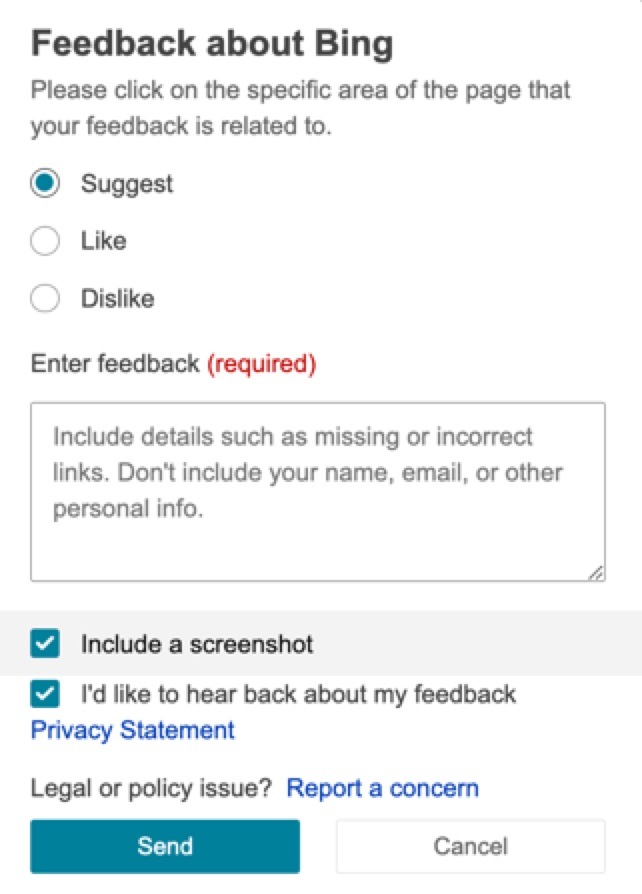
For one, it limited Bing Image Creator’s capacity to generate harmful or unsafe images by blocking certain prompts and warning the users. By providing feedback about a potentially dangerous image or an image that may be copying a living artist, you’re helping improve Bing Image Creator.
- If you want to add details to your image, you can update your prompt. In the example below, I added “add a human” in the prompt.

Like other AI image generation tools like DALL-E, Craiyon, and Nightcafe Creator, Bing Image Creator is not a replacement for artists. What marketers can do instead is to use Bing AI Image Creator to streamline their processes.
Bing Image Creator best practices
Here are some best practices when using Bing Image Creator for marketing:
- Write specific image descriptions or prompts
- Use the Explore Ideas section
- Use an original or revised AI-generated image as your end product
Let’s go through each tip:
1. Write specific image descriptions or prompts
Like any AI image generator, Bing Image Creator will produce images based on your descriptions or prompts, so provide as many details as you can:
- Describe the subject of your image. Use adjectives to describe your subject. Then, specify what your subject is doing.
- Indicate the lighting or color of the image. Is it colorful? Is it in sepia or black and white?
- Provide details about the picture’s lighting or angle: Is it well-lit, underexposed, or overexposed? If you want a close-up shot, indicate it as such.
- Describe the art style: Do you need a realistic image? Include it in your prompt. You can also explore other artistic styles like cubism, pixel art, digital art, or even in Van Gogh style!
- Add other minor details: After seeing the output, you can add details to your prompt if you have new ideas.
For example, let’s say you want to get an image inspiration for your pet store’s newsletter about cat nutrition.

This prompt generated these images: A happy white Siamese cat walking in the kitchen with a food bowl and looking up at its owner for food. The well-lit kitchen has an industrial look.
Let’s say you want to adjust the lighting to make it brighter and more appealing to your newsletter subscribers. These images are generated when “Bright image, lighter colors” is added to the prompt:
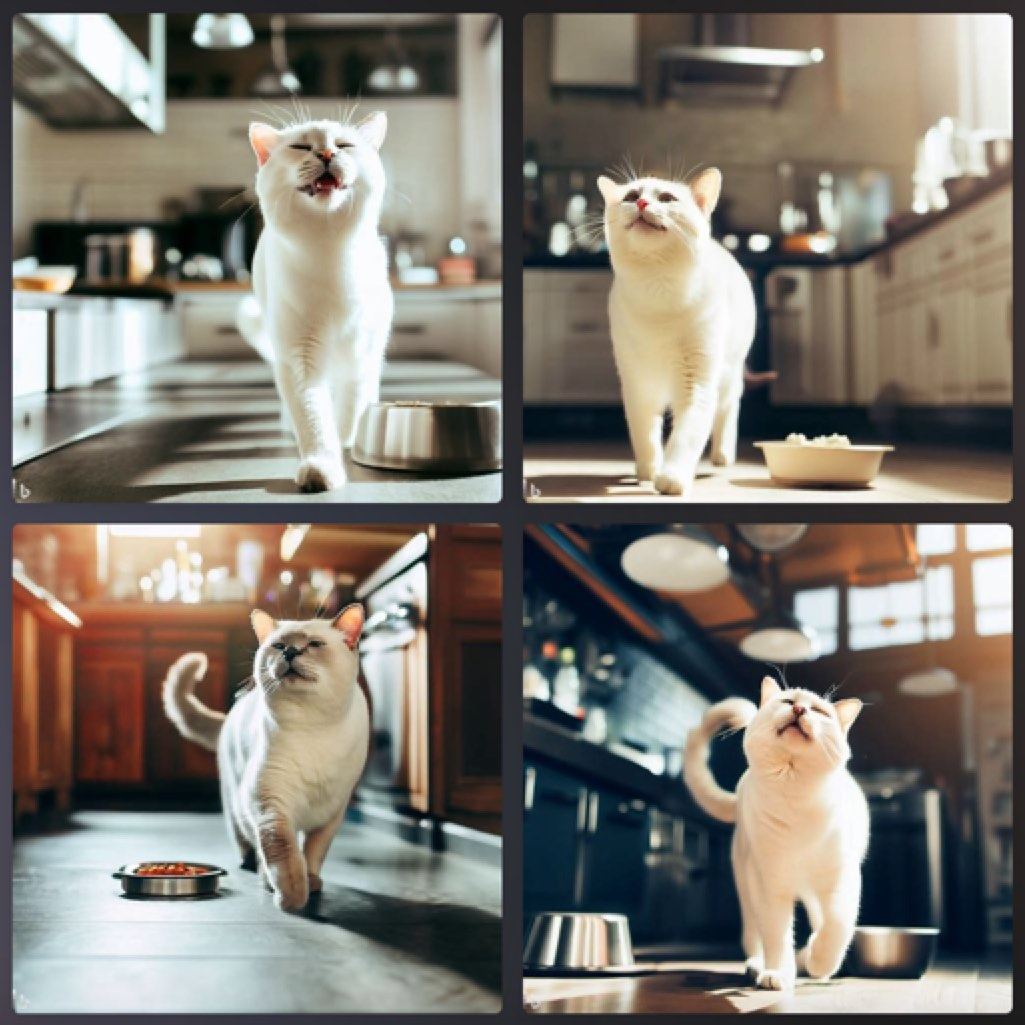
2. Use the Explore Ideas section
Need more ideas? Check out the Explore Ideas section to find different themes and styles relevant to your brand. Hover over an image to see the prompts used to generate the image.

3. Use an original or revised AI-generated image as your end product
Creating content is faster than ever with the use of AI. However, it’s best to use AI-generated images for streamlining your creative process and not as your end product.
Instead of searching for images online for inspiration for your product shoot, for example, you can generate images with Bing Image Creator.
Use the images as the foundation of your final original or edited image. Why? Here are three reasons it’s best to refrain from using AI-generated images as your end product:
AI images may have flaws
AI tools like Bing Image Creator can generate stunning images. However, you must watch out for imperfections. In this example, the free diver has a webbed hand and an extra limb.
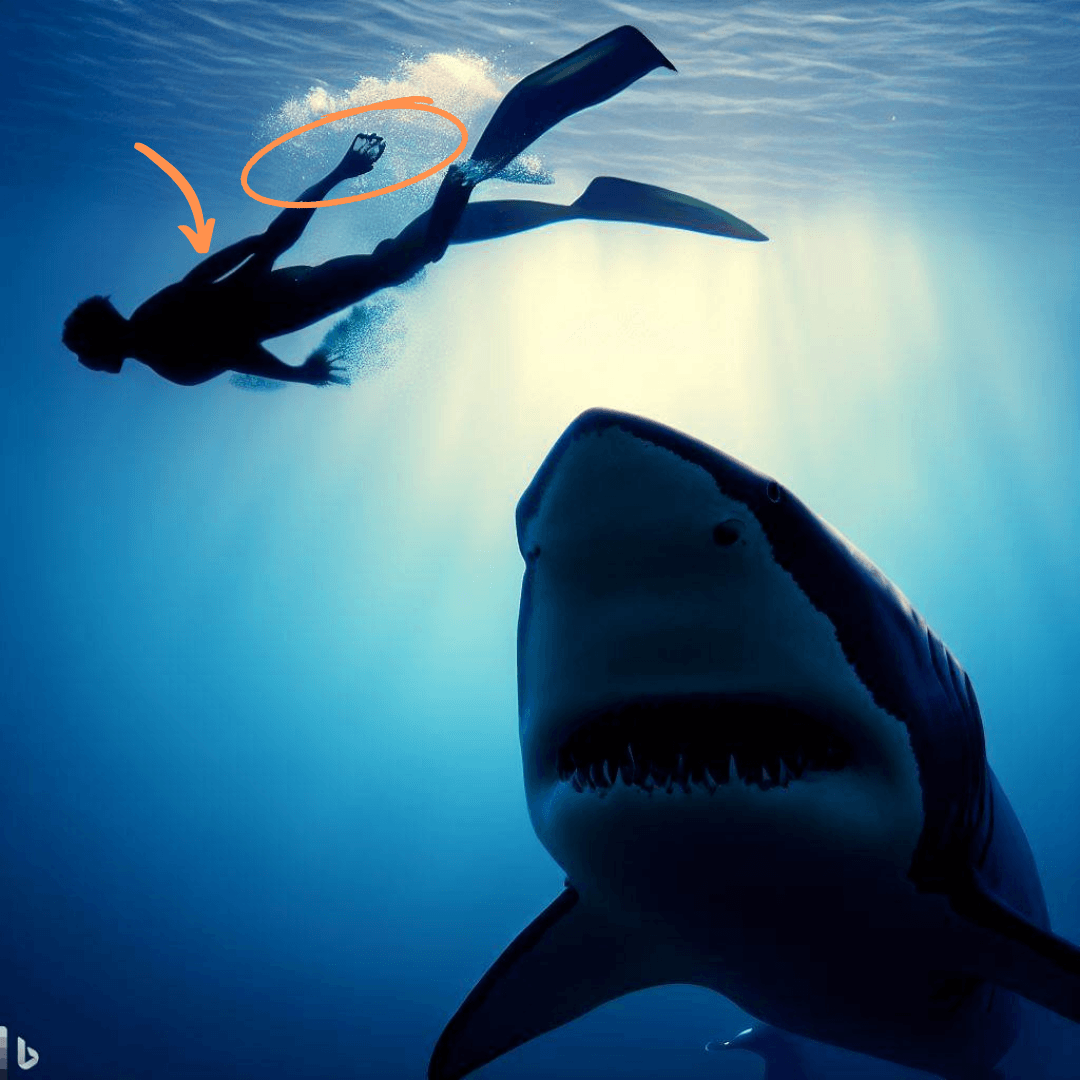
AI images may have watermarks and are low-res
Bing Image Creator adds a watermark on the lower left-hand corner of every image it generates to indicate that it’s been produced with the help of an AI. You’d want to create original content that complies with your brand guidelines and doesn’t have an AI watermark.

AI algorithms may scrape other artists’ content
It is unknown whether AI algorithms learn from artists’ content and generate images based on them.
To ensure you’re not violating copyright laws, use the pictures you generated with Bing Image Creator as visual pegs. Then create original artwork or shoot a photo with a similar angle or background.
Pro-tip for artists: Microsoft allows living artists to report their names so the company can limit the creation of images associated with their names. Artists can file a concern online through Microsoft’s website.
Meet WebFX:
Your world-class, tech-enabled marketing agency with over 1.6 million hours of combined expertise.
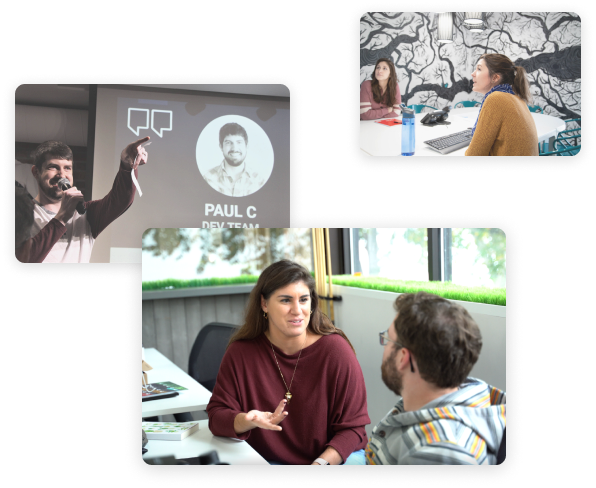
Make the most out of Bing Image Creator with digital marketing experts
Like other AI tools, Bing AI Image Creator is a helpful digital marketing tool for your business. If you want to integrate AI with your marketing strategies, let WebFX help.
We’re a team of 500+ digital marketing experts with experience in 200+ industries, leveraging various tools to deliver results for our clients. We’ve generated over $6 billion in revenue for our customers. We’d be glad to provide the same results for your business.
Contact us online or call us at 888-601-5359 to speak with a strategist about our AI and GPT integration services!
-
 Maria is an experienced marketing professional in both B2C and B2B spaces. She’s earned certifications in inbound marketing, content marketing, Google Analytics, and PR. Her favorite topics include digital marketing, social media, and AI. When she’s not immersed in digital marketing and writing, she’s running, swimming, biking, or playing with her dogs.
Maria is an experienced marketing professional in both B2C and B2B spaces. She’s earned certifications in inbound marketing, content marketing, Google Analytics, and PR. Her favorite topics include digital marketing, social media, and AI. When she’s not immersed in digital marketing and writing, she’s running, swimming, biking, or playing with her dogs. -

WebFX is a full-service marketing agency with 1,100+ client reviews and a 4.9-star rating on Clutch! Find out how our expert team and revenue-accelerating tech can drive results for you! Learn more
Make estimating web design costs easy
Website design costs can be tricky to nail down. Get an instant estimate for a custom web design with our free website design cost calculator!
Try Our Free Web Design Cost Calculator
Table of Contents
- What is Bing AI Image Creator?
- How to Use Bing Image Creator for Marketing
- Bing Image Creator Best Practices
- 1. Write Specific Image Descriptions or Prompts
- 2. Use the Explore Ideas Section
- 3. Use an Original or Revised AI-generated Image As Your End Product
- Make the Most out of Bing Image Creator with Experts


Web Design Calculator
Use our free tool to get a free, instant quote in under 60 seconds.
View Web Design CalculatorMake estimating web design costs easy
Website design costs can be tricky to nail down. Get an instant estimate for a custom web design with our free website design cost calculator!
Try Our Free Web Design Cost Calculator





