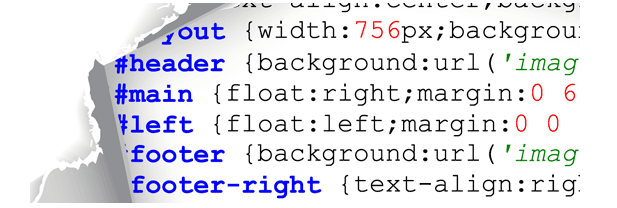- Home
- Blog
- Web Design 12 Common CSS Mistakes Web Developers Make
12 Common CSS Mistakes Web Developers Make
-
 11 min. read
11 min. read
-
 William Craig
William Craig CEO & Co-Founder
CEO & Co-Founder
- President of WebFX. Bill has over 25 years of experience in the Internet marketing industry specializing in SEO, UX, information architecture, marketing automation and more. William’s background in scientific computing and education from Shippensburg and MIT provided the foundation for MarketingCloudFX and other key research and development projects at WebFX.
Let’s get real for a second here. As far as web languages go, CSS is arguably the simplest. I mean, really, what could be easier than a simple list of properties affecting an element?
And the syntax is almost like written English. Want to change the font size? There’s a font-size CSS property.
How about the color? There’s the color property. But despite its deceptively easy exterior, CSS is one complicated system, especially when you’re doing it in a professional, high-scale, high-performance level.
The sheer number of ways to select an element is amazing; not to mention the number of properties you can apply to that selected element set and then how presentation changes when you’re talking about supporting multiple browsers and layout engines. It’s easy to get tripped up with CSS. Here are some common CSS mistakes we all make.
1. Not Using a Proper CSS Reset
Web browsers are our fickle friends. Their inconsistencies can make any developer want to tear their hair out. But at the end of the day, they’re what will present your website, so you better do what you have to do to please them.
One of the sillier things browsers do is provide default styling for HTML elements. I suppose you can’t really blame them: what if a “webmaster” chose not to style their page? There has to be a fallback mechanism for people who choose not to use CSS.
In any case, there’s rarely a case of two browsers providing identical default styling, so the only real way to make sure your styles are effective is to use a CSS reset. What a CSS reset entails is resetting (or, rather, setting) all the styles of all the HTML elements to a predictable baseline value. The beauty of this is that once you include a CSS reset effectively, you can style all the elements on your page as if they were all the same to start with.
It’s a blank slate, really. There are many CSS reset codebases on the web that you can incorporate into your work. I personally use a modified version of the popular Eric Meyer reset and Six Revisions uses a modified version of YUI Reset CSS.
You can also build your own reset if you think it would work better. What many of us do is utilizing a simple universal selector margin/padding reset.
* { margin:0; padding:0; } Though this works, it’s not a full reset.
You also need to reset, for example, borders, underlines, and colors of elements like list items, links, and tables so that you don’t run into unexpected inconsistencies between web browsers. Learn more about resetting your styles via this guide: Resetting Your Styles with CSS Reset.
2. Over-Qualifying Selectors
Being overly specific when selecting elements to style is not good practice. The following selector is a perfect example of what I’m talking about:
ul#navigation li a { ... } Typically the structure of a primary navigation list is a <ul> (usually with an ID like #nav or #navigation) then a few list items (<li>) inside of it, each with its own <a> tag inside it that links to other pages.
This HTML structure is perfectly correct, but the CSS selector is really what I’m worried about. First things first: There’s no reason for the ul before #navigation as an ID is already the most specific selector. Also, you don’t have to put li in the selector syntax because all the a elements inside the navigation are inside list items, so there’s no reason for that bit of specificity.
Thus, you can condense that selector as:
#navigation a { ... } This is an overly simplistic example because you might have nested list items that you want to style differently (i.e. #navigation li a is different from #navigation li ul li a); but if you don’t, then there’s no need for the excessive specificity.
I also want to talk about the need for an ID in this situation. Let’s assume for a minute that this navigation list is inside a header div (#header). Let us also assume that you will have no other unordered list in the header besides the navigation list.
If that is the case, we can even remove the ID from the unordered list in our HTML markup, and then we can select it in CSS as such:
#header ul a { ... } Here’s what I want you to take away from this example: Always write your CSS selectors with the very minimum level of specificity necessary for it to work. Including all that extra fluff may make it look more safe and precise, but when it comes to CSS selectors, there are only two levels of specificity: specific, and not specific enough.
3. Not Using Shorthand Properties
Take a look at the following property list:
#selector { margin-top: 50px; margin-right: 0; margin-bottom: 50px; margin-left 0; }What is wrong with this picture? I hope that alarm bells are ringing in your head as you notice how much we’re repeating ourselves. Fortunately, there is a solution, and it’s using CSS shorthand properties.
The following has the same effect as the above style declaration, but we’ve reduced our code by three lines.
#selector { margin: 50px 0; }Check out this list of properties that deals with font styles:
font-family: Helvetica; font-size: 14px; font-weight: bold; line-height: 1.5;
We can condense all that into one line:
font: bold 14px/1.5 Helvetica;
We can also do this for background properties. The following:
background-image: url(background.png); background-repeat: repeat-y; background-position: center top;
Can be written in shorthand CSS as such:
background: url(background.png) repeat-y center top;
Using shorthand CSS improves efficiency and makes it easier to maintain our code.
For more information on CSS shorthand properties, check out this cheatsheet of CSS shorthand properties.
4. Using 0px instead of 0
Say you want to add a 20px margin to the bottom of an element. You might use something like this:
#selector { margin: 20px 0px 20px 0px; } Don’t. This is excessive.
There’s no need to include the px after 0. While this may seem like I’m nitpicking and that it may not seem like much, when you’re working with a huge file, removing all those superfluous px can reduce the size of your file (which is never a bad thing).
5. Using Color Names Instead of Hexadecimal
Declaring red for color values is the lazy man’s #FF0000. By saying:
color: red;
You’re essentially saying that the browser should display what it thinks red is. If you’ve learned anything from making stuff function correctly in all browsers — and the hours of frustration you’ve accumulated because of a stupid list-bullet misalignment that can only be seen in IE7 — it’s that you should never let the browser decide how to display your web pages.
Instead, you should go to the effort to find the actual hex value for the color you’re trying to use. That way, you can make sure it’s the same color displayed across all browsers. You can use a color cheatsheet that provides a preview and the hex value of a color.
This may seem trivial, but when it comes to CSS, it’s the tiny things that often lead to the big gotchas.
6. Redundant Selectors
My process for writing styles is to start with all the typography, and then work on the structure, and finally on styling all the colors and backgrounds. That’s what works for me. Since I don’t focus on just one element at a time, I commonly find myself accidentally typing out a redundant style declaration.
I always do a final check after I’m done so that I can make sure that I haven’t repeated any selectors; and if I have, I’ll merge them. This sort of mistake is fine to make while you’re developing, but just try to make sure they don’t make it into production. Check out this list of CSS optimizers that can help you automate the search for inefficient and redundant selectors.
7. Redundant Properties
Similar to the one above, I often find myself having to apply the same properties to multiple selectors. This could be styling an <h5> in the header to look exactly like the <h6> in the footer, making the <pre>‘s and <blockquote>‘s the same size, or any number of things in between. In the final review of my CSS, I will look to make sure that I haven’t repeated too many properties.
For example, if I see two selectors doing the same thing, such as this:
#selector-1 { font-style: italic; color: #e7e7e7; margin: 5px; padding: 20px } .selector-2 { font-style: italic; color: #e7e7e7; margin: 5px; padding: 20px } I will combine them, with the selectors separated by a comma (,):
#selector-1, .selector-2 { font-style: italic; color: #e7e7e7; margin: 5px; padding: 20px }I hope you’re seeing the trend here: Try to be as terse and as efficient as possible. It pays dividends in maintenance time and page-load speed.
8. Not Providing Fallback Fonts
In a perfect world, every computer would always have every font you would ever want to use installed. Unfortunately, we don’t live in a perfect world. @font-face aside, web designers are pretty much limited to the few so called web-safe fonts (e.g.
Arial, Georgia, serif, etc.). There is a plus side, though. You can still use fonts like Helvetica that aren’t necessarily installed on every computer.
The secret lies in font stacks. Font stacks are a way for developers to provide fallback fonts for the browser to display if the user doesn’t have the preferred font installed. For example:
#selector { font-family: Helvetica; }Can be expanded with fallback fonts as such:
#selector { font-family: Helvetica, Arial, sans-serif; }Now, if the user doesn’t have Helvetica, they can see your site in Arial, and if that doesn’t work, it’ll just default to any sans-serif font installed. By defining fallback fonts, you gain more control as to how your web pages are rendered.
9. Unnecessary Whitespace
When it comes to trying to reduce your CSS file sizes for performance, every space counts. When you’re developing, it’s OK to format your code in the way that you’re comfortable with. However, there is absolutely no reason not to take out excess characters (a process known as minification) when you actually push your project onto the web where the size of your files really counts.
Too many developers simply don’t minify their files before launching their websites, and I think that’s a huge mistake. Although it may not feel like it makes much of a difference, when you have huge CSS files, it can improve your page response times.
10. Not Organizing Your CSS in a Logical Way
When you’re writing CSS, do yourself a favor and organize your code. Through comments, you can insure that the next time you come to make a change to a file you’ll still be able to navigate it. How you choose to organize your styles is completely up to you, whatever works.
I personally like to organize my styles by how the HTML that I’m styling is structured. This means that I have comments that distinguish the header, body, sidebar, and footer. A common CSS-authoring mistake I see is people just writing up their styles as soon as they think of them.
The next time you try to change something and can’t find the style declaration, you’ll be silently cursing yourself for not organizing your CSS well enough.
11. Using Only One Stylesheet for Everything
This one’s subjective, so bear with me while I give you my perspective. I am of the belief, as are others, that it is better to split stylesheets into a few different ones for big sites for easier maintenance and for better modularity. Maybe I’ll have one for a CSS reset, one for IE-specific fixes, and so on.
By organizing CSS into disparate stylesheets, I’ll know immediately where to find a style I want to change. You can do this by importing all the stylesheets into a stylesheet like so:
@import url("reset.css"); @import url("ie.css"); @import url("typography.css"); @import url("layout.css"); Let me stress, however, that this is what works for me and many other developers. You may prefer to squeeze them all in one file, and that’s okay; there’s nothing wrong with that.
But if you’re having a hard time maintaining a single file, try splitting your CSS up.
12. Not Providing a Print Stylesheet
In order to style your site on pages that will be printed, all you have to do is utilize and include a print stylesheet. It’s as easy as:
<link rel="stylesheet" href="print.css" media="print" />
Using a stylesheet for print allows you to hide elements you don’t want printed (such as your navigation menu), reset the background color to white, provide alternative typography for paragraphs so that it’s better suited on a piece of paper, and so forth. The important thing is that you think about how your page will look when printed.
Too many people just don’t think about it, so their sites will simply print the same way you see them on the screen.
Related Content
-
 President of WebFX. Bill has over 25 years of experience in the Internet marketing industry specializing in SEO, UX, information architecture, marketing automation and more. William’s background in scientific computing and education from Shippensburg and MIT provided the foundation for MarketingCloudFX and other key research and development projects at WebFX.
President of WebFX. Bill has over 25 years of experience in the Internet marketing industry specializing in SEO, UX, information architecture, marketing automation and more. William’s background in scientific computing and education from Shippensburg and MIT provided the foundation for MarketingCloudFX and other key research and development projects at WebFX. -

WebFX is a full-service marketing agency with 1,100+ client reviews and a 4.9-star rating on Clutch! Find out how our expert team and revenue-accelerating tech can drive results for you! Learn more
Make estimating web design costs easy
Website design costs can be tricky to nail down. Get an instant estimate for a custom web design with our free website design cost calculator!
Try Our Free Web Design Cost Calculator


Web Design Calculator
Use our free tool to get a free, instant quote in under 60 seconds.
View Web Design CalculatorMake estimating web design costs easy
Website design costs can be tricky to nail down. Get an instant estimate for a custom web design with our free website design cost calculator!
Try Our Free Web Design Cost Calculator