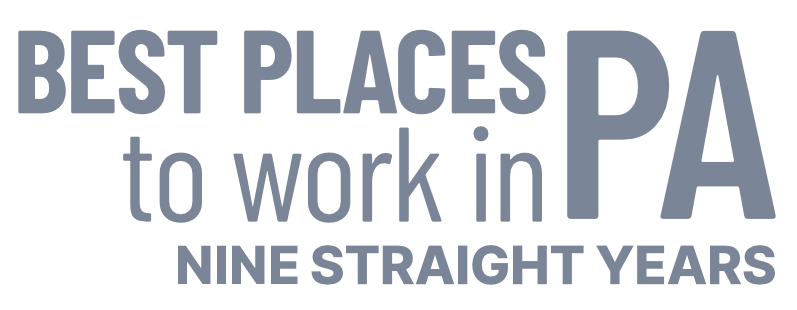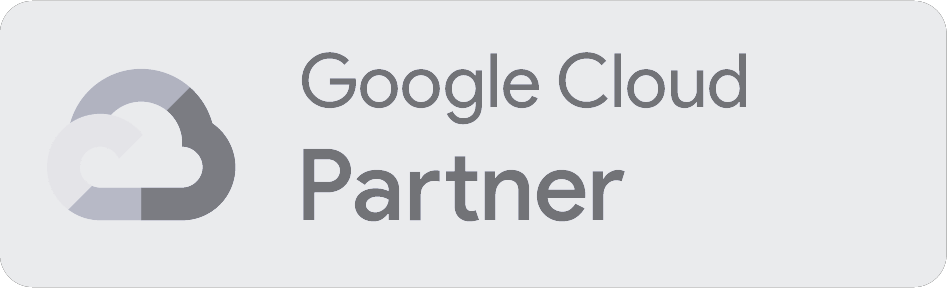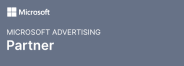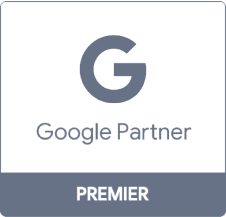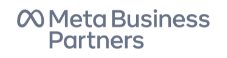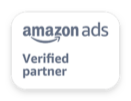What Are Facebook Dark Posts (And Why You Should Use Them)
Want to see how our award-winning social media specialists can do that for your company? Contact us at 888-601-5359. Or, keep reading to learn more about the ins-and-outs of dark advertising and its unique advantages.
What are Facebook dark posts?
Facebook dark posts, also called unpublished page posts, are targeted ads for the News Feed of a designated demographic — including current followers. A Facebook dark post may feature text, photos, videos, promotional offers, or links to your website.
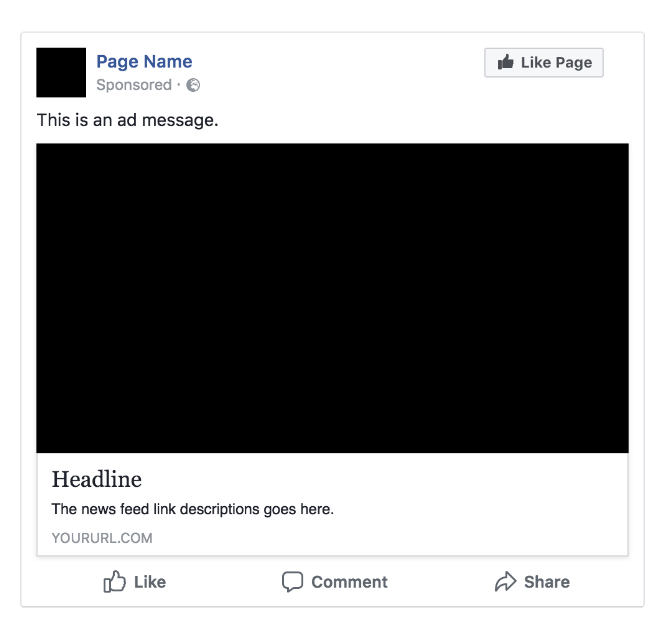
Why use Facebook dark posts?
Why create Facebook dark posts? We’ve compiled seven compelling reasons:
1. Segment your target audience
With a few minutes of research, you’ll discover that the most notable benefit of dark posts on Facebook is their targeting capabilities. Instead of targeting all your followers — or creating an ad-stream in their News Feeds — Facebook dark posts let you segment your audience to multiple degrees.
In comparison, your traditional targeted posts on Facebook let you specify age, gender, and interests. Your unpublished page posts offer you even more options. Set your traditional targeting options and then narrow your focus to a job title, university, town, and more.
That feature offers an immense opportunity to you and your team — and leads to additional benefits.
2. Improve your ads with A/B testing
In marketing, it’s a challenge to determine why an ad didn’t resonate with your audience.
Was the headline not compelling enough? Was the call-to-action (CTA) too strong? Did the ad target the wrong demographic?
With unpublished page posts, you can complete A/B testing or split testing and find out.
With A/B testing, you have a control group and a test group — sometimes called group A and group B. If you’re creating dark posts on Facebook, you will create two versions of the same post. Then, you’d deliver it to the same target audience, which you’d divide into a test group and control group.
If you have a dark post to promote a sale, for example, you may experiment with different headlines. While group A would receive a post with the headline, “50 Percent Off Your Favorite Sneakers,” group B would receive a post with the headline, “Memorial Day Sneaker Sale.”
Since dark posts let you refine your audience to a granular level, you can gather a lot of data — and get a lot of insight — with split testing. That helps you optimize not only your social media marketing efforts but also your overall digital marketing strategy.
3. Optimize your social media profiles
As mentioned, unpublished page posts provide you with valuable data on your target audience, which you can apply to your social media campaigns on Facebook, Twitter, Instagram, LinkedIn, and even YouTube.
Before you start applying your A/B testing results to your social media accounts, remember that your audience demographics may vary by platform. It’s also important to remember that each platform is unique.
An ad that works well on Facebook, for example, may not generate the same response on Instagram. Why? One reason is that Instagram focuses on visuals first and text second, while Facebook tends to balance the two.
Maximize the success of your split testing and social media campaigns by researching your audience.
4. Separate your organic and paid content
On Facebook, your business’ page timeline will show your organic content, as well as any boosted posts. A boosted post is an organic post that’s converted to an advertisement to reach more audience members. The downside is that followers see them on your timeline.
That can make your Facebook page appear spammy and untrustworthy if you launch too many at once.
So, companies use unpublished page posts. When you create a Facebook dark post, you’re separating it from your organic content, plus hiding it from select audience members. As a result, the only people who see your post are the ones you want to see it.
Another advantage is that you’re delivering a post that’s relevant to that specific segment. To that audience member, your dark post doesn’t seem like an ad because it appeals to their interests, wants, and needs.
5. Minimize your followers’ ad exposure
Audiences do not respond well to a stream of ads. In fact, it can push them away from your brand and cause your page to lose followers. It can also damage your brand’s image, which can impact sales and future growth.
That’s why you want to minimize the ads you post to your timeline, as well as your followers’ feeds. With dark ads on Facebook, you can do that. Instead of sending out a stream of split testing ads to a broad demographic, you send them to a well-defined audience.
It’s a benefit for not only your company but also your followers.
6. Boost your return on investment
At first glance, unpublished page posts do not offer the same return on investment (ROI) as boosted posts. In fact, boosted posts receive seven times more organic impressions and nine times more organic reach than dark posts.
However, that overlooks the fact that dark posts provide an immense amount of data to shape future content, including boosted posts. As a result, they’re an investment that provides a later ROI to you and your team.
7. Track your ad performance
How do you know how well your dark posts do? By tracking their performance in Ads Manager. In Ads Manager, you can see the performance of your unpublished page posts in real-time, discovering the number of people who saw your ad and clicked on it.
Ads Manager also provides you with information on audience demographics, such as the age and gender of users. With split testing, you can gain additional insight into what your demographic liked about your dark post’s structure and content.
If you need help tracking the performance of your social media marketing campaigns, you can trust WebFX. We’re not only experienced with Facebook but also Instagram, Snapchat, LinkedIn, Pinterest, and more.
Chat with us by calling 888-601-5359 — or contact us online!
How to make a dark post on Facebook
Ready to create Facebook dark post? We’ve broken the process into eight easy-to-follow steps:
1. Create your Facebook business account
If you don’t have a Facebook account for your business yet, start here. Otherwise, move onto step two!
Creating your Facebook account, as well as Facebook page, is a straightforward process. Head to Facebook and provide a name, email, password, birthday. This account will manage the page, though you can invite additional administrators later.
Next, select “Create a Page” and choose “Business or Brand.”
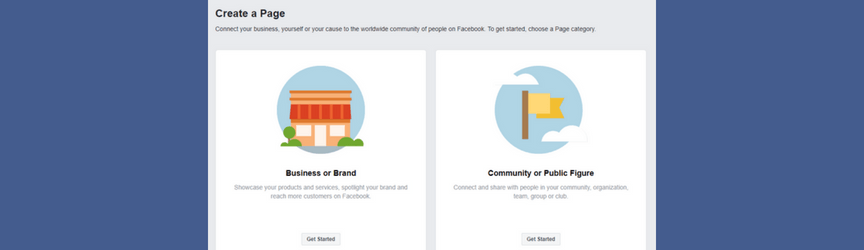
Go ahead and provide the following company information:
- Name
- Mission
- Profile picture
- Cover photo
- CTA
It’s important to note that Facebook sets specific dimensions for its cover photos and profile pictures. Profile pictures are circular too, so your image is cropped when uploaded. If you need help designing your social media platforms, we do offer social media design services from a talented team.
After you finish your Facebook page, you’re ready to publish it!
2. Enter Ads Manager
With your company account and page active, you can start creating your unpublished page posts.
Log into your Facebook account and click the drop-down menu in the upper-right corner — it’s to the right of the question mark, globe, and messenger icon — and select “Create Ads.” That’ll take you to your Ads Manager.
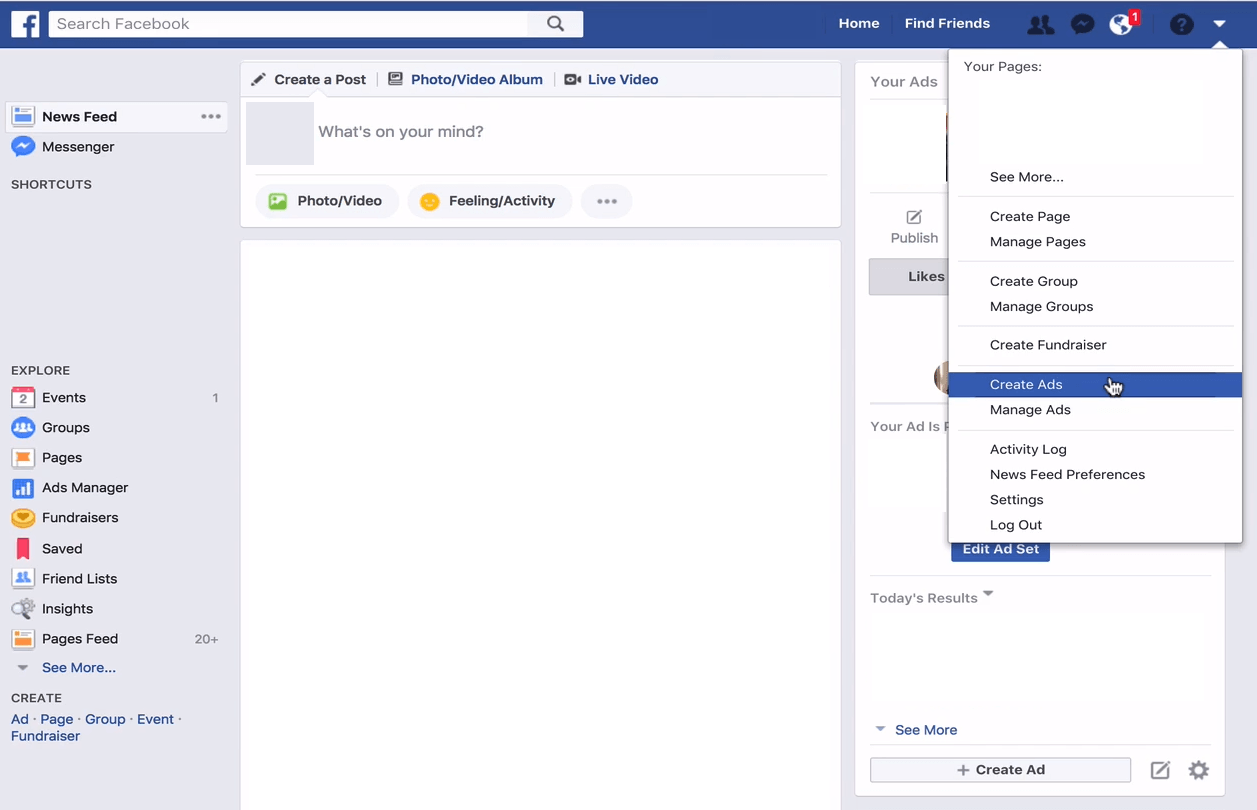
Next, select the hamburger menu in the upper-left corner.
The menu will drop-down and reveal six columns titled:
- Frequently Used
- Plan
- Create & Manage
- Measure & Report
- Assets
- Settings
We want to focus on the “Create & Manage” column. It houses several options, from “Ads Manager” to “Page Posts” to “Power Editor.” Select “Page Posts,” which lets you create your unpublished page posts and shows your past dark posts and their analytics.

3. Go to your ads post
Start creating your Facebook dark posts by selecting “Ads Posts” on the left-hand side — it’s beneath “Scheduled Posts” and “Published Posts.” Then, press the blue “Create Post” button to start making your unpublished post.

A creation form will pop-up. In some instances, the “Create Unpublished Page Post” will feature a notification at the top that says, “If you use unpublished page posts to create ads, you no longer need to. You can now create News Feed eligible ads in the ads tab of power editor.”
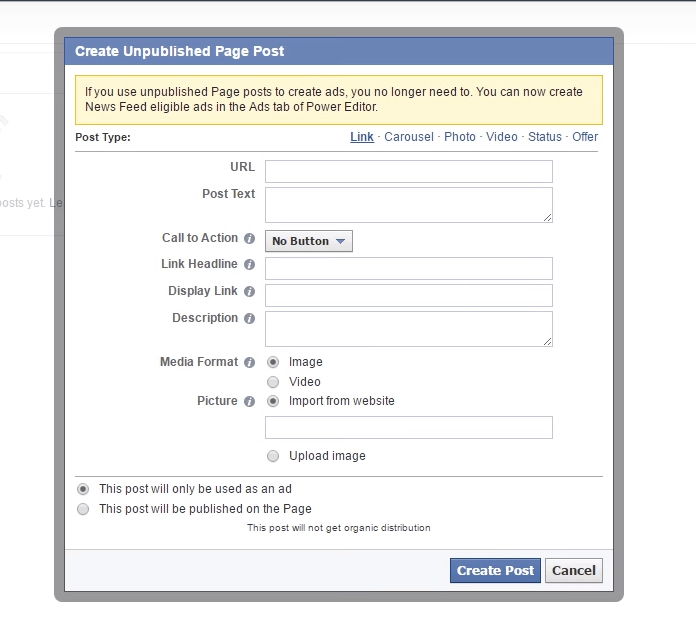
While true, that route forces you to take additional steps to add a description, headline, and more. By creating your dark post through “Ads Post,” you can add those details all at once.
4. Create your unpublished page post
To create your unpublished page post, you’ll need to choose from a few post types, including:
- Carousel
- Image
- Video
You’ll need to provide the following information too — though this will vary by post type:
- URL: A link that lets users complete your CTA, such as visiting your website.
- Post Text: A piece of text that comes before your content, such as an image or video.
- CTA: A button that ranges from contacting your team to shopping your store.
- Link Headline: A headline for your URL, such as “Memorial Day Sneaker Sale.”
- Display Link: A shortened format of your URL that shows on your dark post.
- Description: A description that appears below your pictures or videos.
- Media Format: An option for including either a video or image in your post.
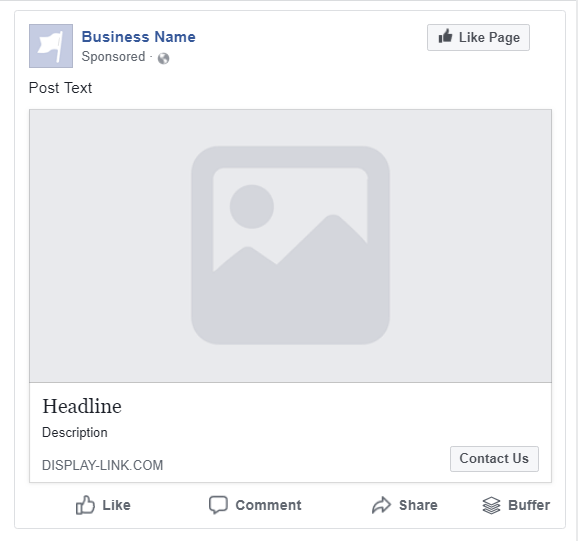
This step is where you’ll create your various posts for split testing. If you’re making a series of dark posts, for example, you may modify the post text or link headline of each to see which version gets the most response or action from viewers.
If you’re starting some A/B testing, write up your dark post variations in a Word or Excel document. That way, you can keep track of the different versions as you develop them. You can also copy and paste the content into Ads Manager, which saves you time.
For more preparation, use Facebook’s Creative Hub to make mock-ups of your dark posts.
After you finish creating your first post, select “Create Post” at the bottom of the form. You’ll then see your post in the main “Ads Posts” menu. Here, you’ll see its identification number or ID, which you’ll want to note in your Excel or Word document — you’ll reference it when publishing your post.
5. Set your marketing objectives
To publish your dark post, you’ll need to create a campaign in Ads Manager. Head to Ads Manager by using the main menu in the upper-left corner — it features “Create & Manage,” “Settings,” “Plan,” and a few more options.
Select “Ads Manager,” which is under “Create & Manage.” Next, click the green “Create Ad” button in the upper-right corner, which is beneath the “Help” button.
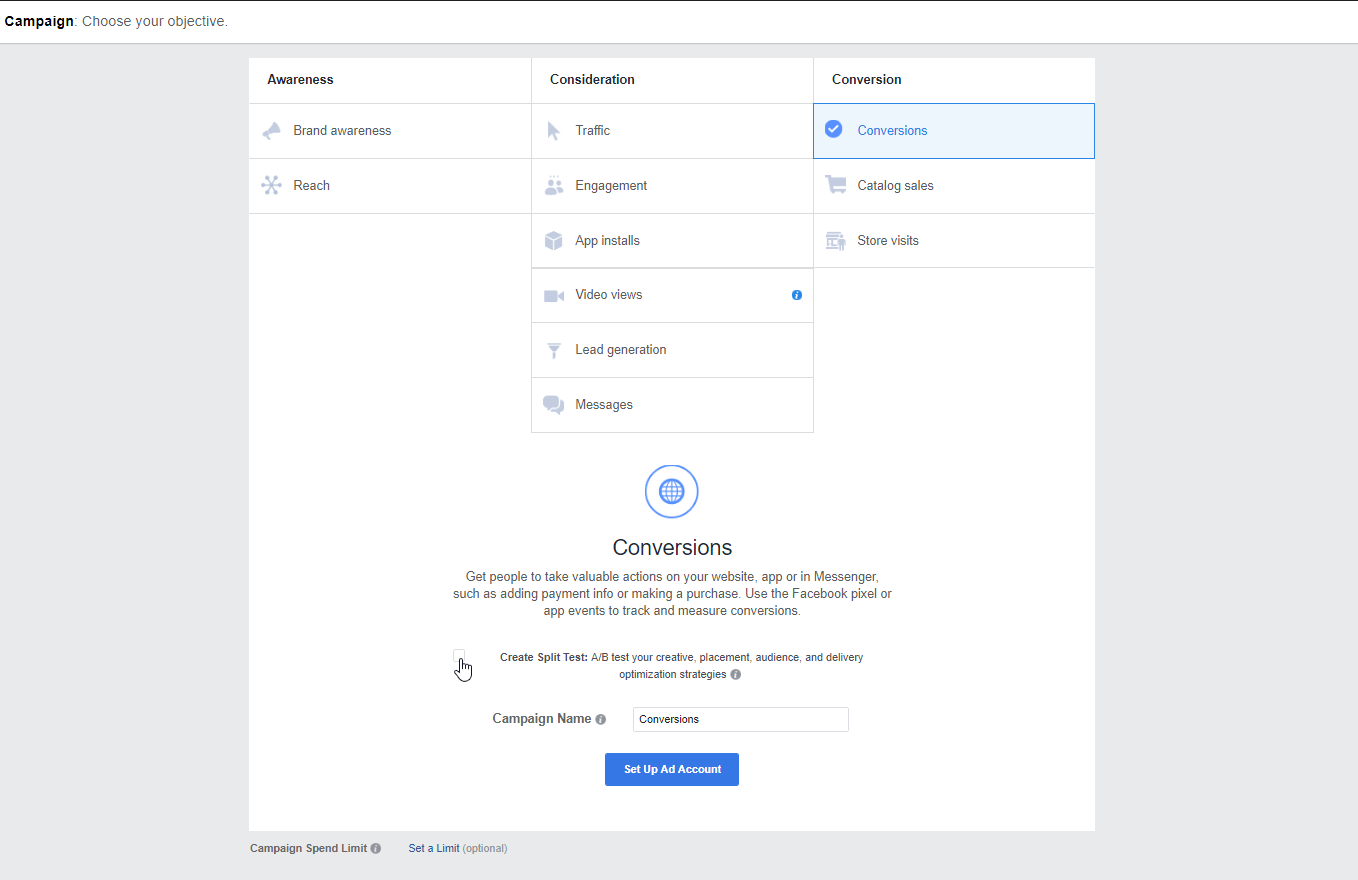
A campaign page will load, asking you to select your marketing objective. Options include:
- Brand awareness
- Reach
- Traffic
- Engagement
- App Installs
- Video Views
- Lead Generation
- Messages
- Conversions
- Product Catalog Sales
- Store Visits
Depending on your business, some of these goals may not fit your business model. If you’re an ecommerce store, for example, you’re probably focused on product catalog sales versus store visits. Meanwhile, an app developer is likely interested in app installs.
After you choose your marketing objective, you’ll name your campaign — your campaign name is for your reference only. If you’re doing A/B testing, create a naming system early on to keep your dark posts organized.
Check the box, “Create Split Test,” for A/B testing and then click “Continue.”
6. Build your ad set
Facebook will then have you create your new ad set, though you’ll also have the option to create multiple ad sets. If you’ve advertised on Facebook before, you can also use a saved audience for your ad set.
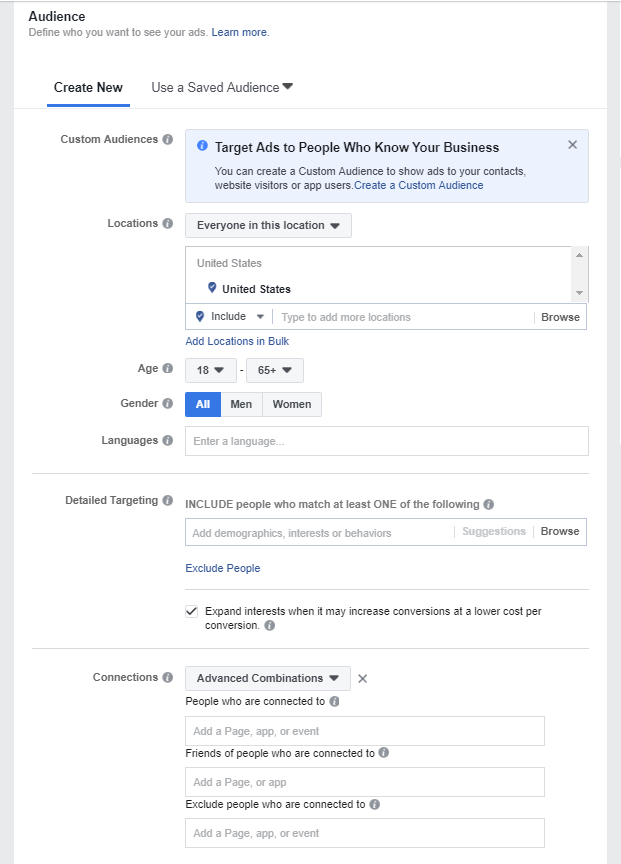
Factors you can modify in your ad set include:
- Location
- Age
- Gender
- Language
- Connection Type
- Detailed Targeting
For connection type, you’re deciding if you want to target the following groups:
- People who like your page
- Friends of people who like your page
- People who used your app
- Friends of people who used your app
- People who responded to your event
You can also exclude audience members that have liked your page, used your app, or responded to your event. Additional combinations are also available. If you want to target people that like or follow a competitor’s page, for example, you can.
With detailed targeting, you can include or exclude audience members that match one of the interests, behaviors, or demographics that you list. If you sell running shoes, for example, you may want to target audiences that have an interest in running or marathons.
7. Choose your ad placement, budget, and schedule
In the same menu as your ad set, you’ll also decide the following:
- Where you want your ad placed
- When you want your ad displayed
- What you want to spend
Facebook offers three types of ad placements for your dark posts:
- Marketplace: Let your ads show in Facebook Marketplace, a store for Facebook users.
- Automatic: Have Facebook display your posts where they’ll perform best.
- Custom: Modify where your ads will display, such as by limiting them to the News Feed.
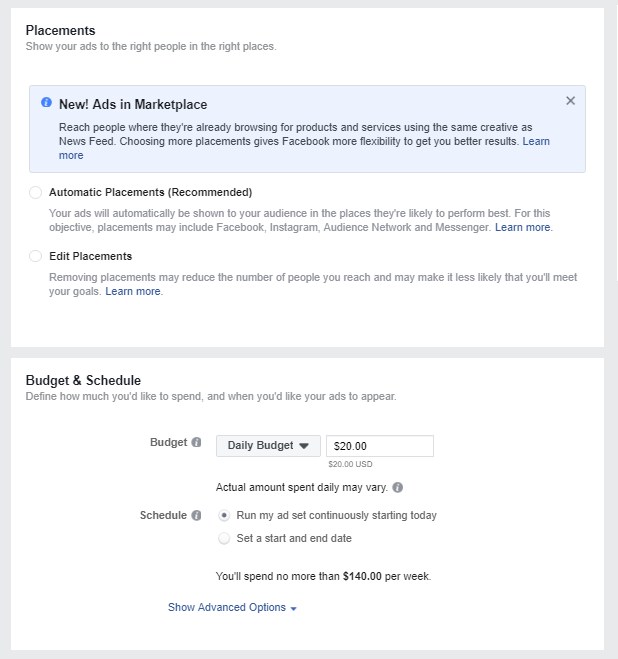
Next, set your daily or lifetime budget. In some instances, Facebook will exceed your daily budget to maximize your opportunities. They will, however, ensure that your daily average remains within your budget. So, if they spend $25 one day, they’ll spend less the next to maintain a daily budget of $20.
For your schedule, choose between running your ad continuously or with a specific start and stop date.
8. Publish your dark post
Now that you’ve set the parameters for your campaign, you can add your dark post to it. Here, Facebook will ask you to name your advertisement, as well as choose between creating an ad or using an existing post — select “Use Existing Post.”
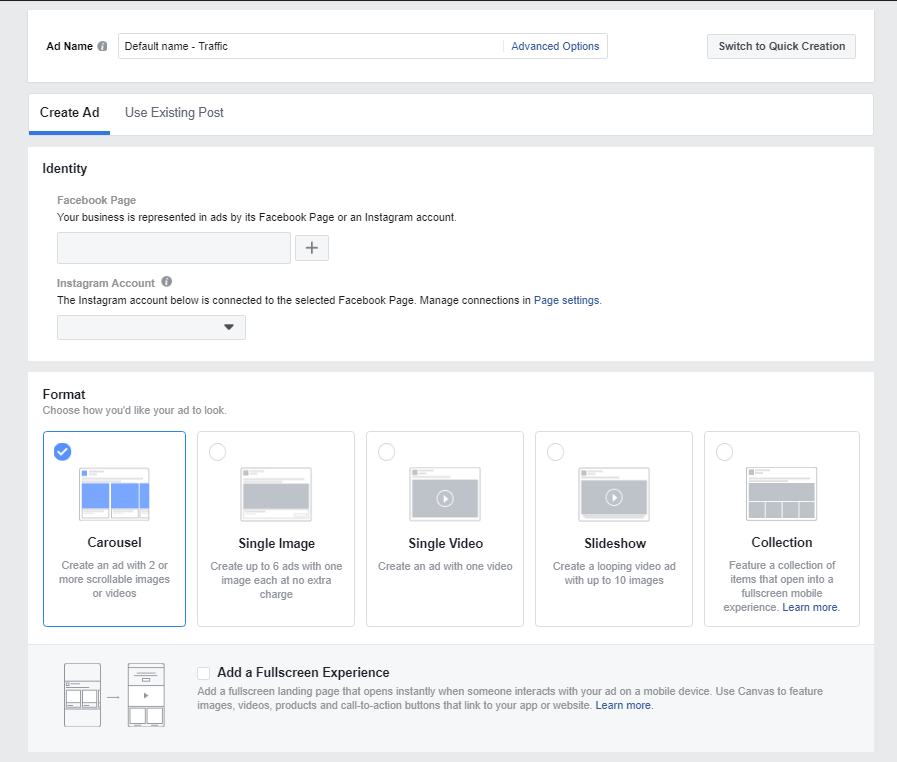
Use the drop-down menu and choose “Select a Page Post” to find your unpublished page post. After you select it, you’ll want to enter your Post ID, which you can reference from your Word or Excel document. If you didn’t copy your Post ID, head back to “Ads Posts.”
To your right, you’ll see a preview of your dark post. Review it for any errors.
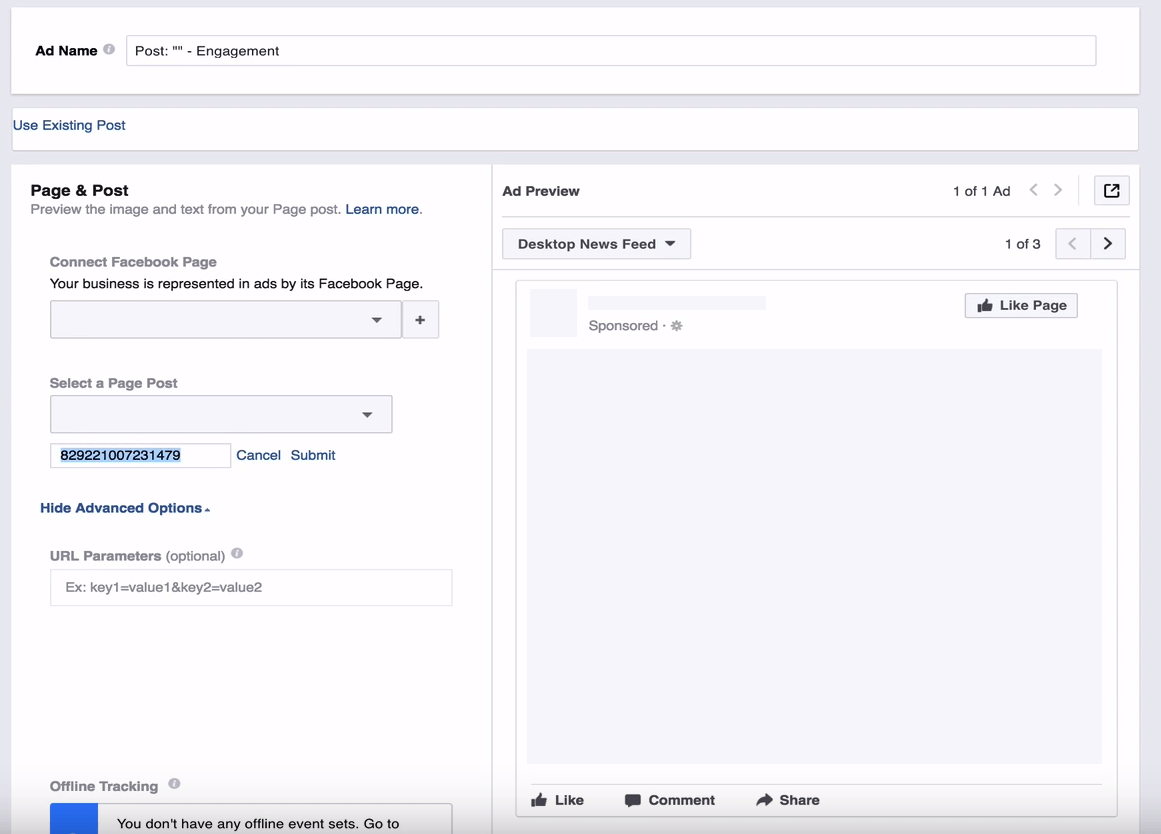
Ready to publish your post? Click “Place Order” and your dark post will start displaying!
Types of Facebook dark posts
When a company creates a dark post on Facebook, they choose one of the following formats:
Carousel
A carousel ad features up to 10 images or video cards — you must have a minimum of two. This type of ad is ideal for dark posts that highlight multiple products or promotions as each card features a separate link.
Your carousel ad can appear in the following locations on Facebook:
- Facebook News Feed
- Facebook Right Column
- Facebook Instant Articles
- Facebook Marketplace
- Messenger Home
Videos cannot exceed 240 minutes, and images cannot exceed 30 MB in size.
Image
An image ad features a single high-resolution image, such as a panorama photo. It’s important to note that Facebook will reduce its delivery of dark posts, as well as any other ad, that features an image with excessive text — for Facebook, that’s text that encompasses 20 percent or more of the picture.
Image ads can display in the same areas as carousel ads.
Video
A video ad shows a video that lasts up to 240 minutes — your video will need to run for at least one second. You can also caption your video, but make sure the thumbnail adheres to Facebook’s image-to-text ratio.
Display your dark post video ads in the following locations on Facebook:
- Facebook News Feed
- Facebook Instant Articles
- Facebook In-Stream Video
- Facebook Marketplace
If you’re creating a video ad for your dark posts, make sure it doesn’t exceed 4 GB in size.
It’ll also need to have an aspect ratio of 9:16 or 16:9. If you have a vertical or portrait video to share, for example, you’d want an aspect ratio of 9:16. For a landscape or horizontal video, you’d want an aspect ratio of 16:9.
A go-to tool for resizing your videos for Facebook — as well as for Instagram and Twitter — is Kapwing.
Locations of dark posts on Facebook
As mentioned, you can find dark posts on Facebook in a few areas, including:
Facebook news Feed
The Facebook Feed space describes the News Feed of your target audience. Alongside updates from their friends and family, they’ll see your dark posts. This position tends to earn attention from users because it’s in their direct path when scrolling through their News Feeds.
Facebook Instant Articles
The Facebook Instant Articles position reaches Facebook and Messenger app users. If you’re sharing a blog post with your target audience via a dark post, Facebook Instant Articles is worth looking into because its stories load 10 times faster than traditional Internet articles on mobile devices.
Facebook In-Stream Video
The Facebook In-Stream Video placement acts as a commercial. If users are already watching a video on Facebook, they may see a Facebook In-Stream Video. If you know your audience well, you can use your timeslot to generate interest in your products or services.
Facebook Marketplace
The Facebook Marketplace position connects you with users shopping Facebook Marketplace. If you’re selling business-to-consumer (B2C) products, this option is something to consider for your unpublished page posts.
Facebook Right Column
The Facebook Right Column position occupies the space to the right of the News Feed. When targeted users browse the Trending News section of Facebook, they’ll often see your dark posts due to their proximity to news stories.
Messenger Home
The Messenger Home placement shows your unpublished page post in the Messenger app. When users view their messages, your ad will appear between their conversations. This position is valuable if your target audience utilizes the app.
If you’re already interested in Facebook dark posts but are unsure about the marketing aspect, you can always contact our social media specialists at 888-601-5359. They’ve helped companies from a range of industries receive results on Facebook, which is why our client retention rate is almost 100 percent.
Can you create dark posts on other social media networks?
Facebook was the first social media platform to develop dark ads.
Now, you can find dark ads on Instagram, Twitter, Snapchat, and LinkedIn. One of the reasons they’ve become popular is because you can create targeted posts for your company’s Facebook page that won’t appear on its timeline.
Are Facebook dark posts still hidden?
Over time, dark posts have changed.
Now, anyone may view your dark posts by selecting, “View Ads,” on your company’s Facebook page — they do not appear on your timeline, however. Even with this change, unpublished page posts still offer immense value.
Optimize your Facebook dark posts with WebFX
At WebFX, we bring more than 28 years of expertise and a lifelong passion for learning to social media marketing. That’s why we’ve generated more than two million qualified leads for our clients, plus more than a billion in revenue.
Discover the difference of our results-driven approach by contacting us today at 888-601-5359!
Table of Contents
- What Are Facebook Dark Posts?
- Why Use Facebook Dark Posts?
- How to Make a Dark Post on Facebook
- Types of Facebook Dark Posts
- Locations of Dark Posts on Facebook
- Can You Create Dark Posts on Other Social Media Networks?
- Are Facebook Dark Posts Still Hidden?
- Optimize Your Facebook Dark Posts with WebFX
Related Resources
- Social Media Marketing for Facebook: Your Guide to Earning More Conversions from Facebook
- The Risks of Developing for Facebook and Twitter
- Tips for Facebook Page Set Up Success: Ensuring a Lockout Scenario Doesn’t Happen to You
- Want a Higher ROI from Facebook Ads? Learn All About Facebook Interest Targeting in This Guide
- What Are Facebook Messenger Chatbots? [Guide to Facebook Bots]
- What Are Facebook Stories? Your 7-Minute Guide to Getting Started with FB Stories 
- What Facebook’s Secret Conversations Mean for Marketers
- What is Facebook Canvas?
- What is Facebook Marketplace for Business? [+5 Benefits]
Marketing Tips for Niche Industries
- Top 3 Benefits of Social Media for Private Investigators
- Top 3 Social Media Platforms for Outdoor Product Companies
- Top 4 Social Media Tips for Swimming Pool Companies
- Top 5 Social Media Tips for Biotech Companies in 2024
- Why Social Media for Hotels and Resorts Fills Rooms
- 10 Ways to Boost Social Media Marketing for Colleges
- 12 Simple Social Media Tips for Construction
- 3 Benefits of Social Media for Event Planners (And the Best Platforms to Use)
- 3 Best Social Networks for Industrial Companies
- 3 Effective Social Media Platforms for Carpet Cleaners
Find Us Driving Revenue Nationwide
- Social Media for Tampa, FL
- Social Media for Toronto, CA
- Social Media for Washington, DC
- Social Media Services for Lancaster, PA
- York, PA Social Media Agency
- Ann Arbor, MI Social Media Agency
- Social Media for Atlanta, GA
- Social Media for Baltimore, MD
- Social Media for Boston, MA
- Social Media for Charlotte, NC