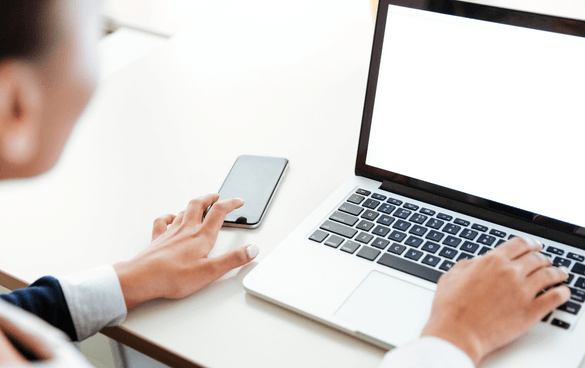- Home
- Blog
- Social Media How to Connect a CRM to Facebook [+ Why You Should Have One in the First Place]
How to Connect a CRM to Facebook [+ Why You Should Have One in the First Place]
-
 Published: Mar 10, 2023
Published: Mar 10, 2023
-
 7 min. read
7 min. read
-
 Savannah Swanson
Savannah Swanson Digital & Social Trends Writer
Digital & Social Trends Writer
- Savannah is a content marketer with editorial experience spanning several businesses. Specializing in social media and marketing trends, she loves talking about the latest developments in online marketing. When she’s not writing, Savannah loves traveling, hoarding books and coffee mugs, and adoring her cat. Please don’t ask her about famous true crime cases, or else she’ll tell you all about her theories and get absolutely no work done.
Facebook is a lively place, and when it comes to businesses, there are plenty of leads to be had. But when your marketing efforts bring in leads, you’ve got to have an efficient way to keep track of them all and keep them organized for future reference. That’s where a customer relationship management (CRM) system comes in.
With a CRM connected to your Facebook page, you can streamline your sales pipeline. Read on to learn more about how to connect a CRM to Facebook, and why you should have a CRM to manage your customers.
Looking for an all-in-one CRM that helps you manage your contacts? Nutshell can make connecting with your leads easy. Want more? Level up your marketing efforts with WebFX! Learn more about how WebFX and Nutshell can help you by giving us a call at 888-601-5359 or contacting us online today.
Measuring the metrics that affect your bottom line.
Are you interested in custom reporting that is specific to your unique business needs? Powered by MarketingCloudFX, WebFX creates custom reports based on the metrics that matter most to your company.
- Leads
- Transactions
- Calls
- Revenue

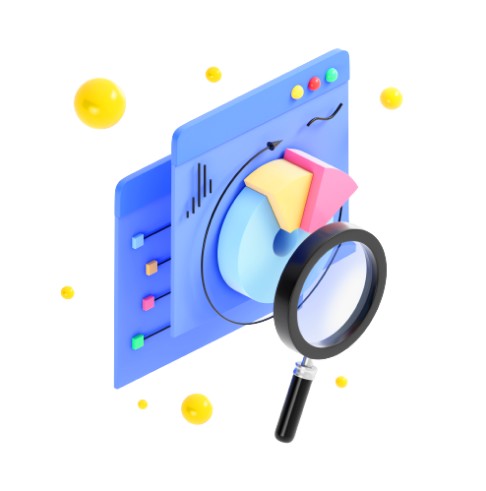
What is a CRM, and why connect it to Facebook?
CRM software is a tool businesses use to organize and manage the leads they generate and contacts they possess. With a CRM system, businesses can store customer information, track customer interactions with ad campaigns and sales representatives, automate certain sales tasks, and more.
Many CRM systems have integration capabilities, meaning you can connect them to other tools like ecommerce systems, management systems, and, in this case, social media marketing platforms like Facebook and Meta.
The biggest benefit of a Facebook CRM is the organization it provides you and your sales team. With CRM integration, you can ensure the leads you generate through Facebook are collected and followed up on in a timely manner.
This way, you can potentially achieve a higher conversion rate for your company and manage your customer relationships in a way that encourages long-term partnerships.
How to connect your CRM to Facebook
- First, go to your Facebook page and click Publishing Tools. Select All Tools, then navigate to Instant Forms.
- Within the CRM Setup section, type in the name of your CRM system in the search bar. When your CRM system pops up, you’ll be faced with two options: Connect from Website and Connect.
- Connect from Website: If your selected CRM system gives you a Connect from Website link, you’ll click it and follow the directions given on your CRM provider’s website. Once completed, your CRM will be integrated with Facebook, and you’ll be able to start pulling leads directly from your CRM.
- Connect: If your selected CRM system says Through Zapier with a blue Connect button beside it, click it to connect to the CRM system.
How to connect your CRM to Facebook via Zapier
By following these instructions, you’ll be able to integrate your CRM with Facebook through the Zapier connection.
- Log in to Meta Business Suite and select All Tools from the menu. Click Instant Forms, then CRM Setup.
- In the search bar provided, type in the name of your CRM system and select it once it appears. Then click Connect.
- Log in to your Zapier account or create one if you do not already have an account. To create your Zap, go to the Choose Account section and select the Meta account you’re using to run your lead ads campaign. Click Continue to confirm your account.
- From the Page drop-down, select the Facebook Page you want to use to run your lead ads campaign and click Continue to confirm your Page.
- Choose the default option to send data from all of your forms, then click Continue. If you want to send data from one specific form, select the Form drop-down menu, then choose the Form you want. Click Test Trigger to generate a sample lead to confirm the integration works, then select Continue. To choose a specific action for your trigger to perform, select the Action Event drop-down and choose an option.
- Sign into your CRM to ensure Zapier can create records in that application. If you’ve already activated a CRM, choose it from the drop-down menu and click Continue.
- In the Set Up Action section, click the drop-down at the top right of each option to define your action. Ensure your fields match those from your Instant Form. Then, click Continue.
- Almost there! Click Test & Continue to ensure once more that your integration is set up correctly. You’ll get a sample lead created in your CRM. Once you’re done, click Turn Zap On.
Zapier will now export data from your lead ad submissions to your CRM system.
How to assign lead access permissions to your CRM
If, in the past, you’ve customized your lead access permissions within your Facebook account, you’ll want to assign access permission to your newly connected Facebook CRM in order to start seeing those leads flow through.
You can assign lead access permissions to your CRM system in just a few simple steps:
- First, go to Meta Business Suite and click the top left drop-down menu and choose your business account.
- Go to your Settings located in the bottom left corner and select More Business Settings. From there, select the option for Integrations, then Lead Access. This will take you to your permission settings for integrations, like your CRM.
- Select Assign CRMs. Here, you’ll be shown a list of CRM systems that are integrated with your Facebook page. Choose the CRM system you just connected to your Facebook page.
Once you’ve completed these steps, your Facebook CRM system will have access to the leads your page brings in. As long as your CRM has access permission and the Page Admin who granted those permissions has access permission, your CRM will continue to fetch lead data from your Facebook page.
Facebook Lead ads
Lead ads from Facebook allow you to collect information from those who may be interested in your business through Instant Forms. With these forms, you can collect valuable customer information like their name, email addresses, and more.
Facebook Lead ads, sometimes referred to as Meta Lead ads, appear within a user’s:
- Facebook feed and stories
- Instant Articles
- In-Stream Videos
- Facebook Marketplace
- Instagram feed and stories
With Facebook’s customization tool, you can create questions for your Lead ads that help you understand your audience and gain information to help you reach your business goals. When users click on your ad, they’ll be prompted to fill out your form.
With a CRM connected to your Facebook account and Ads Manager, you can funnel that newly collected information directly to your Facebook CRM.
Facebook Lead ads CRM integration
To integrate your CRM with Facebook Lead ads, follow these steps:
- Go to your Facebook page and select Publishing Tools at the top of the page.
- Click on Leads Setup. In the search bar, type in your CRM system to see if it’s available to integrate. If a blue Connect button appears, you’re good to go! From there, click Connect and follow the instructions.
The instructions for integrating your CRM system with Facebook Lead ads vary after these first two steps. For some CRM systems, you simply click Connect, and the integration flow will start. Others may take a few extra steps, but in no time, you’ll be funneling leads to your CRM!
37% of marketers say that generating high-quality leads was one of their biggest challenges.
We want to decrease that percentage.
WebFX can help you generate high-quality leads with a customized marketing strategy.
Learn More About Lead Generation Services
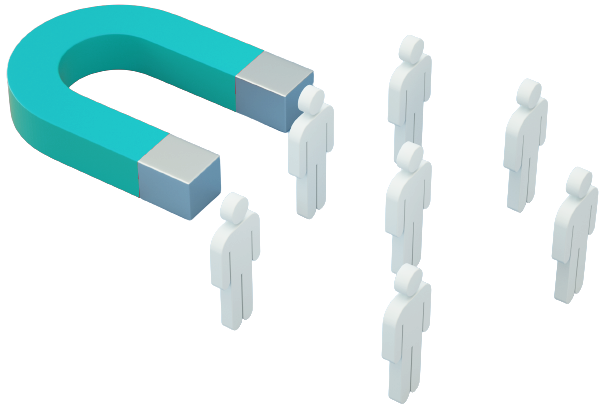
Simplify your sales with Nutshell CRM and WebFX
WebFX and Nutshell are a winning duo, no contest. With Nutshell’s all-in-one CRM, you can effectively manage your leads and find the customer info you need fast. Our pipeline management tools help you keep track of where your leads are coming from and how your marketing efforts are influencing conversions.
Speaking of marketing, WebFX is home to expert digital marketing professionals who can help you develop a marketing campaign that fits your brand’s goals and drives more leads to your business (and Nutshell CRM!).
Start reaping the benefits of WebFX and Nutshell’s winning partnership by contacting WebFX online today or by phone at 888-601-5359.
-
 Savannah is a content marketer with editorial experience spanning several businesses. Specializing in social media and marketing trends, she loves talking about the latest developments in online marketing. When she’s not writing, Savannah loves traveling, hoarding books and coffee mugs, and adoring her cat. Please don’t ask her about famous true crime cases, or else she’ll tell you all about her theories and get absolutely no work done.
Savannah is a content marketer with editorial experience spanning several businesses. Specializing in social media and marketing trends, she loves talking about the latest developments in online marketing. When she’s not writing, Savannah loves traveling, hoarding books and coffee mugs, and adoring her cat. Please don’t ask her about famous true crime cases, or else she’ll tell you all about her theories and get absolutely no work done. -

WebFX is a full-service marketing agency with 1,100+ client reviews and a 4.9-star rating on Clutch! Find out how our expert team and revenue-accelerating tech can drive results for you! Learn more
Twitter and Facebook Status Generator
Finding engaging social media content for your business can be difficult. Use our tool to quickly find ideas and post directly to your page.
Give Me an Idea
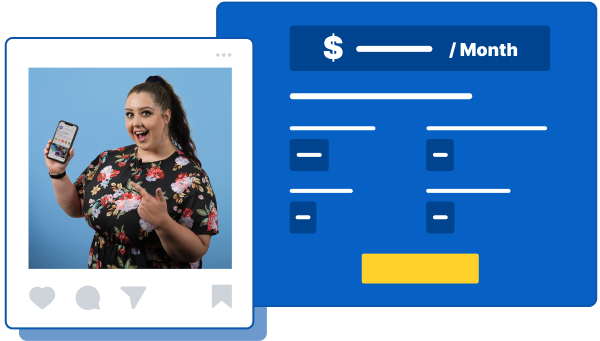
Social Media Cost Calculator
Use our free tool to get a free, instant quote in under 60 seconds.
View Social Media CalculatorTwitter and Facebook Status Generator
Finding engaging social media content for your business can be difficult. Use our tool to quickly find ideas and post directly to your page.
Give Me an Idea