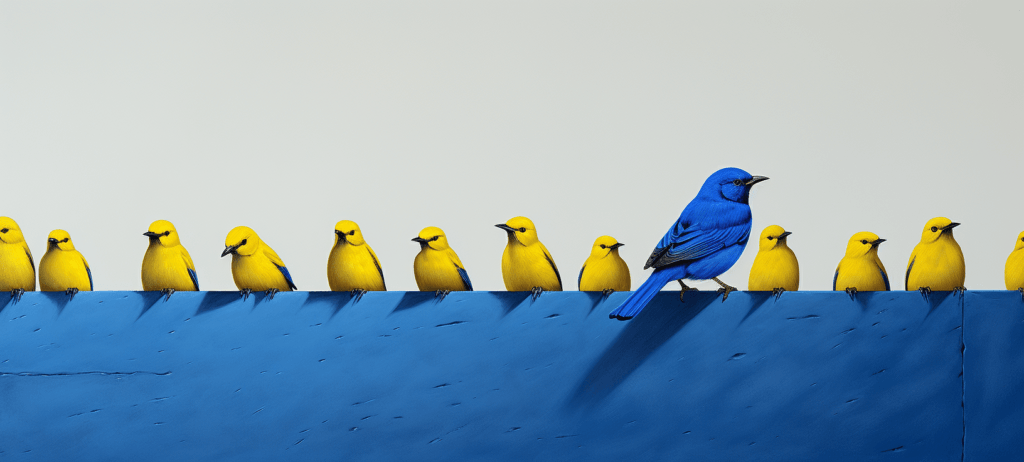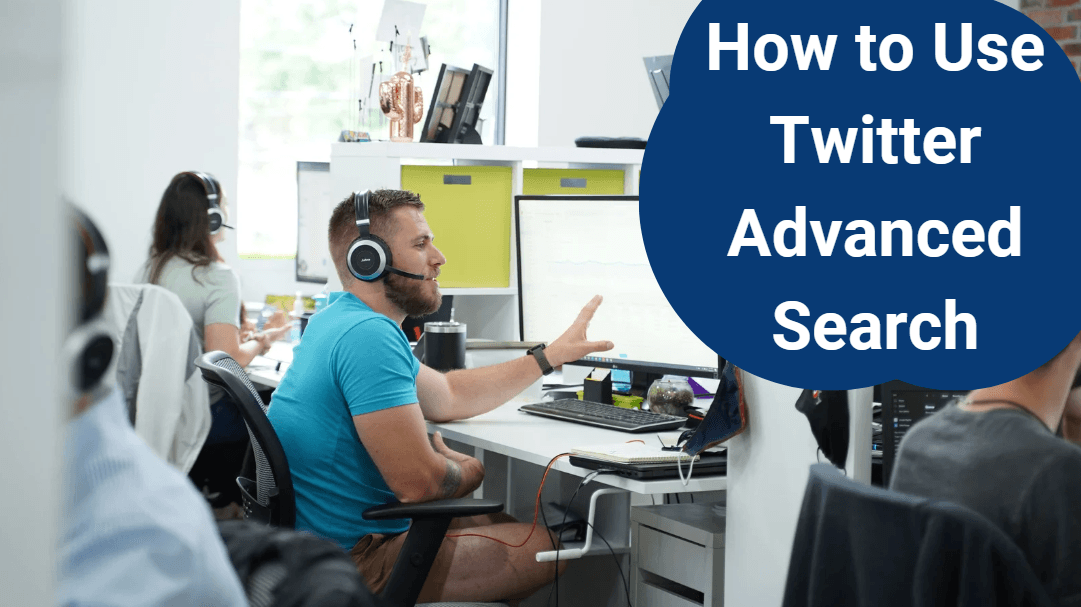- Home
- Blog
- Social Media 10 Effective Ways to Use Twitter Advanced Search [2024 Guide]
10 Effective Ways to Use Twitter Advanced Search [2024 Guide]
-
 Published: Mar 22, 2023
Published: Mar 22, 2023
-
 9 min. read
9 min. read
-
 WebFX Team
WebFX Team Digital Marketing Agency
Digital Marketing Agency
- The WebFX team is made up of more than 450 subject matter experts in digital marketing, SEO, web design and web development, social media, and more. Together, they’ve helped WebFX’s clients earn more than $3 billion in revenue from the web — and that’s just in the past five years. @webfx
What is Twitter Advanced Search?
Twitter advanced search is a feature lets you filter search results based on people, date ranges, and more. Using Twitter’s advanced search feature, you can use your data to tailor your marketing activities and find specific tweets.
Twitter advanced search can help your business with competitive research, market analysis, and lead generation. It’s an excellent tool for narrowing down your searches to get the result you want while analyzing your target audience’s preferences.
With some tried and tested social media strategies, you can use Twitter’s advanced search option to find qualified leads more likely to convert.
Key Takeaways
- Twitter advanced search is a feature lets you filter search results based on people, date ranges, and more.
- Advanced search on Twitter allows you to search for tweets by specific words or phrases, location, or people and accounts.
- You can use Twitter advanced search to monitor mentions of your brand, analyze your competitors, identify trending topics, find your most popular tweets, and much more.
Keep reading to learn more about advanced search on Twitter!
What is Twitter’s advanced search?
Twitter advanced search is a feature lets you filter search results based on people, date ranges, and more. Using Twitter’s advanced search feature, you can use your data to tailor your marketing activities and find specific tweets.
How to find Twitter advanced search
To find Twitter’s advanced search option, follow these steps on desktop:
- Enter your search into Twitter’s search bar
- Click the three-dotted line next to the search bar
- Select Advanced Search

- Enter information in the fields of your choice
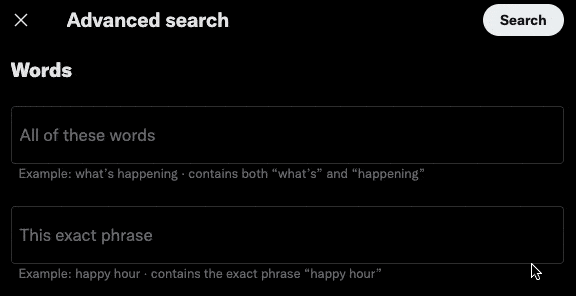
- Click Search
From there, you will see narrowed results that match your filters. You can change your search query at any time.
Navigating Twitter advanced search
When you use advanced search, you’ll be met with various different fields and options which can be a little overwhelming at first.
Here’s a quick guide to help you find your way around.
Searching for words or phrases
Search filters enable you to choose the word or phrase that you want, or don’t want, to appear in the search results. This feature is handy for finding specific keywords on the platform.
Here are a few examples of the types of search filters you can use to search for words or phrases:
- All of these words: Enter one or more words to search for all of them across Twitter.
- This exact phrase: Enter one phrase here to search for it in its entirety.
- Any of these words: Use the field to search for multiple words.
- None of these words: Enter one or more words here that you want to exclude from the search results.
- These hashtags: Use this field to search for a specific hashtag.
- Replies or original tweets: use this field to search for only original tweets and/or replies to tweets.
Searching for tweets by location
Use the following search filter to tweets from a specific location:
- Near this place: Enter a location to see Tweets that were sent when the person was in a specific area.
Searching for people or accounts
Use these filters to search for tweets made by specific people or Twitter accounts:
- From these accounts: Use the option to search for tweets that came from a Twitter account
- To these accounts: Use this option to find tweets sent as replies to a specific Twitter account
- Mentioning these accounts: Use this option to find tweets that mention a specific account in the post
10 ways to use Twitter advanced search
Wondering how you can put this search feature to good use to improve your social media strategy? Here are 10 effective ways to use Twitter advanced search to level-up your social media campaign:
- Monitor mentions of your brand
- Keep on top of trends
- Identify your most popular tweets
- Provide customer service
- Keep tabs on competitors
- Research locations
- Promote your products or services
- Find old tweets
- Interact with your audience
- Gather customer feedback
1. Monitor mentions of your brand
One of the most effective uses of Twitter’s advanced search feature is to monitor mentions of your brand.
Search for your brand’s name in the search bar and see what people and businesses have to say about your company and products or services.
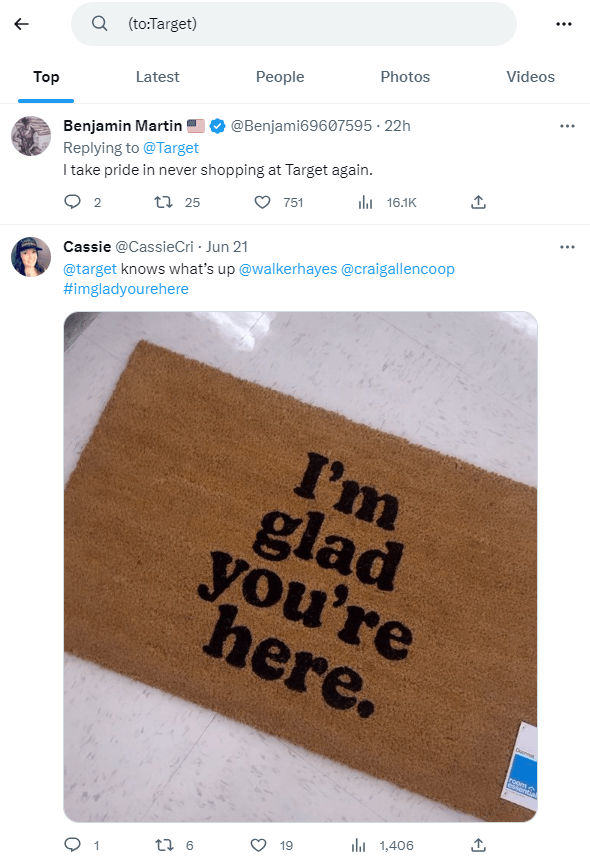
Not only can use this feature to gather feedback, but you can also use it to reply to comments and questions.
2. Keep on top of trends
You can also use advanced search to research popular trends on the platform and see what everyone is talking about.
For example, you can search for popular tweets for a topic about a celebrity or event, like the Grammys.

This is helpful for understanding why a topic is trending and what’s making everyone talk about it.
3. Identify your most popular tweets
An easy way to track your best performing tweets is to try searching for them. For example, you can search for posts with 100 likes to find your most popular tweets.
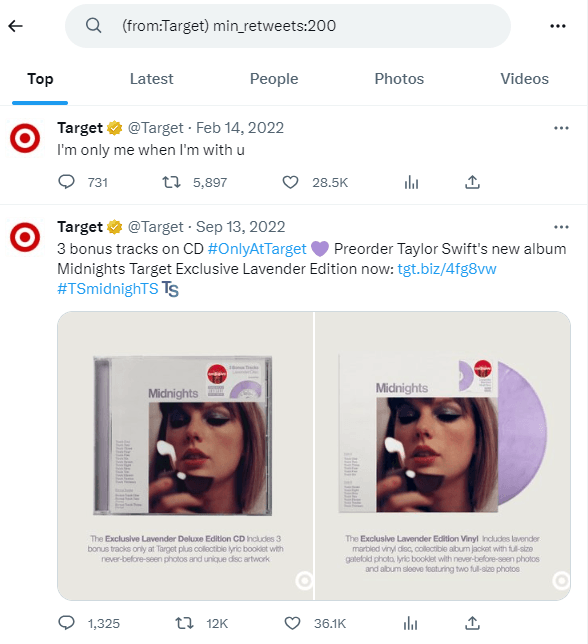
When you identify what performs the best, you can work on incorporating it more in your social media strategy for better results in the future.
4. Provide customer service
Using the advanced search feature to monitor mentions of your brand can help you improve your customer service and offer solutions to your customers.
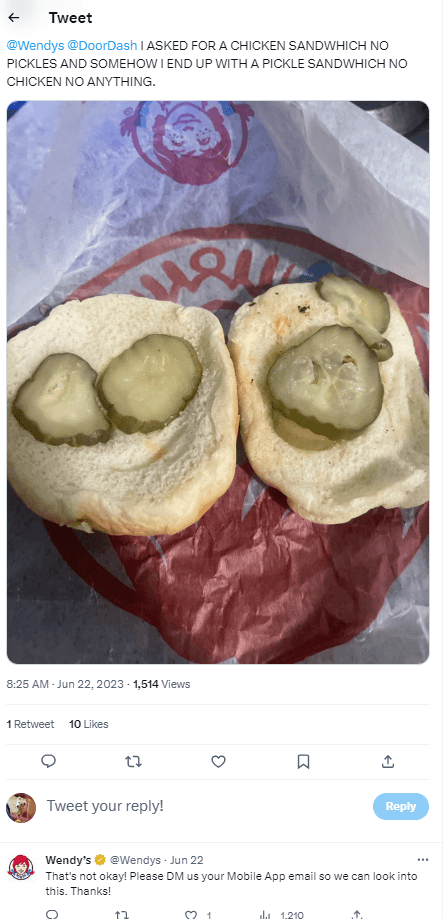
Use this feature to identify any problems or issues your customers have and offer them solutions that improve their experience.
5. Keep tabs on competitors
Search tools like this one are useful for finding companies that offer similar products are services to your business.
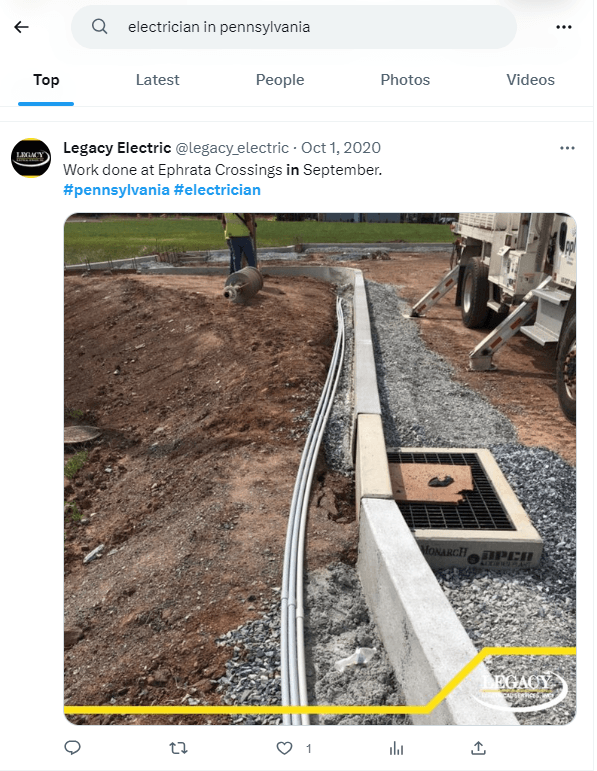
When you identify these competitors, you can monitor their Twitter profile and content to gather insights on how you can stay ahead.
6. Research locations
Wondering how many people are interested in your products or services in a specific location? Use the advanced search feature!
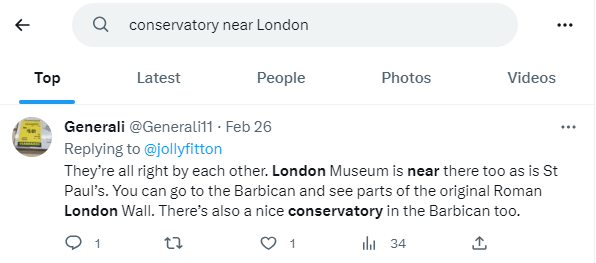
By finding locations of your target audience, you can begin to target more people in those regions and cities in your ad campaigns and messaging to expand your reach and earn more customers!
7. Promote your products or services
Many people use social media platforms like Twitter to find the best services or products for their needs and often use the platform to ask for recommendations from their followers, friends and family.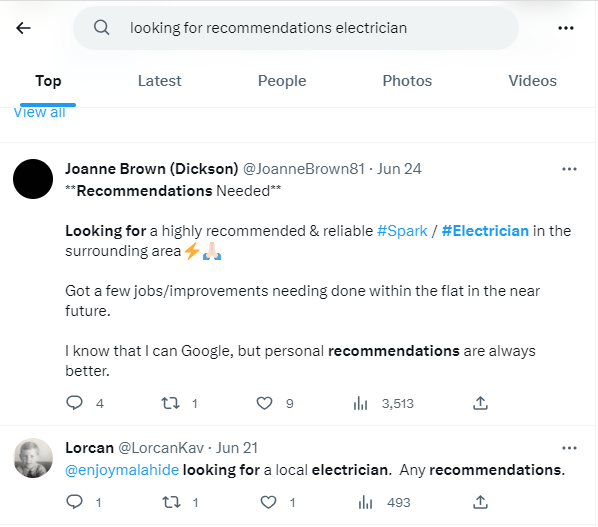
Try out different search terms and look for phrases like “looking for recommendations” to find people who are looking for your products or services. Once you’ve found them, you can recommend your brand as a solution.
8. Find old tweets
You can also use Twitter’s advanced search feature to quickly find old tweets instead of scrolling through your entire page.
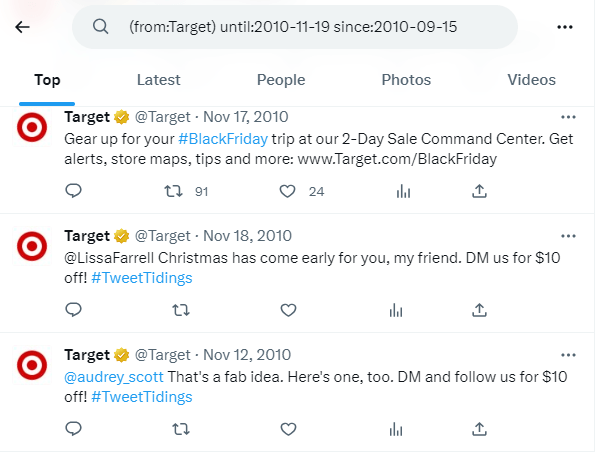
Just simply enter the date of the tweet you’re looking for and find it in just a couple seconds.
9. Interact with your audience
The advanced search feature from Twitter can also help you up your social media engagement game. Use it to search for mentions of your brand and then respond to the poster to start interacting with them!
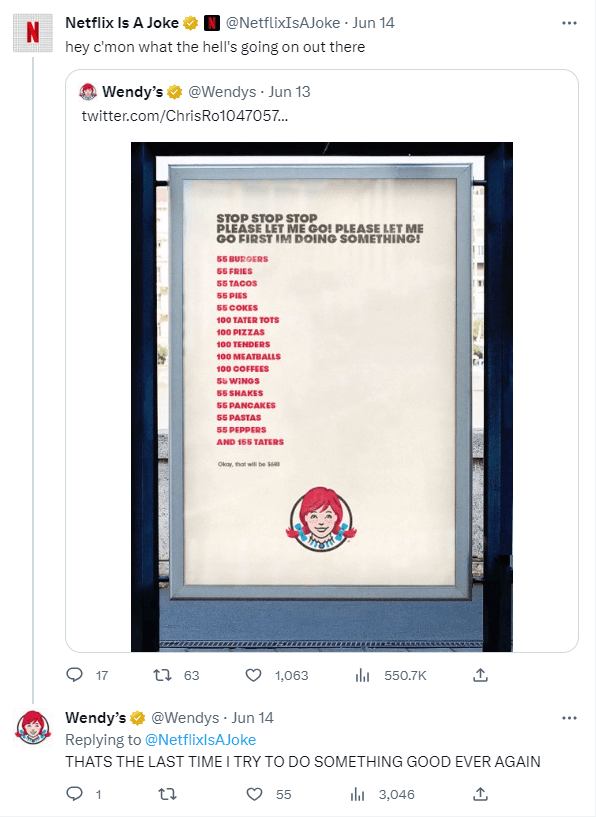
10. Gather customer feedback
Understanding how your audience feels about your brand and products or services can help you improve in the future to acquire more happy customers.
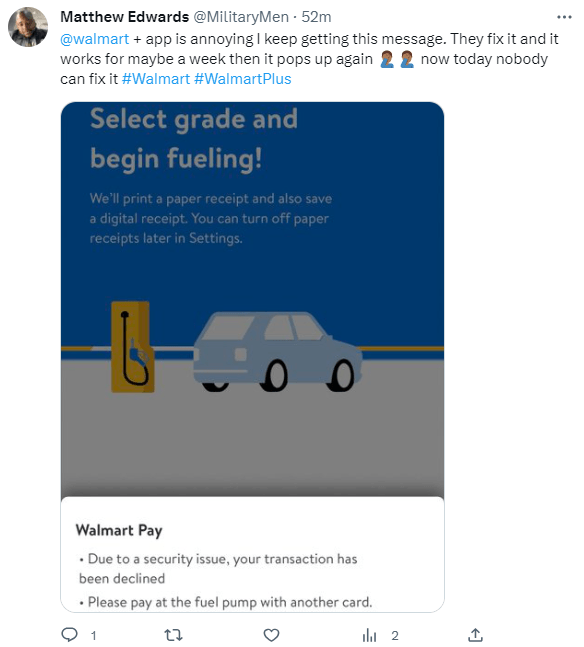
Use the advanced search feature to monitor mentions of your brand to gather feedback about your company and use those insights to improve your products or services in the future.
Why use Twitter advanced search?
Twitter’s advanced search bar makes it easy to fine-tune your query, resulting in more pertinent information. To make Twitter an effective tool, you can structure your searches based on exact dates, location, accounts, languages, and phrases.
Using this advanced search can help you:
- See who’s tweeting about you and when
- Find influencers that tweet about your products or services
- See how events resonate with your audience
- And more
Twitter advanced search FAQs
Find the answers to common questions in our Twitter advanced search FAQs below.
How do I access advanced search on Twitter?
Navigate to www.twitter.com on your desktop. Enter your search into the search bar at the top center of the page. Click Advanced Search under the Search Filters at the upper right of the results page, or click More Options and then Advanced Search.
Why is Twitter advanced search not showing all the results?
Twitter filters search results to show quality tweets and accounts. As a result, any material or account that jeopardizes this search quality or creates a bad user experience will not be shown in the search results.
Can you use Twitter advanced search on mobile?
No. Currently, the advanced search feature is only available on desktop.
How do I find an account’s most popular tweets?
To use the advanced search feature to find an account’s most popular tweets, use the codes “min_retweets:” and “min_faves:”.
74% of people use social media when making a purchasing decision.
Make their decision easy with a stellar social media presence. See how your brand can level up by requesting a no-obligation proposal today.
One of our experts will be in touch within 24 hours!

Boost your Twitter marketing efforts with WebFX
Twitter advanced search helps you analyze your competitor’s progress, research your market, and improve your geotargeting.
Ready to leverage Twitter and other social media platforms to generate leads for your business? With WebFX’s digital marketing team, you can market your products across various digital sales channels.
We’ll help your business impact the metrics that matter, from traffic to earnings. Contact us online to learn how our social media services can elevate your brand or chat with one of our experts by calling 888-601-5359!
-
 The WebFX team is made up of more than 450 subject matter experts in digital marketing, SEO, web design and web development, social media, and more. Together, they’ve helped WebFX’s clients earn more than $3 billion in revenue from the web — and that’s just in the past five years.@webfx
The WebFX team is made up of more than 450 subject matter experts in digital marketing, SEO, web design and web development, social media, and more. Together, they’ve helped WebFX’s clients earn more than $3 billion in revenue from the web — and that’s just in the past five years.@webfx -

WebFX is a full-service marketing agency with 1,100+ client reviews and a 4.9-star rating on Clutch! Find out how our expert team and revenue-accelerating tech can drive results for you! Learn more
Twitter and Facebook Status Generator
Finding engaging social media content for your business can be difficult. Use our tool to quickly find ideas and post directly to your page.
Give Me an Idea
Table of Contents
- What is Twitter's Advanced Search?
- How to Find Twitter Advanced Search
- Navigating Twitter Advanced Search
- 10 Ways to Use Twitter Advanced Search
- 1. Monitor Mentions of Your Brand
- 2. Keep on Top of Trends
- 3. Identify Your Most Popular Tweets
- 4. Provide Customer Service
- 5. Keep Tabs on Competitors
- 6. Research Locations
- 7. Promote Your Products or Services
- 8. Find Old Tweets
- 9. Interact with Your Audience
- 10. Gather Customer Feedback
- Why Use Twitter Advanced Search?
- Twitter Advanced Search FAQs
- Boost Your Twitter Marketing Efforts with WebFX
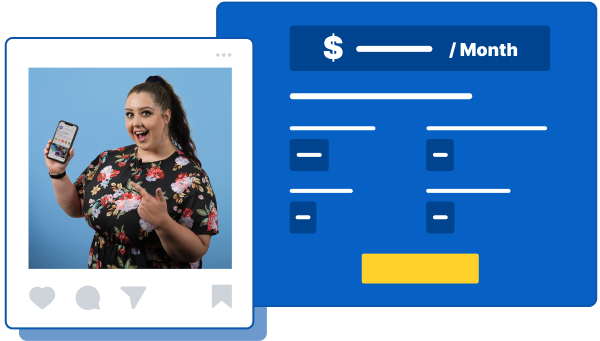
Social Media Cost Calculator
Use our free tool to get a free, instant quote in under 60 seconds.
View Social Media CalculatorTwitter and Facebook Status Generator
Finding engaging social media content for your business can be difficult. Use our tool to quickly find ideas and post directly to your page.
Give Me an Idea