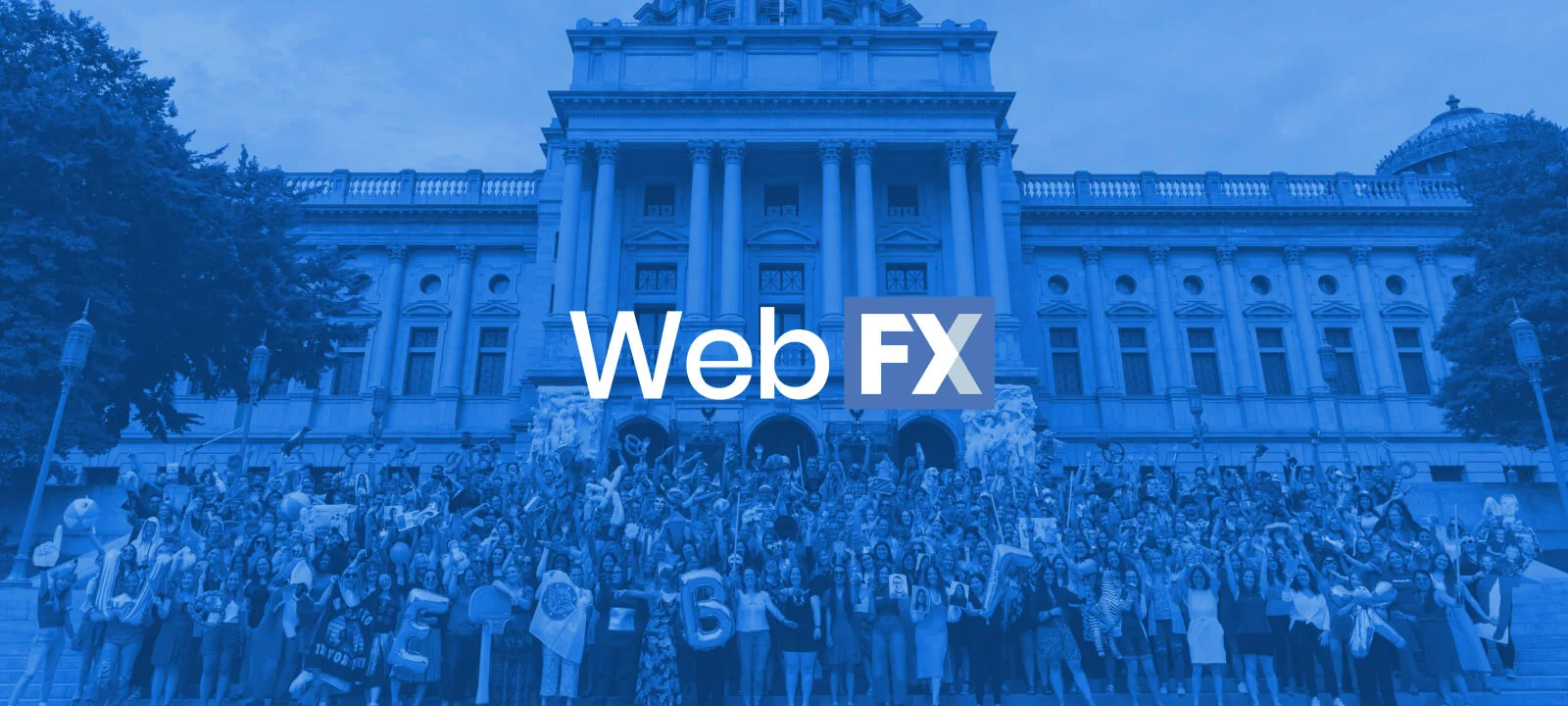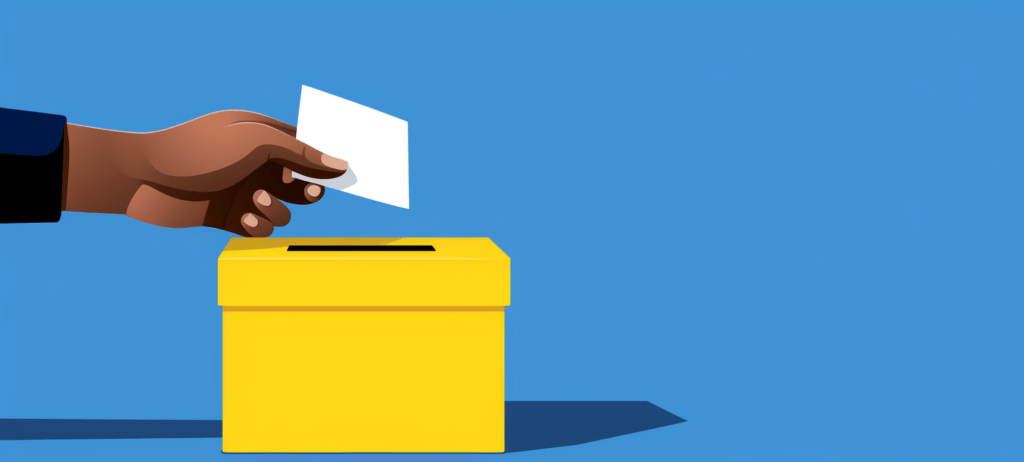-
 Published: Dec 13, 2024
Published: Dec 13, 2024
-
 8 min. read
8 min. read
-
 Sarah Berry
Sarah Berry Lead Web Marketing Consultant
Lead Web Marketing Consultant
- Sarah Berry is a Lead Web Marketing Consultant at WebFX. With more than 10,000 hours of experience, she offers practical insights and strategies you can use to grow your digital revenue. When she isn’t polishing her Time Magazine Person of the Year Award, she’s spending time with her flock of ducks.
How to submit URLs to Google
- Log into Google Search Console.
- View your sitemaps report.
- Submit a new XML sitemap.
Google claims more than 90% of the search market, which makes the search engine a prime place for reaching future customers.
If you want Google to start driving traffic (and revenue) to your site, however, you need your site to rank, and that means learning how to submit URLs to Google. You can add URLs to Google by submitting an XML sitemap or requesting a crawl through your Google Search Console account.
Here’s a summary of the info we’ll cover on this page:
- How to submit your site to Google
- How to submit links to Google
- How to submit multiple URLs to Google with a sitemap
- How to submit URLs to Google with a crawl request
- Submitting URLs for recrawling
Get the details on how to submit your site to Google with this quick start guide. Is your URL already indexed by Google? Enter your URL here to find out!
P.S. If you’re already submitting links to Google for indexing, and your website isn’t ranking in search results, our experienced team can optimize your site for Google. Just contact us online or call us at 888-601-5359 to get started!
How to submit your site to Google
Add your website to Google by registering and logging into your Google Search Console account. Then upload your website’s XML sitemap to submit your entire site to Google, or request a crawl in the “URL Inspection” report to submit a single page or URL.
Free tool: Check Your Index Status With Our Google Indexing Checker
How to submit links to Google
Before you get started, it’s helpful to understand the different ways you can submit your website to Google to appear in Google’s search results. That way, you can pick the best method for your business, which can save your team time, money, and hassle in getting your site onto Google’s search results.
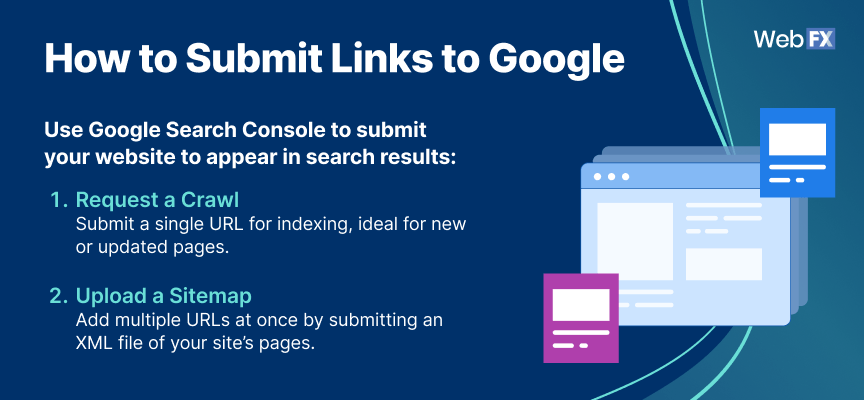
In Google Search Console, you can submit URLs the following ways:
1. Request a crawl
You can request Google to crawl and index a specific URL. If your team publishes a new page or updates an existing one, this option is useful.
While you should still update and resubmit your XML sitemap to Google Search Console, it’s worth taking the time to submit a new or updated URL to Google with this method. For reference, some users will refer to requesting a crawl as performing a fetch.
Quick Summary: Request a crawl to submit a single URL to Google. Learn how to submit URLs to Google with this method!
2. Upload a sitemap
A sitemap is the most common way to add multiple URLs to Google.
That’s because a sitemap compiles all (or most) of the links or pages on your site into a single XML file. In most cases, your sitemap will feature your most valuable pages, like your contact page, service page, or core product page.
These pages generally appear on your website’s navigation bar. If you have a larger website, it’s best practice to create several sitemaps versus a single sitemap.
For example, an ecommerce clothing store may create separate sitemaps to house its footwear, tops, and pants product pages. Since a sitemap compiles all your site content, it’s one of the fastest ways to submit URLs to Google. You upload your sitemap to Google Search Console (more about that later) and let Google crawl and index your site.
Quick Summary: Upload a sitemap to submit multiple URLs to Google. Learn how to submit your website to Google using the sitemap method!
How to submit multiple URLs to Google with a sitemap
In Google Search Console, you can submit all your URLs to Google (via a sitemap) in three steps:
Learn more about each step below!
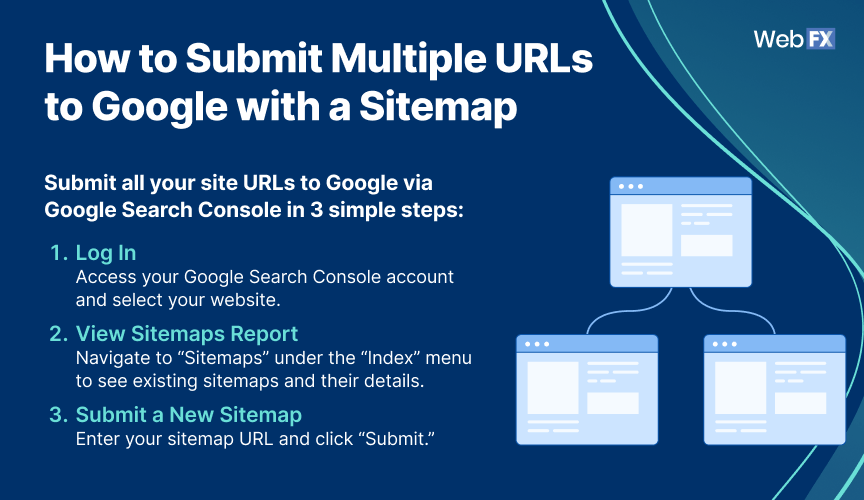
1. Log in to your Google Search Console account
Go ahead and log into your Google Search Console account. From the sidebar menu (located on the left-hand side), you can choose your website or property. Depending on your business, you may have more than one site associated with your company.
If that’s the case, select whichever website or property you want to start with. If you don’t have an account yet, you’ll need to create your account, as well as add and verify your site. Don’t worry, we have a helpful guide that can walk you through the entire process.
Keep in mind, however, that your development team may need to help with the verification process.
Once your account is active, you can start submitting links to Google for indexing!
2. View your Sitemaps report
Next, you want to access the Sitemaps report in Google Search Console. You can find the Sitemaps report in the sidebar menu, beneath the “Index” heading. Click “Sitemaps” and Google Search Console will load the report.
The Sitemaps report will show your submitted sitemaps, plus specific information for each sitemap:
- Sitemap type
- Submission date
- Last read date
- Status
- Number of discovered URLs
Once you submit your first sitemap, this data will become invaluable.
3. Submit a new sitemap
In your Sitemaps report, you can add a new sitemap to submit multiple URLs to Google at once.
Just follow these steps:
- Copy the URL of your sitemap
- Paste the URL into the “Enter sitemap URL” field
- Click “Submit”
It’s that simple. Keep in mind, however, that Google won’t crawl and index your site instantly. It can take a few days to a few weeks for Google to review your sitemap.
You can, however, use the Sitemaps report to confirm that Google crawled your sitemap and review how many URLs it discovered from that sitemap. After your site gets indexed, you can start using Google Search Console in new ways, including:
- Assessing the mobile usability of your site
- Analyzing the keywords or queries driving traffic to your site
- Reviewing internal and external links to your site
- And more!
All this data can help your company improve your pages and their rankings in Google search results.
How to submit URLs to Google with a crawl request
For updated or brand-new pages, follow these steps to submit a single URL to Google:
Read below to learn more about each step.
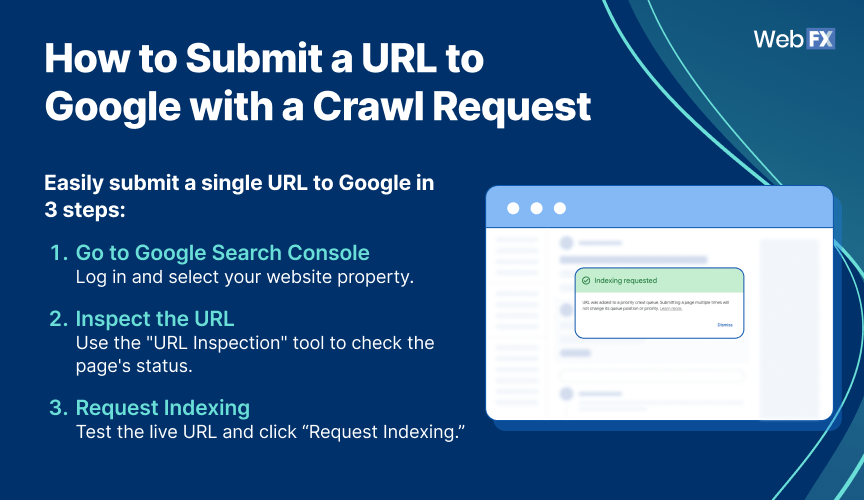
1. Go to Google Search Console
If you’re already logged into Google Search Console, you’re ahead of this how-to for submitting URLs to Google. As a quick refresher, though, you want to log into your account (or create it) and select the property or website that houses the URL you’re uploading.
2. Inspect your URL
Next, you want to access the “URL Inspection” report.
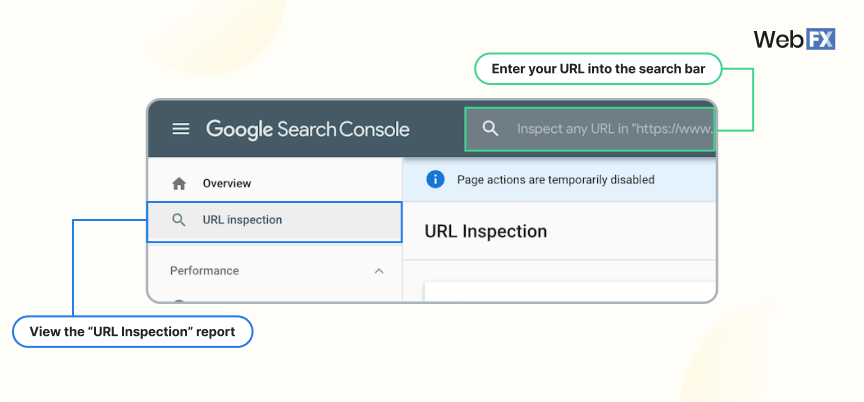
You can find the “URL Inspection” report at the top of the sidebar menu, below “Overview” and “Performance.” To save time, you can also access this report via the search bar in Google Search Console. Just copy and paste your URL. A pop-up will appear that says, “Retrieving data from Google Index,” and then your report will load.
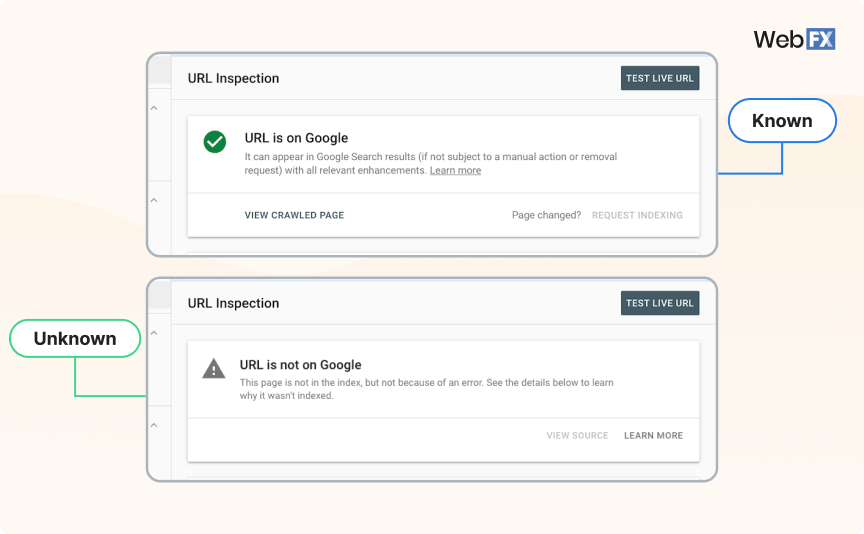
If Google’s already crawled and indexed that page, your report will say that the URL is on Google. A brand-new page, however, will usually generate a report that says that the URL is not on Google, but not because of an error, which is what you want.
3. Request URL indexing
When your report loads, you want to do two things:
- Double-check your page and content with the “Test Live URL” option
- Submit the page to Google with the “Request Indexing” option
Again, it’s a simple process to submit a URL to Google. Like a sitemap submission, however, it will take Google time to crawl and index your page. Expect it to take a few days to a few weeks for your site to appear in Google’s index.
Once that happens, you can start viewing performance data, like impressions and clicks, for this page.
Submitting URLs for recrawling
An important note is that sometimes you may submit a page to be crawled, but Google doesn’t end up indexing it. Or, maybe it indexes it, but the page doesn’t rank. In either of those situations, you’ll probably want to reoptimize the page to give it a better chance of being indexed and ranked.
Once you’ve made your updates to the page, you can resubmit it to Google using the same methods detailed earlier on this page. Google will then recrawl the page and take into account the changes you made, giving it another shot at being indexed and ranking high in relevant search results.
Submitting URLs to Google, but still not ranking on page one?
While it’s helpful to know how to submit your URLs to Google, doing so doesn’t guarantee that your website will rank in search results. That’s where SEO.com can help.
SEO.com is a hassle-free SEO tool designed to make managing and improving your SEO performance a breeze.
Try it for free today to see just how easy it is to analyze competitor websites, research keywords, monitor organic traffic, and more!
-
 Sarah Berry is a Lead Web Marketing Consultant at WebFX. With more than 10,000 hours of experience, she offers practical insights and strategies you can use to grow your digital revenue. When she isn’t polishing her Time Magazine Person of the Year Award, she’s spending time with her flock of ducks.
Sarah Berry is a Lead Web Marketing Consultant at WebFX. With more than 10,000 hours of experience, she offers practical insights and strategies you can use to grow your digital revenue. When she isn’t polishing her Time Magazine Person of the Year Award, she’s spending time with her flock of ducks. -

WebFX is a full-service marketing agency with 1,100+ client reviews and a 4.9-star rating on Clutch! Find out how our expert team and revenue-accelerating tech can drive results for you! Learn more
Try our free Marketing Calculator
Craft a tailored online marketing strategy! Utilize our free Internet marketing calculator for a custom plan based on your location, reach, timeframe, and budget.
Plan Your Marketing Budget

SEO Success with KOA

Proven Marketing Strategies
Try our free Marketing Calculator
Craft a tailored online marketing strategy! Utilize our free Internet marketing calculator for a custom plan based on your location, reach, timeframe, and budget.
Plan Your Marketing Budget
What to read next