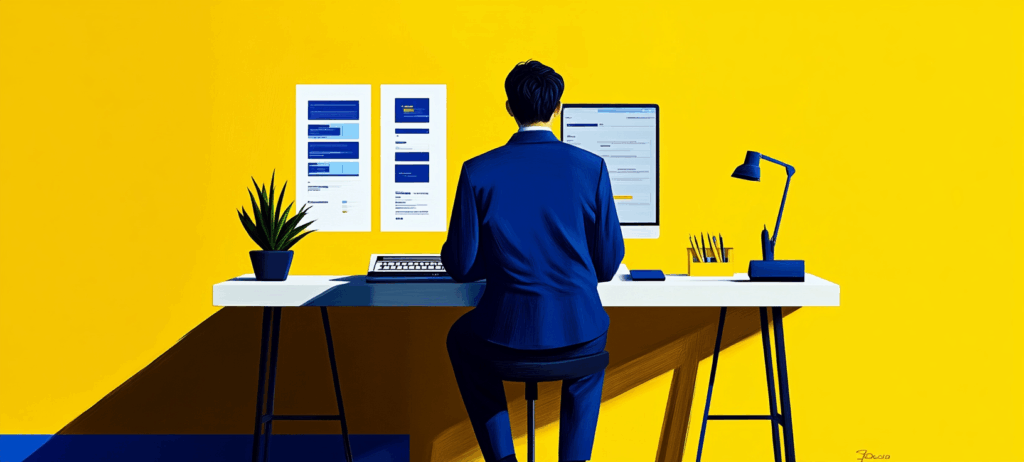-
 Published: Oct 24, 2025
Published: Oct 24, 2025
-
 12 min. read
12 min. read
-
Summarize in ChatGPT
-
 Sina Mchunu
Sina Mchunu Research & Tech Content Writer
Research & Tech Content Writer
- Sina is a marketing expert who specializes in SEO, AI, and digital marketing content. With over five years of experience, she’s written hundreds of pieces, spanning a variety of topics and industry niches. She loves combining her strong eye for detail and passion for storytelling in her work. You’ll find her fruit picking or horse riding at the local farm when she’s not writing.
Table of Contents
- Why connect a CRM to your website
- Quick ROI framework for CRM-website integration
- 5 ways to connect a CRM to your Website
- 1. Develop a CRM-based website
- 2. Link CRM to a website through API integration
- 3. Connect CRM to your website with a plugin or extension
- 4. Integrate CRM with a website using webhooks
- 5. Connect CRM to a website through third-party integrations
- Step-by-step setup (choose your path)
- Path A: Plugin or extension setup (fastest method)
- Path B: No-code connector setup (most flexible)
- Path C: Direct API or webhook setup (most customizable)
- Closed-loop analytics model (tie website → CRM → revenue)
- Website and CRM integration best practices (prevent messy rollouts)
- 1. Map your data fields early
- 2. Start with one workflow at a time
- 3. Train your team before launch
- 4. Monitor sync logs and error reports
- 5. Back up and test regularly
- 6. Layer in personalization gradually
- 7. Review performance quarterly
- FAQs about connecting CRM to a website
- Make your CRM and website work smarter together
What is website-CRM integration?
Website-CRM integration is the process of connecting your customer relationship management (CRM) system with your website to automatically capture, sync, and analyze customer data. This setup tracks visitor interactions and gives your team real-time insights to improve marketing, sales, and customer experiences.
If you’ve ever wondered why your form submissions aren’t showing up in your CRM, this is your fix.
Connecting your CRM to your website is one of the smartest upgrades you can make in 2025. When your customer relationship management (CRM) system syncs directly with your site, every form fill, chat, or purchase automatically feeds into your database — no copy-pasting, no missed leads, no lost opportunities.
This step-by-step guide breaks down how to connect your CRM to your website like a pro, even if you’re not a developer. You’ll learn which tools, integrations, and best practices help you automate data flow, personalize customer experiences, and track real ROI from your marketing efforts.
Why connect a CRM to your website
Your website already generates interest. Now, your CRM turns that interest into revenue. When you connect the two, you create a single, automated system that captures every form fill, chat, and interaction in real time. That means no lost leads, no manual uploads, and no more guessing which campaigns actually drive sales.
Here’s what you gain when you connect your CRM to your website:
- Automated lead capture: Instantly route form submissions, chats, or quote requests into your CRM.
- Real-time syncing: Keep sales and marketing teams aligned with up-to-date contact info.
- Better personalization: Use behavioral data from your site to trigger targeted emails or dynamic content.
- Streamlined follow-ups: Automatically assign leads to reps based on page activity or interest.
- Stronger ROI tracking: Link every conversion to its source so you know exactly what’s working.
Quick ROI framework for CRM-website integration
Integrating your CRM with your website isn’t just about convenience — it’s about measurable returns. Use this simple formula to estimate your payoff:
Return on investment (ROI) = (Incremental leads × Conversion rate × Average customer value − Integration cost) / Integration cost
Example:
If integration adds 100 new leads, converts 10% of them at $500 per sale, and costs $800 to implement, your ROI equals (5,000 − 800) / 800 = 525%. That’s a 5.25× return on investment!
That’s the power of a connected CRM: Every lead tracked, every dollar accounted for.
5 ways to connect a CRM to your Website
There’s more than one way to integrate your CRM with your website — and the right method depends on your tech stack, budget, and level of customization. Below are the five most common (and reliable) ways to make the connection:
- Develop a CRM-based website
- Link CRM to a website through API integration
- Connect CRM to your website with a plugin or extension
- Integrate CRM with a website using webhooks
- Connect CRM to a website through third-party integrations
1. Develop a CRM-based website
Developing a CRM-based website means using the CRM platform as the foundation for building the website rather than integrating it as a separate system. This approach allows automatic data transfer and synchronization between the two platforms and a more cohesive and efficient method for managing customer data and interactions.
To create a CRM-based website, you must choose a CRM platform that suits your business needs. Then you need to select a website builder compatible with the chosen CRM, hire a professional developer, or use pre-built integrations to ensure seamless integration between the two platforms.
Consider partnering with a web development agency like WebFX to help you create a CRM-based website tailored to your business needs and integrates smoothly with your chosen CRM platform. Our team of experts can guide you through the process of selecting the right CRM and website builder or developing a custom solution to ensure optimal performance and user experience.
2. Link CRM to a website through API integration
One of the best ways to connect CRM to a website is through API integration, allowing real-time data syncing between the two platforms.
This integration can help streamline your business’s customer data management and improve the website’s user experience. Additionally, API integration can help automate specific tasks and personalize customer interactions based on browsing behavior.
To integrate the CRM API with a website, your business can either use one of two options:
- Pre-built integration solution provided by your CRM provider: A pre-built integration solution can be a cost-effective and efficient option for small businesses. This is a good starting point if you’re new to API integration and have limited technical resources.
- Hire a developer to build a custom integration: Using a custom integration built by an experienced developer can provide more flexibility and customization options, allowing for a tailored solution that meets your specific business needs. So, this is a viable option for larger businesses with more complex integration requirements and a larger budget for development.
Ultimately, the choice between pre-built or custom integration will depend on the complexity of the integration requirements and the resources available to your business.
You should carefully evaluate the options and choose the best fit for your business’s needs and budget. It’s also essential to ensure the integration is secure and complies with data privacy regulations.
3. Connect CRM to your website with a plugin or extension
A plugin or extension is one of the simplest ways to connect CRM to a website. These plugins or extensions can seamlessly integrate the website and CRM, allowing businesses to capture leads easily, track customer behavior, and manage their sales pipeline. Additionally, some plugins offer advanced features such as automated lead nurturing and personalized content delivery based on customer data.
Here’s how you can integrate the CRM with a website using a plugin or extension:
- Select the appropriate plugin or extension that supports your CRM and website platform.
- Follow the installation instructions the plugin or extension provides to set up the integration and configure any necessary settings.
- Test the integration to ensure that data is appropriately synced between your CRM and website, and make any necessary adjustments to optimize the integration for your specific business needs.
It is essential to regularly monitor the integration to ensure that it continues to function correctly and troubleshoot any issues that may arise. Additionally, consider training your team to use the integrated plugin system effectively to maximize its benefits.
4. Integrate CRM with a website using webhooks
Webhooks are automated messages sent from a website to a CRM system that triggers an action, such as creating a new lead or updating an existing contact. They eliminate manual data entry and ensure that information is always up-to-date in both systems.
Webhooks allow for real-time data transfer between the website and CRM, ensuring that any updates or changes made on the website immediately reflect in the CRM system. Additionally, you can customize webhooks to trigger specific actions in the CRM based on certain events or data inputs from the website.
Here’s how you can connect your CRM to your website using webhooks:
- Set up the webhook on the website by providing the URL and selecting the events or data inputs that should trigger the webhook.
- Then, configure the CRM to receive and process the webhook data, ensuring that it is correctly integrated into your existing workflows and processes. You can do this through the CRM’s integration settings.
- Define the specific data you want to capture and send from the website to the CRM, such as new lead information or customer interactions, and map it to the appropriate fields in the CRM.
Once set up, any relevant data entered on the website will automatically be sent to and stored in the CRM. This way, you can streamline your data management process and ensure that all critical information is centralized in one place, making it easier to track and analyze customer interactions and behavior easier.
5. Connect CRM to a website through third-party integrations
Third-party integrations are tools that allow for the connection and synchronization of customer data between a website and a CRM system. They enable businesses to streamline customer management processes and improve their customer experience.
Some of the most popular third-party integrations are Salesforce, Zoho, and HubSpot. These integrations offer various features, such as lead capture forms, email marketing automation, and customer segmentation, to help you better understand and engage with customers.
To integrate CRM with your website using third-party integrations, you need to:
- Choose the third-party integration that best suits your business needs and check if it’s compatible with your CRM system.
- Follow the instructions given by your CRM provider. This process is typically straightforward and involves copying and pasting a code snippet into your website’s backend.
- Customize the integration settings to ensure your CRM data is accurately synced with your website data. Doing so allows you to streamline customer management processes and improve efficiency.
Once integrated, you can start collecting and using customer data to improve your customer management processes. Additionally, consider seeking the assistance of a developer or technical support team if you encounter any issues during the integration process.
Step-by-step setup (choose your path)
You don’t need to be a developer to connect your CRM to your website. You just need the right path. Below are three practical ways to set up your integration, depending on how hands-on you want to get.
Heads up, whichever path you choose, always test in a sandbox or staging environment first. This ensures your live site won’t be affected if something misfires during setup.
Path A: Plugin or extension setup (fastest method)
If your website and CRM support native plugins, this is the easiest way to get up and running.
Steps:
- Find the right plugin: Search your CMS (like WordPress or Shopify) for your CRM’s official plugin or extension.
- Install and connect: Enter your CRM API key or login credentials to authorize access.
- Map your fields: Match website form fields (like name, email, and message) to CRM fields.
- Test your connection: Submit a test form and verify the data appears correctly in your CRM.
- Activate automation: Set up workflows, lead scoring, or notifications based on new entries.
Best for: Marketers who want a quick, no-code setup that works instantly.
Path B: No-code connector setup (most flexible)
Platforms like Zapier, Make (Integromat), and Pabbly Connect make it easy to sync your website and CRM (no developer required).
Steps:
- Create your trigger: Choose what event starts the process (e.g., “form submitted on website”).
- Add your CRM action: Select what happens next (e.g., “create a new lead in HubSpot”).
- Map your fields: Match data points between the website and CRM.
- Run a test: Check that the automation fires correctly and data syncs.
- Monitor performance: Review logs for any failed triggers or field mismatches.
Best for: Small teams that need automation without coding or IT support.
Path C: Direct API or webhook setup (most customizable)
For full control, you can connect your CRM and website through APIs or webhooks. This method requires more technical skill but gives you precise control over what data flows where (and when).
Steps:
- Access your CRM’s API documentation: Most CRMs (like Salesforce, HubSpot, and Zoho) provide API keys and endpoint examples.
- Set up authentication: Use your CRM’s API key or OAuth credentials to securely connect your site.
- Define your data flow: Decide which fields and triggers to send (e.g., new form submission → create lead).
- Test and debug: Use Postman or your CRM’s sandbox environment to test.
- Deploy and monitor: Implement webhook retries and alerts to catch errors in real time.
Best for: Developers or enterprise teams that need a custom, large-scale integration.
Closed-loop analytics model (tie website → CRM → revenue)
Most marketers stop tracking at the form submission, but that’s only half the story. Connecting your CRM to your website gives you closed-loop visibility from first click to final sale. That means you can see exactly which channels, pages, and campaigns drive real revenue (not just leads).
When you integrate analytics with your CRM, every website interaction becomes a data point in your sales pipeline. Here’s how the closed-loop process works:
- Visitor interaction: A user clicks an ad, visits your site, or fills out a form.
- CRM capture: The lead’s details automatically enter your CRM with source, medium, and campaign data.
- Lead nurturing: Marketing automation or sales follow-ups guide the user toward conversion.
- Sale recorded: Once the deal closes, the CRM pushes the revenue data back to your analytics platform.
- ROI insight: You can now tie every dollar earned to the specific keyword, campaign, or page that generated it.
This integration eliminates guesswork and gives you a full-funnel view of marketing performance. You’ll know which campaigns convert best, where leads drop off, and how to optimize spend for higher ROI.
Example:
A business connects its website forms to CRM and tracks campaign UTM parameters in Google Analytics. When a lead converts into a customer, CRM automatically sends revenue data back to Google Analytics 4 (GA4). Marketing reports now show that 60% of closed deals originated from organic search. This allows the team to double down on search engine optimization (SEO) instead of pay-per-click (PPC) campaigns.
Closed-loop analytics turns your CRM into a source of truth for performance, helping you prove what works and pivot fast when it doesn’t.
Website and CRM integration best practices (prevent messy rollouts)
A CRM integration can easily turn chaotic if you skip the setup details. These best practices help you launch smoothly, avoid data errors, and make the connection between your website and CRM reliable from day one.
1. Map your data fields early
Before you hit “connect,” define exactly which fields you’ll sync between your website forms and your CRM. This includes contact details, campaign sources, and any custom fields for tracking leads.
Also, try to keep naming conventions consistent across systems (for example, “First Name” vs. “fname”) to prevent sync issues or duplicates.
2. Start with one workflow at a time
Instead of automating everything on day one, connect one workflow first (like routing form fills into your CRM) and confirm the data syncs correctly. Once it’s stable, add more automations, such as assigning leads or triggering email sequences.
3. Train your team before launch
Even the best CRM integration fails if your team doesn’t know how to use it. Host a short training to show how new leads appear, where to find contact info, and how to update records without breaking the sync.
4. Monitor sync logs and error reports
After launch, check your CRM’s sync or webhook logs daily for the first week. Look for failed entries, mismatched fields, or missing data. Most CRMs, like HubSpot and Salesforce, flag integration errors automatically so you can fix them fast.
5. Back up and test regularly
Before making changes to your website or CRM, always back up your integration settings and data. Run test submissions anytime you add new fields or forms to confirm everything still syncs correctly.
6. Layer in personalization gradually
Once your CRM and website are stable, start using the captured data to improve personalization.
- Level 1: Segment audiences for targeted email campaigns.
- Level 2: Dynamically change calls-to-action or landing page copy based on known user data.
- Level 3: Trigger real-time offers or chat messages using behavioral insights.
Gradual layering ensures accuracy while letting you experiment with new tactics safely.
7. Review performance quarterly
Revisit your integration setup every quarter to ensure it still aligns with your business goals. Use reports to spot trends in lead sources, conversion rates, and sales velocity. A simple refresh or new automation rule can often unlock a measurable ROI lift.
FAQs about connecting CRM to a website
What does it mean to connect a CRM to a website?
Connecting a CRM to a website means integrating your customer relationship management system with your site so that form submissions, chats, and transactions automatically flow into your CRM. This setup helps businesses centralize contact data, automate lead nurturing, and track marketing ROI more accurately.
Why is CRM website integration important?
CRM website integration eliminates manual data entry, ensures real-time lead tracking, and improves follow-up efficiency. It also helps teams personalize experiences based on visitor behavior and measure which channels or campaigns drive the most revenue.
How can I connect my CRM to my website without coding?
You can connect your CRM to your website using:
- Plugins or extensions: Many CRMs like HubSpot, Zoho, and Salesforce offer native plugins for CMS platforms like WordPress or Shopify.
- No-code tools: Automation platforms like Zapier or Make let you sync form submissions or leads to your CRM instantly.
- Third-party integrations: Some website builders include built-in CRM connectors under “Apps” or “Integrations.”
What are the benefits of connecting CRM to a website?
When you connect your CRM to your website, you gain:
- Automated lead capture and routing
- Real-time data syncing across teams
- Personalized experiences using visitor insights
- Streamlined sales and marketing workflows
- Accurate ROI and campaign performance tracking
Can I track revenue from my website in my CRM?
Yes. Once your CRM and website are connected, you can track leads through every funnel stage and attribute revenue to its original traffic source. This process, called closed-loop analytics, ties marketing activities directly to sales outcomes, giving you a complete view of ROI.
Make your CRM and website work smarter together
When your CRM and website talk to each other, your entire marketing engine runs smoother. Leads get captured automatically, follow-ups happen faster, and you finally have the data to prove what’s driving revenue.
At WebFX, we offer comprehensive solutions that streamline your CRM and website operations. With 29 years of digital expertise in web development and CRM integration services, we can help you simplify your business processes and achieve your marketing goals.
Want to see how a connected CRM can grow your revenue? Contact us online or call 888-601-5359 to speak with a strategist today!
-
 Sina is a marketing expert who specializes in SEO, AI, and digital marketing content. With over five years of experience, she’s written hundreds of pieces, spanning a variety of topics and industry niches. She loves combining her strong eye for detail and passion for storytelling in her work. You’ll find her fruit picking or horse riding at the local farm when she’s not writing.
Sina is a marketing expert who specializes in SEO, AI, and digital marketing content. With over five years of experience, she’s written hundreds of pieces, spanning a variety of topics and industry niches. She loves combining her strong eye for detail and passion for storytelling in her work. You’ll find her fruit picking or horse riding at the local farm when she’s not writing. -

WebFX is a full-service marketing agency with 1,100+ client reviews and a 4.9-star rating on Clutch! Find out how our expert team and revenue-accelerating tech can drive results for you! Learn more
Try our free Marketing Calculator
Craft a tailored online marketing strategy! Utilize our free Internet marketing calculator for a custom plan based on your location, reach, timeframe, and budget.
Plan Your Marketing Budget
Table of Contents
- Why connect a CRM to your website
- Quick ROI framework for CRM-website integration
- 5 ways to connect a CRM to your Website
- 1. Develop a CRM-based website
- 2. Link CRM to a website through API integration
- 3. Connect CRM to your website with a plugin or extension
- 4. Integrate CRM with a website using webhooks
- 5. Connect CRM to a website through third-party integrations
- Step-by-step setup (choose your path)
- Path A: Plugin or extension setup (fastest method)
- Path B: No-code connector setup (most flexible)
- Path C: Direct API or webhook setup (most customizable)
- Closed-loop analytics model (tie website → CRM → revenue)
- Website and CRM integration best practices (prevent messy rollouts)
- 1. Map your data fields early
- 2. Start with one workflow at a time
- 3. Train your team before launch
- 4. Monitor sync logs and error reports
- 5. Back up and test regularly
- 6. Layer in personalization gradually
- 7. Review performance quarterly
- FAQs about connecting CRM to a website
- Make your CRM and website work smarter together

Proven Marketing Strategies

Proven Marketing Strategies
Try our free Marketing Calculator
Craft a tailored online marketing strategy! Utilize our free Internet marketing calculator for a custom plan based on your location, reach, timeframe, and budget.
Plan Your Marketing Budget
What to read next