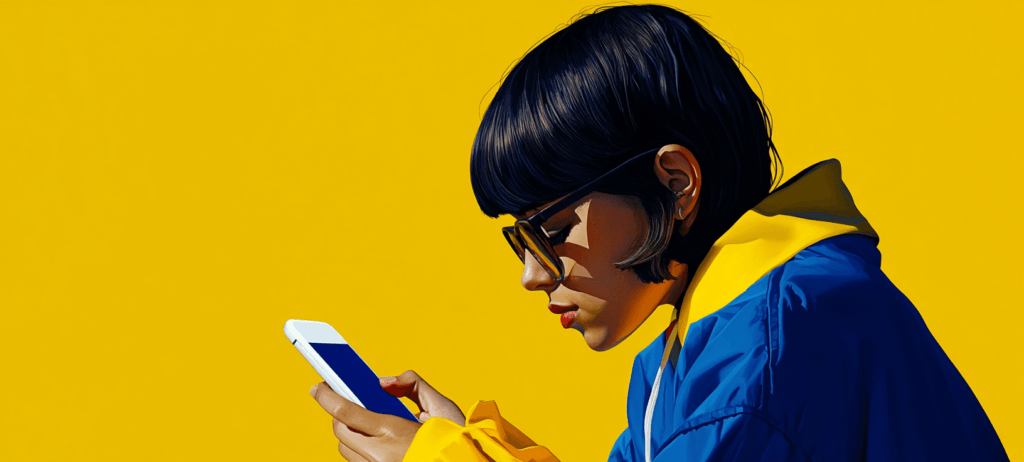-
 10 min. read
10 min. read
-
 Sarah Berry
Sarah Berry Lead Web Marketing Consultant
Lead Web Marketing Consultant
- Sarah Berry is a Lead Web Marketing Consultant at WebFX. With more than 10,000 hours of experience, she offers practical insights and strategies you can use to grow your digital revenue. When she isn’t polishing her Time Magazine Person of the Year Award, she’s spending time with her flock of ducks.
Almost 70 percent of small-to-midsize businesses (SMBs) use pay-per-click (PPC) advertising. With so many companies advertising online with platforms like Google Ads, it’s not uncommon for users to encounter login issues. If you’re having problems with your Google Ads login, then this troubleshooting guide is for you.
Keep reading to learn more about fixing sign-in issues on Google Ads — including yours. And if login errors aren’t your only problem with Google Ads, contact Google for assistance. Their team can help get your advertising campaigns back on track!
11 most common Google Ads login issues (and how to fix them!)
Not able to sign in to your Google Ads (previously known as Google AdWords) account?
Have no fear. Here are some of the most common issues that prevent you from logging into your Google Ads account (and how to fix them):
- Forgotten username, email address, or password
- Deleted Google Ads account
- Username and password do not match
- Invalid username and/or password
- “Click Here to Continue” error message
- Invalid Google Ads account
- Migrated Google Ads data
- “We are unable to process your request” error
- Disabled Google Ads account
- Random letters error message
- Account manager no longer available
With this troubleshooting guide for Google Ads login errors, however, you can fix each of these issues. The point of this guide is simple: help your team get back into your Google Ads account. That’s why you’ll find a breakdown for each issue (from a disabled account to an unverified email) below.
Just choose the heading that best describes your problem and follow the steps for fixing your specific login error.
1. ISSUE: I forgot my username, email address, or password
If you forgot your email address, username, or password, you can usually recover that information fast. For example, you can ask for a password reset by answering some security questions, which you create when making your account. When answering these questions, Google recommends that you use a computer that previously accessed the account.
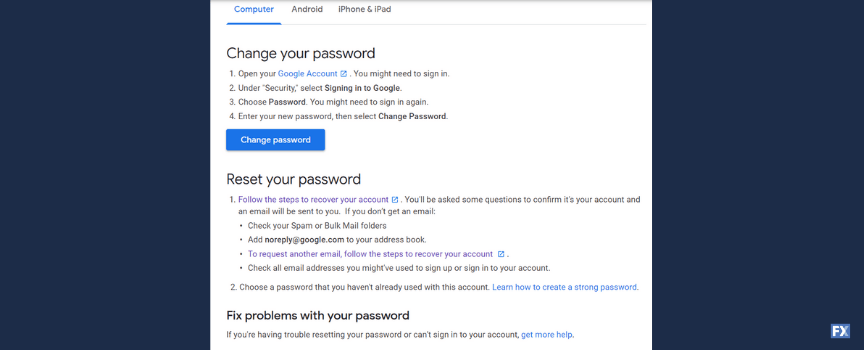 Recovering your email address requires you to supply the phone number or full name associated with the account. You will, however, need to complete additional steps to verify that the email address belongs to you. In comparison, to retrieve your username, you will need to enter a recovery email address.
Recovering your email address requires you to supply the phone number or full name associated with the account. You will, however, need to complete additional steps to verify that the email address belongs to you. In comparison, to retrieve your username, you will need to enter a recovery email address.
Google will then email you a list of usernames associated with that recovery email address, which you can then use to recover your account.
Solution: Request a replacement or reset with your designated recovery method.
2. ISSUE: I Ddleted the Google account for logging into Google Ads
Accidents happen. Whether you or your company deleted the Google Account that managed your Google Ads account doesn’t matter. What does matter, however, is that your team completes the account recovery process as soon as possible.
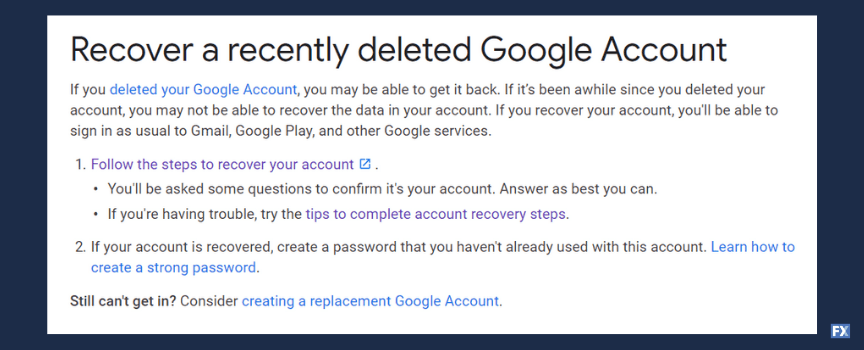 Depending on when the account got deleted, you can recover the account and all its data. You will, however, need to provide answers to some security questions to confirm account ownership. If your team can’t recover the account through this process, contact a representative.
Depending on when the account got deleted, you can recover the account and all its data. You will, however, need to provide answers to some security questions to confirm account ownership. If your team can’t recover the account through this process, contact a representative.
Solution: Complete the steps for recovering an account or contact a Google Ads representative.
3. ISSUE: My username and/or password do not match
Even if you know your username and password, you can still receive a password- or username-related error when trying to log into Google Ads. In most cases, these are quick-fix Google login errors. Some, however, require going deeper into this Google Ads login troubleshooting guide.
When users log into Google Ads, it’s not uncommon to see one of the following messages:
- User name and password do not match
- Invalid email address
These messages usually generate in the case of a user error, like accidentally capitalizing a letter in a password, inserting an additional space, or forgetting the “@” symbol in an email address. Before re-entering your password and email address, double-check your text formatting for accuracy. If you also use your account credentials for Google Ads to access other Google products, like Gmail, updating those credentials (and entering the old ones in Google Ads) can also cause a password and/or username error.
That’s because your Google Account uses the same credentials to access all Google products.
Solution: Check your email address and/or password for capitalization, extra spaces, and spelling.
4. ISSUE: My username and password match, but are invalid
An invalid username and password error can also generate due to an unverified email address. It’s a common Google Ads login problem, but it’s easy to fix, which means you can get into your Google Ads account sooner, rather than later. Check the inbox of the email associated with your Google Ads account and look for a verification email from Google Ads.
It should include a link, which you want to click, to verify your account. Once you confirm your account, log in to Google Ads. If you can’t find a verification email, you can request a new one with the following steps:
- Go to Google Ads
- Enter your email address and password
- Request a verification email via the pop-up alert message
Once you submit your request, check your inbox. If an email does not arrive, contact Google Ads.
Solution: Request a verification email and confirm your email address.
5. ISSUE: I get the error message, “Click Here to Continue”
Google Ads is a web-based application, which means your browser can impact its performance. Sometimes, when you can’t sign in to your Google Ads account, it has nothing to do with your credentials, but your browser. The error message, “Click here to continue,” happens almost exclusively with Internet Explorer.
For the fastest (and most reliable) fix, Google recommends downloading and using another browser, like Google Chrome or Mozilla Firefox. You can, however, update your settings in Internet Explorer to try and resolve this Google Ads error. 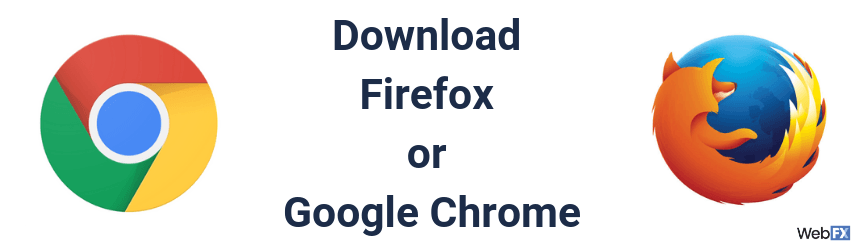 If you want to use Internet Explorer for Google Ads, try the following fixes:
If you want to use Internet Explorer for Google Ads, try the following fixes:
- Add https://ads.google.com/ as an allowed and trusted site via the Tools menu
- Update your browser’s security settings to “Medium” in the Tools menu
- Enable “Navigate sub-frames across different domains” in the Tools menu
Aside from trying a different browser and updating your browser settings, you can fix the issue temporarily by opening the “Click here to continue” link in a new window. Just right-click that text and select, “Open in New Window.”
Solution: Update your Internet Explorer settings or use a different browser.
6. ISSUE: My Google account is not a valid Google Ads account
Companies that started using Google Ads when it was Google AdWords often encounter this login error. That’s because a master Google Account (which you can use to access the entire Google Marketing Platform and other Google products) was not available before. Your team can fix this login issue fast, though.
Just log into Google Ads with your previous credentials — not your Google Account. Then, accept the request to update your Google Ads login information. During this process, make sure you select the following options:
- “Yes, I have a Google Account”
- “Yes, Replace my Google Ads login with my existing Google Account”
Once you finish updating your information, go ahead and log into Google Ads with your Google Account.
Solution: Link your Google Ads account with your Google Account.
7. ISSUE: I migrated my Google Ads data and now I can’t log in
Companies can also encounter login issues following a data migration. When you migrate your Google Ads data, you transfer it to a personal Google Account or an organizational Google Account. The account you select becomes the new account for accessing Google Ads, which means you need to use that account’s credentials to log in to Google Ads.
Solution: Log in with the credentials of the account that accepted the migrated data.
8. ISSUE: I get the error message, “we are unable to process your request at this time”
While the above Google Ads login error may seem like a problem for Google Ads to solve, your browser or Internet connection can also cause it. Whether you use Mozilla Firefox, Google Chrome, Safari, or Internet Explorer, this error can happen. 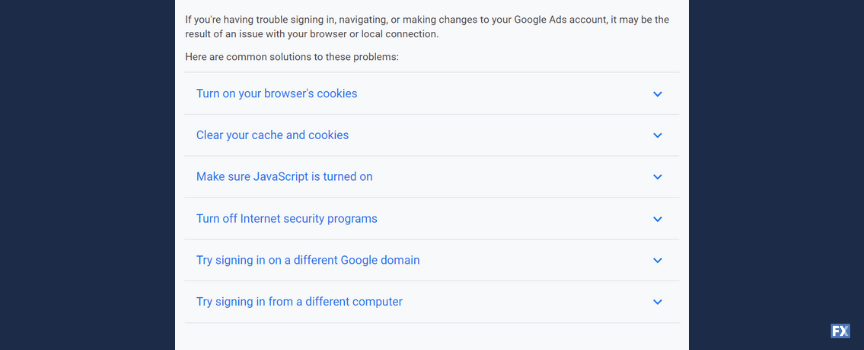 You can fix this Google Ads login issue a few ways, including:
You can fix this Google Ads login issue a few ways, including:
- Turn on first- and third-party cookies
- Clear your cache and cookies
- Enable JavaScript
- Turn off Internet security programs like Norton Internet Security or Zone Alarm
Outside of your browser settings, you can also try accessing Google Ads from a different computer. If you can log into Google Ads from an alternate device, it often indicates a problem with your computer, network, or browser. Contact your company’s IT team if that happens.
Solution: Check your browser settings and try to access the site from a different device.
9. ISSUE: My Google Ads account has been disabled
If you’re trying to log into your Google Ads account and receive the message, “Sorry, your account has been disabled,” your company will need to contact a Google Ads representative to discuss reenabling your account. Google will disable advertising accounts when the account violates its:
- Google Terms of Service
- Product-Specific Terms of Service
Keep in mind that unless your account was disabled in error, it’s unlikely Google will reactivate it.
Solution: Contact a Google Ads representative.
10. ISSUE: I get an error message with a bunch of random letters or characters
Sometimes, you will have trouble signing into your Google Ads account because of another browser-setting error. This error, caused by your browser’s selected language, causes Google Ads to generate an unreadable message of random characters or letters. 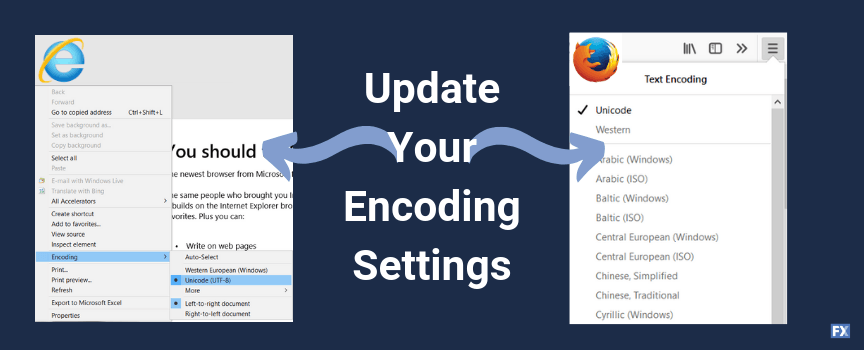 You can fix this by updating your browser settings to Unicode UTF-8:
You can fix this by updating your browser settings to Unicode UTF-8:
- Mozilla Firefox: Open the View menu, select Character Encoding, and choose Unicode (UTF-8).
- Internet Explorer: Open a window, right-click the page, and select Encoding and Unicode (UTF-8).
This login issue in Google Ads usually happens in Mozilla Firefox and Internet Explorer.
Solution: Update your browser settings to Unicode UTF-8.
11. ISSUE: The person that managed the account has left our company
A common Google Ads login problem happens when the person managing your online advertisements leaves. This issue is why you want a dedicated company email, rather than an employee-specific one, for managing your Google Ads account. If you cannot access that former team member’s credentials for Google Ads, you will need to complete and submit a lost account form.
Your company will also need to provide your Google Ads ID or most recent payment information.
Solution: Complete a lost account form.
Still having trouble signing into Google Ads? Get in touch with Google!
If you’re still having trouble signing into Google Ads, reach out to Google’s team for immediate assistance!
-
 Sarah Berry is a Lead Web Marketing Consultant at WebFX. With more than 10,000 hours of experience, she offers practical insights and strategies you can use to grow your digital revenue. When she isn’t polishing her Time Magazine Person of the Year Award, she’s spending time with her flock of ducks.
Sarah Berry is a Lead Web Marketing Consultant at WebFX. With more than 10,000 hours of experience, she offers practical insights and strategies you can use to grow your digital revenue. When she isn’t polishing her Time Magazine Person of the Year Award, she’s spending time with her flock of ducks. -

WebFX is a full-service marketing agency with 1,100+ client reviews and a 4.9-star rating on Clutch! Find out how our expert team and revenue-accelerating tech can drive results for you! Learn more
Try our free Marketing Calculator
Craft a tailored online marketing strategy! Utilize our free Internet marketing calculator for a custom plan based on your location, reach, timeframe, and budget.
Plan Your Marketing Budget

Proven Marketing Strategies

Proven Marketing Strategies
Try our free Marketing Calculator
Craft a tailored online marketing strategy! Utilize our free Internet marketing calculator for a custom plan based on your location, reach, timeframe, and budget.
Plan Your Marketing Budget