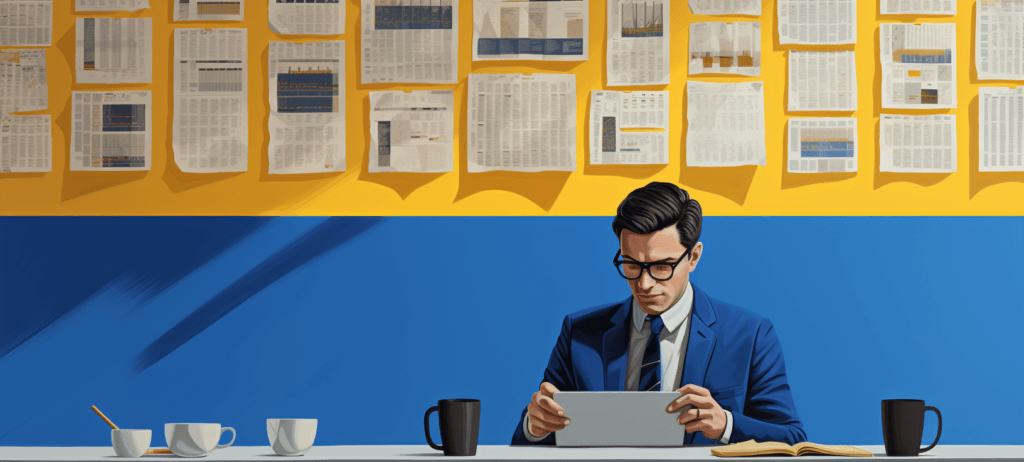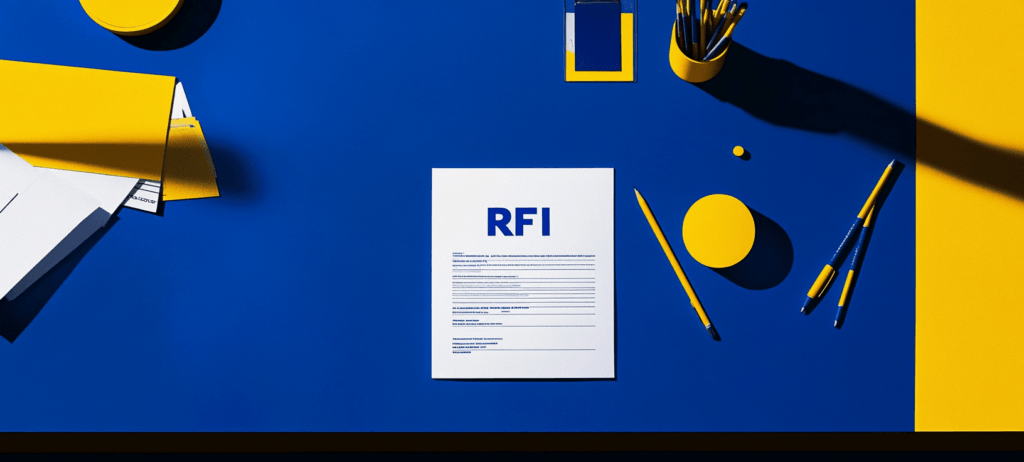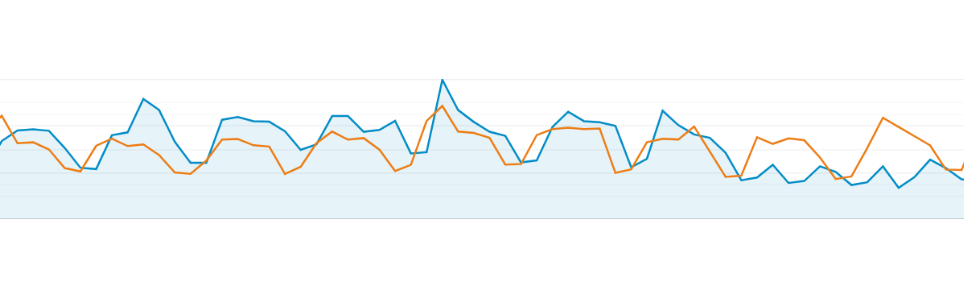-
 11 min. read
11 min. read
-
 Sarah Berry
Sarah Berry Lead Web Marketing Consultant
Lead Web Marketing Consultant
- Sarah Berry is a Lead Web Marketing Consultant at WebFX. With more than 10,000 hours of experience, she offers practical insights and strategies you can use to grow your digital revenue. When she isn’t polishing her Time Magazine Person of the Year Award, she’s spending time with her flock of ducks.
Google Analytics is a powerhouse platform for website analytics. With Google Analytics, you can access a range of tools and data points that provide massive insight into your audience and website. When it comes to features in Google Analytics, data sampling is one you should know about because it impacts your data directly.
Data sampling in Google Analytics involves analyzing a subset of data to understand the entire data set. Instead of assessing all your website data, for example, Google Analytics samples a slice of that data to provide actionable and accurate reports, like conversions, fast. Are you ready to learn more about Google Analytics data sampling?
Keep reading, then! This post covers everything a beginner should know about data sampling in Google Analytics, from how it works to when Google uses it. Plus, it answers questions that seasoned marketers may have, like how data sampling influences Google Data Studio reports.
P.S. Join our weekly newsletter to keep up with Google and marketing your business online!
What is data sampling?
Data sampling expedites analysis for large data sets by analyzing a subset to draw reasonably accurate conclusions about an entire set.
For example, if you want to estimate the color distribution of M&M’s in a bag, you could analyze a portion of that bag (versus the whole bag) to get an estimation for the entire pack.
Why does Google Analytics sample data?
Google designed Google Analytics to use data sampling for two reasons: Time and speed. With data sampling, Google Analytics doesn’t analyze all your data when you request a report. Instead, it looks at a portion of that data, which takes less time, and provides you with an accurate answer fast.
You don’t have to wait when it comes to learning about your site’s traffic, audiences, and conversions.
How does Google Analytics sample data?
Google Analytics samples data depending on the date range and number of sessions specified. A session, in Google Analytics, is when a user is active on your website or app. If someone visits your site, for example, that is one session.
One user can have multiple sessions, like if they come to your website one week and then visit again a week later, those are two separate sessions. For data sampling, Google Analytics will analyze a portion (or subset) of your total sessions. It’ll also use the date range you specify in Google Analytics when data sampling.
If you want to analyze your website’s activity for the month, for instance, Google Analytics will only sample data from that date range, versus from the entire year. How Google Analytics samples your data will depend on which version of you use. Most companies use Google Analytics, which is free.
Enterprise-level businesses usually purchase the paid version, Google Analytics 360. 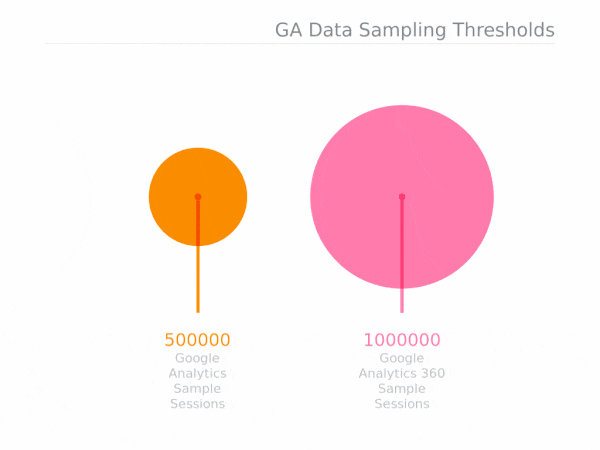 Based on your version, Google Analytics will use the following sampling rules or thresholds:
Based on your version, Google Analytics will use the following sampling rules or thresholds:
- Google Analytics: This version will sample up to 500,000 sessions for the specified date range. In some cases, Google Analytics samples less than 500,000 sessions, which can happen when using view filters.
- Google Analytics 360: This version will sample up to 100 million sessions for the specified date range. Like the free version, Google Analytics 360 may sample less than 100 million sessions, depending on your filters and account configuration.
Using these thresholds, Google Analytics can provide you with accurate reports fast.
When does Google Analytics sample data?
Google Analytics samples data when you request a report and date range eligible for data sampling. Choosing “Faster response” instead of the “Greater precision” reporting option will cause Google Analytics to sample less data while “Greater precision” will sample more data. 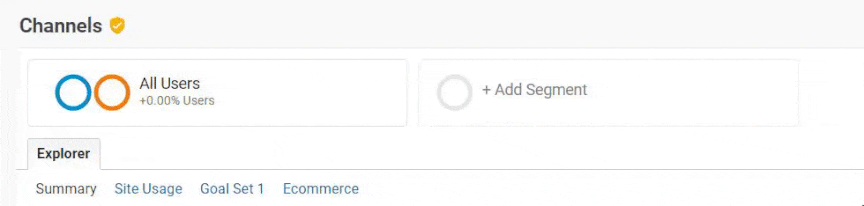
What reports use Google Analytics sampling?
Data sampling in Google Analytics happens for the following reports:
- Modified default reports
While Google Analytics doesn’t use sampling for default reports, which include reports within the Audience, Acquisition, Behavior, and Conversions menu, you can quickly turn a default report into a modified default report, which will trigger data sampling. A few actions that can make a default report modified include:
- Adding a secondary dimension
- Making a date comparison
- Using an advanced segment
If the sessions for your selected date range exceed the limit for your property — for example, if you requested data with more than 500,000 sessions — Google Analytics will use data sampling for your default report, which will result in a modified default report.
- Custom reports
Data sampling will happen if the sessions for your chosen date range exceed your property’s limit.
- Modified Multi-Channel Funnels reports
A modified Multi-Channel Funnels report is similar to a modified default report. Customizing your report, like by adding a secondary dimension or segment, as well as changing which conversions to include, could cause Google Analytics to use data sampling.
- Modified Multi-Channel Funnels Attribution reports
Like your modified Multi-Channel Funnels reports, modified Multi-Channel Funnels Attribution reports will also undergo data sampling when customized. Actions like updating your lookback window, customizing your included conversions, and using a secondary dimension, can trigger data sampling.
- Flow-visualization reports
Your Flow-visualization reports include Users Flow, Behavior Flow, Events Flow, and Goal Flow. Companies that link Google Ads and Google Analytics may also experience Google Analytics data sampling. If you use the auto-tagging override feature for your ads, for example, this can cause Google Analytics to sample your data.
How to tell if you’re looking at sampled data in Google Analytics
In Google Analytics, you can quickly see whether you’re viewing sampled data by following these steps: 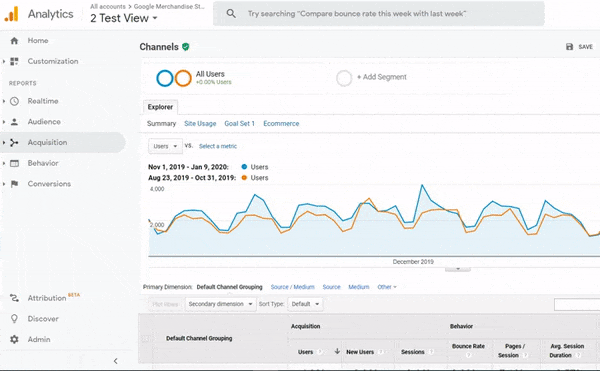
- Generate your report, like “Channels” or “Mobile”
- Look at the menu below the search bar, which will have your report name, like “Channels”
- Check the badge next to your report name: Green is unsampled, Yellow is sampled
If you mouse over the badge, you can see a tooltip.  For unsampled data (the green badge), Google Analytics will say, “This report is based on 100% of sessions.” In comparison, sampled data (the yellow badge) will have a tooltip that says, “This report is based on X.XX% of sessions.”
For unsampled data (the green badge), Google Analytics will say, “This report is based on 100% of sessions.” In comparison, sampled data (the yellow badge) will have a tooltip that says, “This report is based on X.XX% of sessions.” 
Should you always use sampled data in Google Analytics?
“When you have a smaller sample size, like for reports related to your bottom line, such as conversions and goals, you will want to avoid data sampling and look at all the data.”
For many businesses, data sampling in Google Analytics isn’t a problem. Even though data sampling only looks at a subset of your data — versus all your data — data sampling findings are reasonably accurate.
You can make educated decisions about your website with Google Analytics’ expedited data analysis. In some cases, however, companies and marketers prefer looking at the unsampled data. When you have a smaller sample size, like for reports related to your bottom line, such as conversions and goals, you will want to avoid data sampling and look at all the data.
We’re masters of our craft.
WebFX is a marketing and design industry leader.
Meta, Amazon, and Google Partner
books read
blog posts written
industries worked in
Google Certified team members
CMS experts
5 ways to view unsampled Google Analytics reports
If you want to view unsampled Google Analytics reports, you have five options:
1. Shorten your date range
The fastest (and easiest) way to avoid Google Analytics sampling involves your date range. 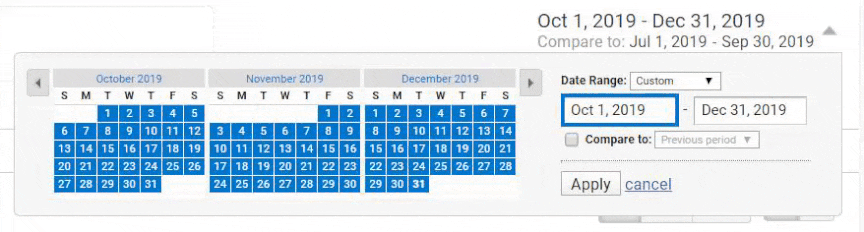 If you select a shorter date range, you provide Google Analytics with a smaller number of sessions, which means it can analyze all the data (versus a subset of data) fast. This solution isn’t always possible, but it’s one of the most effective ways to bypass data sampling in Google Analytics.
If you select a shorter date range, you provide Google Analytics with a smaller number of sessions, which means it can analyze all the data (versus a subset of data) fast. This solution isn’t always possible, but it’s one of the most effective ways to bypass data sampling in Google Analytics.
2. Use a third-party tool
Third-party tools, like unSampler, also help you avoid data sampling. Before you use any third-party tool, however, research the company. These businesses will request (and require) access to your Google Analytics account, so you only want to use tools that you can trust with that information.
Once you provide the necessary permissions, your tool can provide you with unsampled data. Depending on the size of the data set, your business could receive a report within a few minutes or three hours. How long your report takes to generate will depend on the amount of data the tool needs to process.
3. Export your data to Google Sheets
Using Google Sheets and the Google Analytics add-on, you can skip Google Analytics data sampling. This fix, however, requires someone with Google Sheets experience that goes beyond conditional formatting. They’ll need to use Google Sheets to import and combine your unsampled data, which will require some complex formulas.
4. Download an unsampled report (for Google Analytics 360 users only)
For Google Analytics 360 users, Google offers a quick answer to getting unsampled reports. In Google Analytics 360, you can select to download an unsampled report with the following steps:
- Generate your report
- Click “Export” from the report menu
- Choose “Unsampled Report”
- Enter a report name
- Click “Request Unsampled”
This solution does come with some limits, though. Your report, for example, cannot feature more than three million rows. Unsampled reports can’t compare data to a previous period either.
5. Use custom tables (for Google Analytics 360 users only)
Google Analytics 360 users can also create custom tables to bypass Google Analytics data sampling. Using a custom table, you can tell Google which metrics, dimensions, segments, and filters to process unsampled. When you request a report that uses those data points, Google Analytics will pull that unsampled data, versus sampling it.
You can set up 100 custom tables (per property) in Google Analytics 360.
FAQs about Google Analytics data sampling
If you have more questions about Google Analytics data sampling, browse our FAQ!
Does Google Analytics data sampling affect Google Data Studio?
Yes. Google Data Studio will follow the same rules as Google Analytics when it comes to data sampling. If your Data Studio report uses sampled data, a “Show Sampling” link will appear in the report footer, which users can click to view the specific charts generated from sampled data.
Does Google Analytics data sampling affect API?
Yes.
Google Analytics and Google Analytics 360 will sample data when receiving a request from the core reporting API. You can, however, customize the sampling level parameter to select a faster response time or greater precision. You can also check the API report’s “Contains Sampled Data” row to confirm data sampling.
What does (other) mean in Google Analytics reports?
The (other) entry in Google Analytics reports comes from cardinality.
Cardinality is the total number of unique values for a dimension, like Page, Browser, or Mobile. If you look at the Mobile dimension, for example, it has two unique values: Yes or no. That gives Mobile a cardinality of two.
A dimension with a higher number of unique values is called a high-cardinality dimension. When generating a Google Analytics report with several different high-cardinality dimensions, Google Analytics will sometimes respond with (other) because high-cardinality dimensions push the program’s limits. Instead of listing all the high-cardinality dimensions, Google Analytics will note them as (other).
If you use custom tables as a Google Analytics 360 user to get unsampled data, watch for high-cardinality dimensions. Custom tables can only have one million rows, so if you exceed that number, some of your data may become (other), which isn’t useful.
Is there a query limit for Google Analytics reports?
Yes. Reports in Google Analytics cannot contain more than one million rows.
If you exceed the query limit, Google Analytics will add the (other) tag to your reports, which will limit your look into your website’s data.
Should I upgrade to Google Analytics 360 for data sampling?
Not necessarily. In most cases, unsampled data is not enough to enroll in Google Analytics 360. If you plan to use the other features available in Google Analytics 360, like Salesforce, Google BigQuery, and advanced reporting, then your monthly subscription fee may offer enough of a return on investment to make Google Analytics 360 worth the price.
Make your Google Analytics data actionable with WebFX
Google Analytics offers your business a tremendous amount of data that can quickly become confusing. If you don’t have the time to look at and interpret your data, as well as act on it, your website can fail when it comes to website traffic, lead generation, and sales. That’s why many small-to-midsized businesses partner with WebFX, a trusted digital marketing agency with 29-plus years of experience.
Start using your site data to improve your online (and offline) performance with WebFX today. Contact us online or call us at 888-601-5359 to learn more about our online marketing services!
-
 Sarah Berry is a Lead Web Marketing Consultant at WebFX. With more than 10,000 hours of experience, she offers practical insights and strategies you can use to grow your digital revenue. When she isn’t polishing her Time Magazine Person of the Year Award, she’s spending time with her flock of ducks.
Sarah Berry is a Lead Web Marketing Consultant at WebFX. With more than 10,000 hours of experience, she offers practical insights and strategies you can use to grow your digital revenue. When she isn’t polishing her Time Magazine Person of the Year Award, she’s spending time with her flock of ducks. -

WebFX is a full-service marketing agency with 1,100+ client reviews and a 4.9-star rating on Clutch! Find out how our expert team and revenue-accelerating tech can drive results for you! Learn more
Try our free Marketing Calculator
Craft a tailored online marketing strategy! Utilize our free Internet marketing calculator for a custom plan based on your location, reach, timeframe, and budget.
Plan Your Marketing Budget
Table of Contents
- What is data sampling?
- Why does Google Analytics sample data?
- How does Google Analytics sample data?
- When does Google Analytics sample data?
- What reports use Google Analytics sampling?
- How to tell if you’re looking at sampled data in Google Analytics
- Should you always use sampled data in Google Analytics?
- 5 ways to view unsampled Google Analytics reports
- FAQs about Google Analytics data sampling
- Make your Google Analytics data actionable with WebFX

Proven Marketing Strategies

Proven Marketing Strategies
Try our free Marketing Calculator
Craft a tailored online marketing strategy! Utilize our free Internet marketing calculator for a custom plan based on your location, reach, timeframe, and budget.
Plan Your Marketing Budget
What to read next