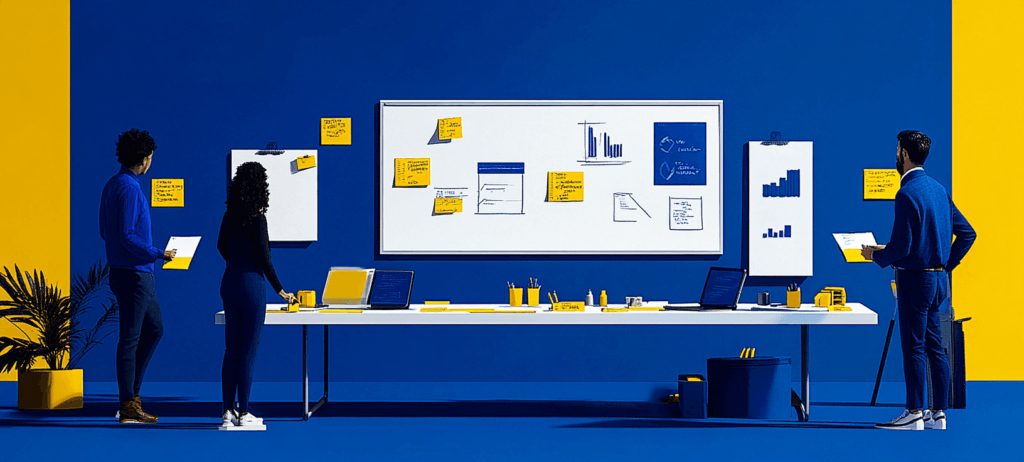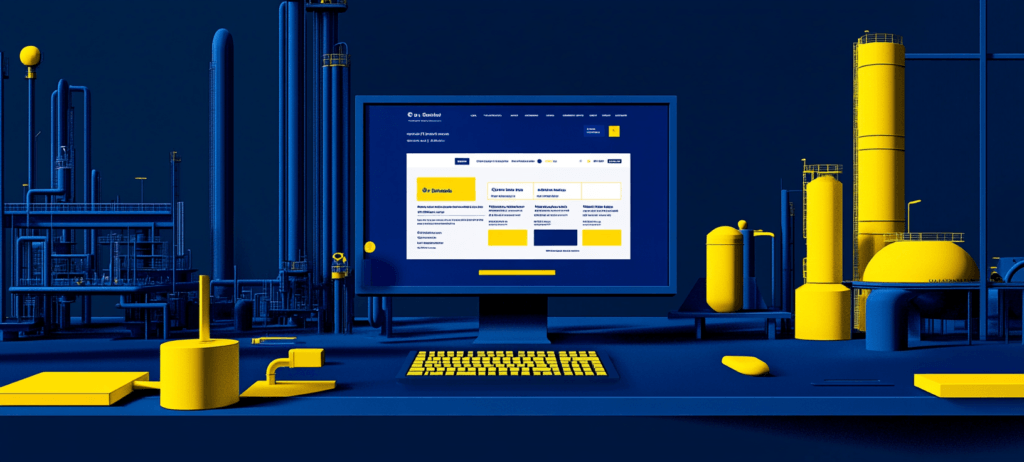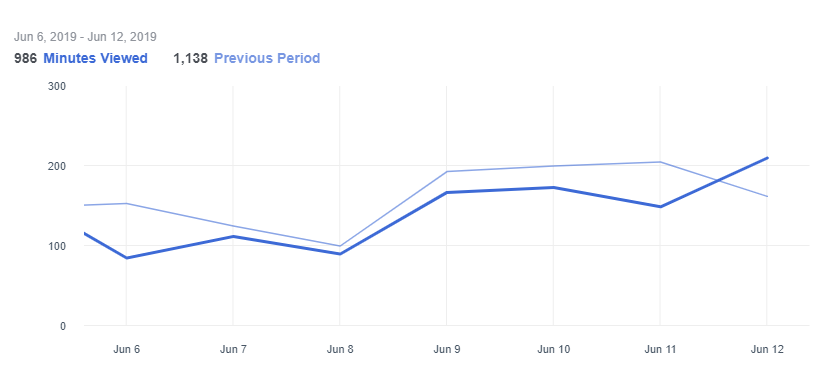- Home
- Blog
- Social Media
- Facebook Insights Guide for Businesses
Facebook Insights Guide for Businesses
-
 13 min. read
13 min. read
-
 Sam Wixted
Sam Wixted Content Writer
Content Writer
- Sam has been writing for WebFX since 2016 and focuses on UX, crafting amazing website experiences, and digital marketing In her free time, she likes to spend time on the beach, play with her cats, and go fishing with her husband.
When it comes to marketing your business on Facebook, the most important thing is catering to your target audience in every way. Simply going off of what you think your audience wants to see, or when they want to see it, does a tremendous disservice to your marketing campaign — especially when there are tools out there like Facebook Insights. Facebook Insights stops you from playing the guessing game when it comes to your business page and gives you valuable information about when you should post, what you should post, and even highlights trends in your previous content.
But how can you use Facebook Insights to master your Facebook marketing strategy?
On this page, we’ll provide you with the Facebook Insights guide of your dreams to help you navigate and benefit from this powerful, built-in Facebook tool. If you’re ready to get started, keep reading! If you’d rather speak directly to a specialist, feel free to give us a call at 888-601-5359!
Facebook Insights explained
If you’re wondering “What is Facebook Insights, anyway?”, you’re not alone.
Even if you’ve been using Facebook to market your business or run advertisements for a while, there’s a chance that you haven’t tried the holy grail of Facebook analytics — Facebook Insights. You can access it by simply logging into your Facebook business profile and clicking the “Insights” tab at the top.

Facebook Insights provides you with charts and graphs that explain how your audience interacts with your page using a variety of metrics. This information is invaluable to your Facebook marketing strategy because it can help you spot inconsistencies or issues with your current approach.
For example, one metric that Facebook Insights outlines is how many people liked a specific post.
If you’ve typically had success with a certain kind of post in the past, and notice that the interaction has dropped, that’s a signal that you need to check that area of your campaign. This is priceless information because it helps you ensure that your campaign is consistently working at peak performance.
Now that we explained what Facebook Insights is and how to use it, we’ll talk about some metrics that you can see with Facebook Insights.
10 Facebook Insights metrics you can’t ignore
Here are ten top Facebook Insights metrics (and ways to use Facebook Insights) you want to pay attention to:
- Actions on page
- Page views
- Page previews
- Page likes
- Post reach
- Post engagements
- Messenger insights
- Video insights
- Page followers
- Orders
TIP: You can view any of these metrics for “yesterday,” the last seven days, or the previous 28 days to get a detailed look at any period of time.
You can also export the data in the form of an Excel sheet. If you choose to export the data, you can select a custom date range for exporting your data.
You’ll also be able to decide if you’d like to see page data, post data, or video data.
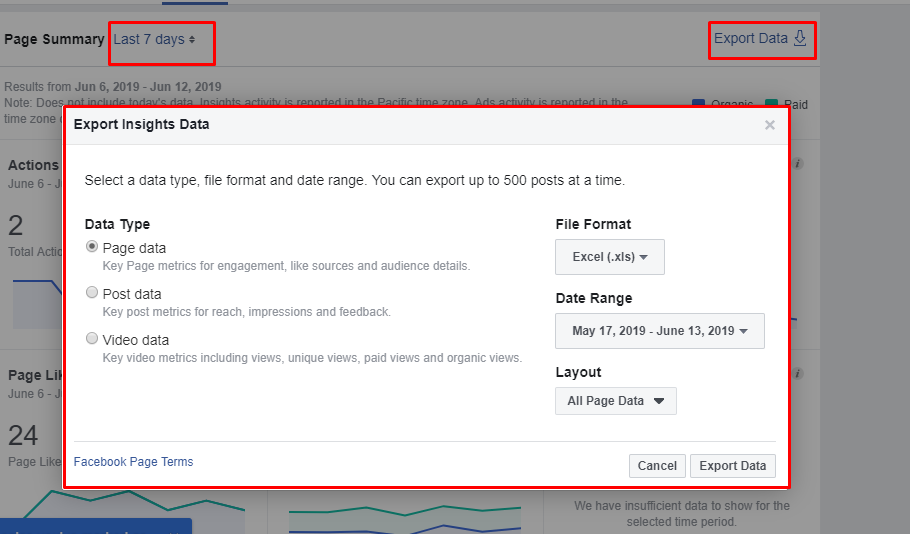
Let’s break down each metric below.
1. Actions on page
Within this specific metric, there are tons of micro-metrics that you can see as well. At the top of the section, you’ll be able to select the period that you’d like to see metrics for too. Check out the page actions you can dive into:
- Total actions on page: This graph shows how many users clicked on the “Get Directions” button, the “Website” button, the phone number, and the action button.
- Demographics by action: Each of these metrics breaks into a variety of groups that help you to understand your audience better. You can see the number of people who clicked each element in groups classified by age and gender, country, city, and even device.
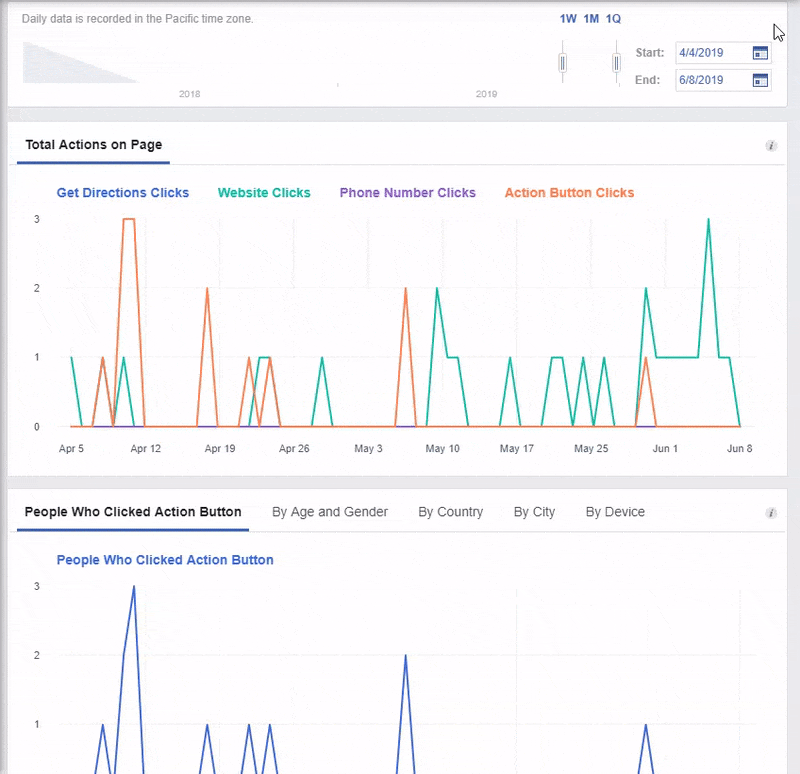
How to use Facebook Insights to improve actions on page: You can use these numbers to determine whether you’re putting enough emphasis on your page’s calls-to-action (CTAs). If interaction rates are less than you’d like it to be, try changing the wording on your CTAs. Or, if you don’t have buttons, add them.
2. Page views
Another metric that you’ll be able to see with Facebook Insights is page views. Here are the different metrics you can see in this section:
- Total views: This shows how many total views your page had within your specified period. You can also dive into total views by section, which allows you to see how many users viewed your home page, posts, about section, photos, and reviews.
- People who viewed: This metric provides information on the people who viewed your page by section, age and gender, country, city, and device.
- Top sources: If you’ve ever wondered about the referral source of your page views, this chart is for you. It outlines the sources of your page views, including Facebook, your website, Google, and more.
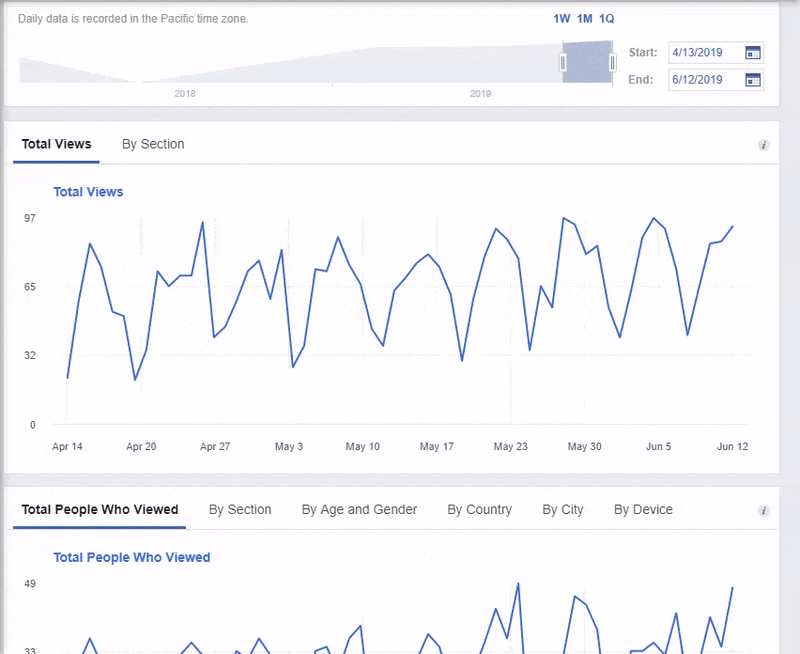
How to use Facebook Insights to improve page views: If your page views are less than desirable, it may prompt you to take action on other channels. If you want people to visit your Facebook page, entice them to do so in your monthly emails, on your website, or via other social media platforms.
3. Page previews
This one’s pretty simple — it shows how many users previewed your page in a specific period.
- Total page previews: View how many page previews you earned.
- People who previewed: See who previewed your page by age and gender.
How to use Facebook Insights to improve page previews: Page previews aren’t extremely actionable, so if your numbers are low, you shouldn’t worry too much. To increase the number, try following the same suggestions as above for page views.
4. Page likes
The page likes section of Facebook Insights allows you to see how many users like your page. You’ll be able to see:
- Total page likes as of today: How many people currently like your page.
- Net likes: The number of new likes minus the number of unlikes. This chart also allows you to compare your performance over time. It also provides a visual for unlikes, organic likes, paid likes, and net likes.
- Where your page likes happened: How many times users liked your page by location. For example, did they like your page on the actual page, is it a restored like from reactivated accounts, was it a page suggestion, or did they see it in their news feed?
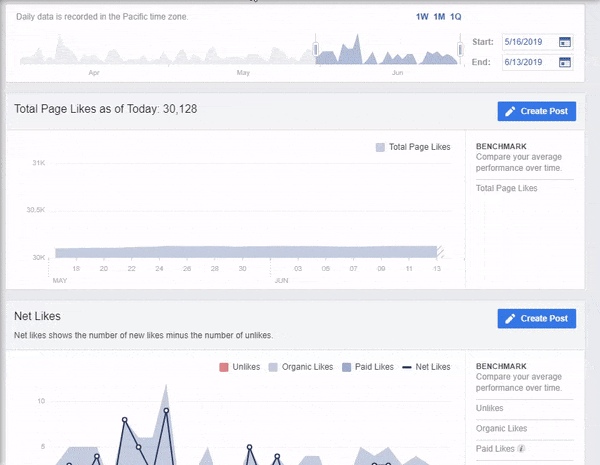
How to use Facebook Insights to improve page likes: If you don’t have as many page likes as you might want, try plugging your Facebook page on your website, in emails, and on other social channels. If you have a storefront, you can even add your Facebook URL to business cards. Not to mention, you could implement a social media advertising campaign to help people find you on social media platforms like Facebook.
5. Post reach
If you’ve ever wanted to know just how far your posts have gone, post reach is a great metric to check out. You’ll be able to see the following:
- Post reach: An estimated number of how many users saw one of your posts on their screen. This is broken down into organic and paid posts.
- Recommendations: The number of times users recommended your page to a friend or follower in posts and comments.
- Reactions, comments, shares, and “other”: The number of reactions, comments, shares, and “other” interactions that your posts receive.
- Reactions: The different ways people react to your pages. This outlines the amount of “likes,” “loves,” “wows,” and “hahas” that your posts receive.
- Hide, report as spam, unlikes: How many users chose to hide your posts, hide all posts, reported your business page as spam, or unliked your profile.
- Total reach: An estimate of how many people saw your about page or any content from your overall page on their screen.
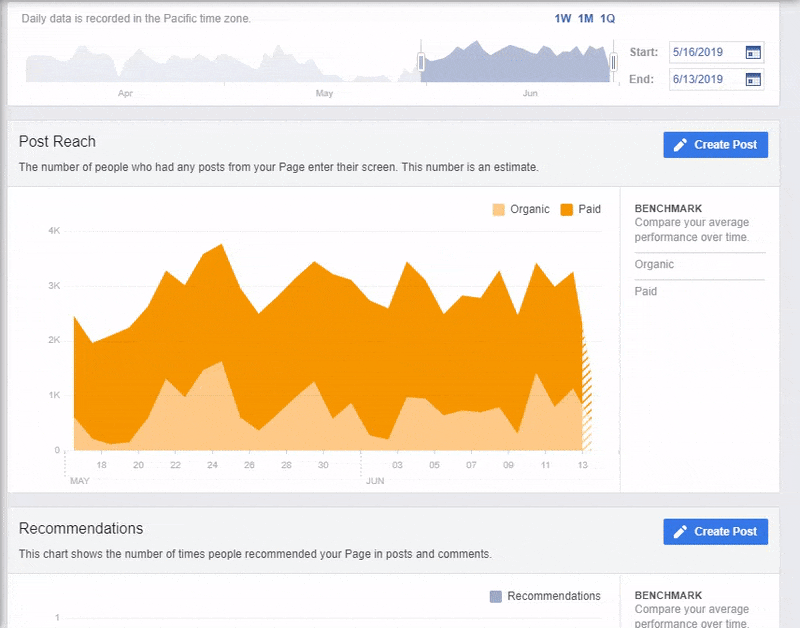
How to use Facebook Insights to improve post reach: If you want your posts to reach more people, you can start by encouraging users to share your content to be entered in a contest. You could also ask that users react to your post based on their opinion about a topic or post.
6. Post engagements
How many people are engaging with your posts? When are your fans online? You can gain all this information and more from the post engagements section of the Facebook Insights platform.
- When your fans are online: A graph that shows which days most of your fans are online, along with a graph of the times that are most popular for them to be looking at your page.
- Post types: The success of post types based on the number of users they reach, the number of clicks on each post, and the reactions, comments, and shares they receive. This is broken down into photos, videos, and links. It also shows you specific information on each of your posts.
- Top posts from pages you watch: Content that your competition posted along with their engagement.
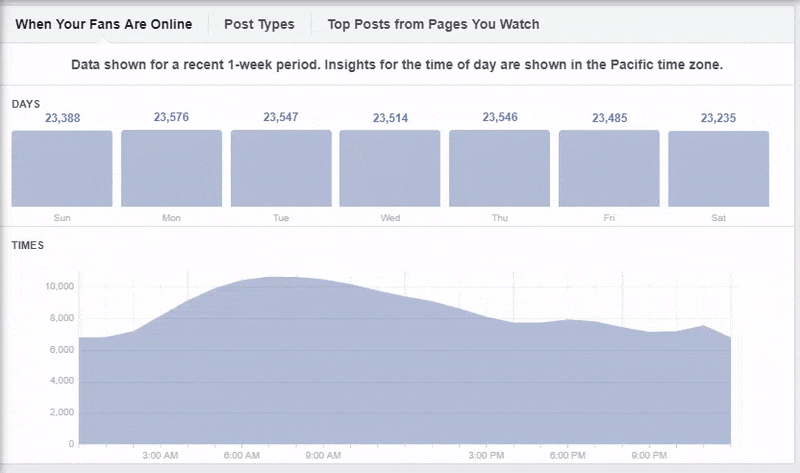
How to use Facebook Insights to improve post engagements: If your engagements are less than desirable, use the time and post type metrics to fine tune your posting schedule and content.
7. Messenger insights
Facebook Insights also provides a quick overview of your Messenger insights. You’re again able to choose a time frame that you want to see the following metrics for:
- Messaging connections: How many people your page can contact. Facebook has mentioned that this metric is in development.
- Block rate: The percentage of blocked connections in messenger, in relation to connections that have sent or received messages.
- New messaging connections: How many users added your page added as a connection. Facebook has mentioned that this metric is also in development.
- Responsiveness: This metric provides two figures — your response rate and your response time. The response rate is the percentage of messages you responded to in Messenger. The response time is how long, on average, it took you to respond to a message.
- New blocked connections: How many times users blocked your Messenger connection.
- New reported connections: How many people reported a Messenger connection with your page.
How to use Facebook Insights to improve messenger insights: If you have a lot of blocked or reported connections, try interacting with your followers differently.
8. Video insights
Video insights allow you to see user engagement with videos you posted in the selected time frame.
- Ad breaks access: Determines your eligibility for ad breaks in your videos.
- Performance: Metrics for all your videos from your selected period. This includes minutes viewed, how many times your videos played for at least one minute, and how many times your videos got played for at least three seconds.
- Top videos: Your highest performing videos (determined by minutes viewed) in your specific time frame.
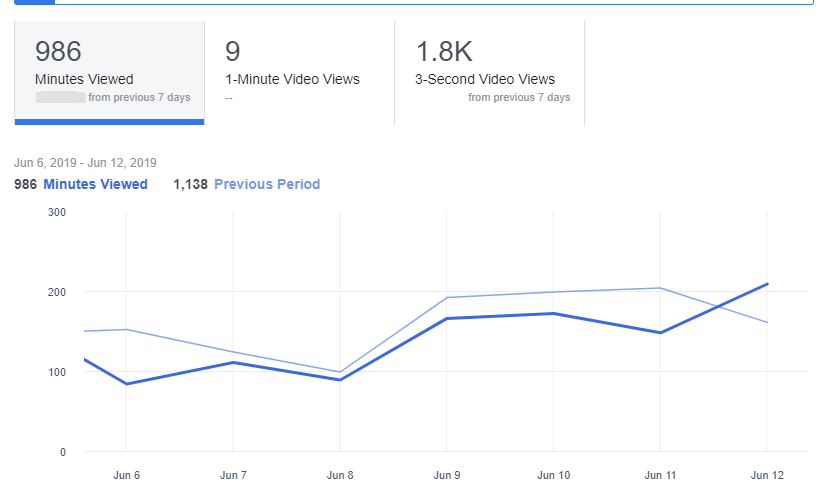
How to use Facebook Insights to improve video insights: If you’re not satisfied with your video performance, there are a few things you could try. You might simply post at the wrong times for your specific audience and you can check your post engagement metrics to determine this. You might also post videos that are too long or don’t fit user intent.
Facebook Insights allow you to experiment with all these elements to learn how to increase video performance.
9. Page followers
This metric shows how many new users have followed your page. It’s broken down into paid and non-paid sections. Facebook warns that these numbers are estimates.
- Total page followers as of today: How many users are following your page as of today.
- Net followers: How many new followers you have, minus how many users unfollowed your page. This section is broken down into unfollows, organic followers, paid followers, and net followers.
- Where your page follows happened: How many times users followed your page, and where they followed it from. Options include uncategorized desktop, your page, search, and page suggestions.
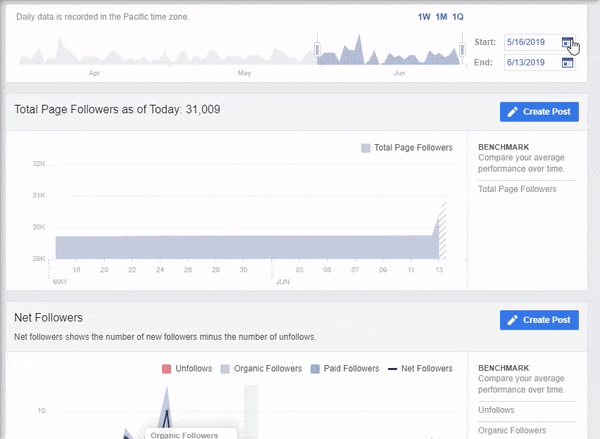
How to use Facebook Insights to improve page followers: If you want to increase your number of page followers, mention or link to your Facebook on other marketing channels — similar to other metric improvement suggestions! You could also rely on a social media marketing agency like WebFX to help your Facebook business page get found online.
10. Orders
This is an excellent metric for ecommerce stores. It gives insight into how many orders you received in your selected period. There aren’t too many details to dive into other than a brief basic summary of how many orders you’ve completed through Facebook.
How to use Facebook Insights to improve orders: If you’re not selling as many products as you might like via Facebook, try switching up the way you position them on users’ timelines!
Do you want to improve your Facebook Insights metrics?
If you’ve used this post to gain insight into how to determine the success of your Facebook page through Facebook Insights, congratulations!
If you were less than satisfied with the metrics you saw, we can help. WebFX is a full-service digital marketing agency that specializes in all things social media. We can help you dive into your Facebook Insights, as well as improve key metrics that help your business succeed. If you’re ready to get started, feel free to fill out a free quote form or give us a call at 888-601-5359!
-
 Sam has been writing for WebFX since 2016 and focuses on UX, crafting amazing website experiences, and digital marketing In her free time, she likes to spend time on the beach, play with her cats, and go fishing with her husband.
Sam has been writing for WebFX since 2016 and focuses on UX, crafting amazing website experiences, and digital marketing In her free time, she likes to spend time on the beach, play with her cats, and go fishing with her husband. -

WebFX is a full-service marketing agency with 1,100+ client reviews and a 4.9-star rating on Clutch! Find out how our expert team and revenue-accelerating tech can drive results for you! Learn more
Twitter and Facebook Status Generator
Finding engaging social media content for your business can be difficult. Use our tool to quickly find ideas and post directly to your page.
Give Me an Idea

Social Media Success Story

Proven Marketing Strategies
Twitter and Facebook Status Generator
Finding engaging social media content for your business can be difficult. Use our tool to quickly find ideas and post directly to your page.
Give Me an Idea
What to read next