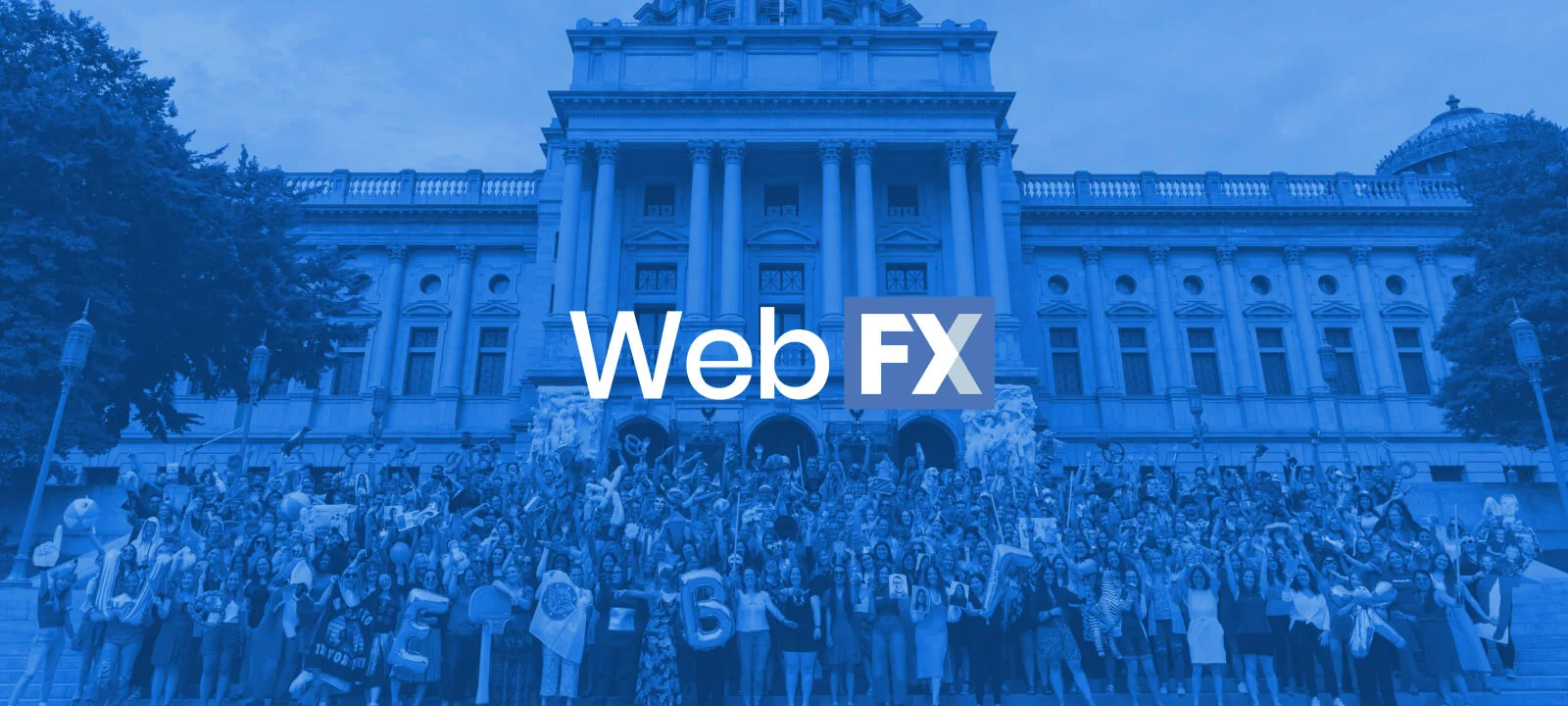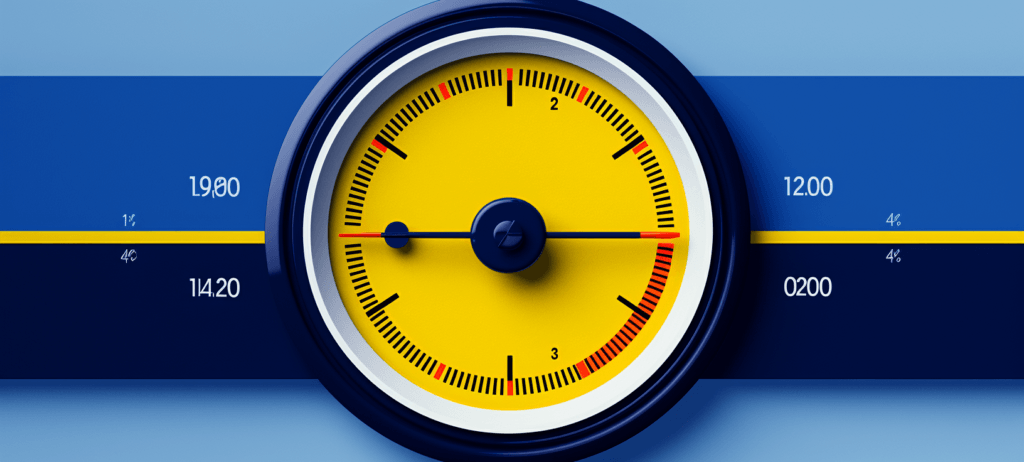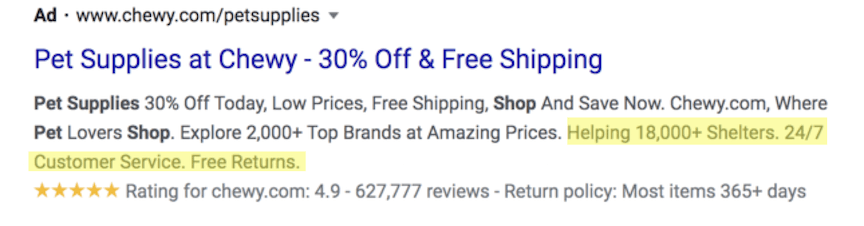-
 7 min. read
7 min. read
-
 Sarah Berry
Sarah Berry Lead Web Marketing Consultant
Lead Web Marketing Consultant
- Sarah Berry is a Lead Web Marketing Consultant at WebFX. With more than 10,000 hours of experience, she offers practical insights and strategies you can use to grow your digital revenue. When she isn’t polishing her Time Magazine Person of the Year Award, she’s spending time with her flock of ducks.
According to Google, extensions, which add additional information to your search ads, typically improve click-through-rate (CTR) by several percentage points. Google offers numerous different kingoogleds of extensions — one of which is callout extensions. What are callout extensions, how can you use them, and how can they benefit your business?
Keep reading to find out! For help maximizing the results of your pay-per-click (PPC) advertising campaigns, explore our PPC management services and request a free quote today.
What are callout extensions?
Callout extensions are features you can add to your Google search ads to promote your business’s unique selling points and the benefits of your products or services. They’re an excellent way to let users know about offers such as free shipping, benefits such as 24/7 tech support, and relevant facts about your business, such as awards you won for customer service.
Why use callout extensions?
Callout extensions offer several benefits to advertisers that make using them worthwhile:
- The ability to highlight your offerings: Callout extensions enable you to highlight popular or unique aspects of your products, services, or business in a way that stands out to users.
- Flexibility and customization: Google provides numerous options for customizing your callouts. You can add them at the account, campaign, or ad group levels, so you can include generic or more specific information. You can also choose what days and times your callouts show and create different callouts for different devices.
- No cost: Adding callout extensions to your ads is free.
- Possible placement improvements: Adding extensions may improve your Ad Rank, leading to higher ad placements.
How Google Ads callout extensions work
Once you create a callout extension through your Google Ads account, it can start appearing in your ads. Each ad can contain up to 10 callouts. The number shown depends on how long your callouts are, how your callouts perform, and the browser and device of the viewer.
Callouts show up differently on different types of devices. On computers, the callouts are separated by dots and show on a single line. On mobile devices and tablets, they wrap in paragraph form.
You can create callout extensions at the account, campaign, or ad group levels. More specific levels override more general ones. So, ad group callouts override campaign callouts, and campaign callouts override account-level callouts.
You can also choose to disable callouts for an ad group. If you do this, no callouts will show for those ads, no matter which level you created them on.
Callout extension examples
You can make almost any text a callout as long as it fits within the 25-character limit. However, Google recommends that you highlight specific aspects of your business and unique selling points.
Taking a look at callout extension examples can give you a better understanding of what callout extensions are and how best to use them. Some callout extension examples include:
- Free Shipping
- Lifetime Warranty
- Price Matching
- 24/7 Customer Support
- Financing Available
- Award-Winning Service
- Free Quote in Minutes
What does a callout extension look like as part of an ad? Check out the below examples. 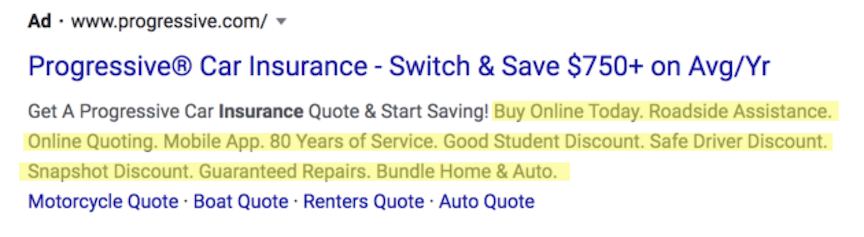
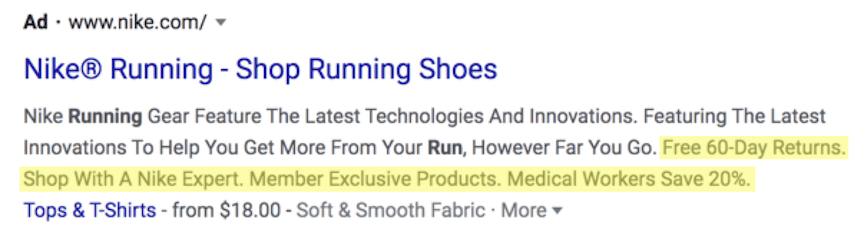
5 tips for creating effective callout extensions
Follow these tips for more effective Google Ads callout extensions.
1. Keep your text short
Keeping your text short makes your callouts easier to read and means more callouts can fit into your ads. Callouts have a 25-character limit in most languages, but aim to make yours even shorter. Think of your callouts as bullet points rather than full sentences.
For example, say “24/7 tech support” instead of “We offer 24/7 tech support.
2. Be specific
Include specific details in your callouts to help customers determine whether you have what they’re looking for. For example, say “1500 square feet” instead of “large apartments.”
3. Add general information at the account level
Callout extensions you add at the account level apply to all of your ads unless you also add callouts at lower levels. So, adding account-level callout extensions is a great way to ensure all your ads have callouts. Add callouts that apply to your entire business at the account level.
4. Add more granular information at lower levels
Adding callout extensions at the campaign and ad group levels is a great way to highlight features or offerings that apply only to specific products, services, or parts of your business.
5. Follow the recommended format
Google offers various extensions, which all have different uses. For the best results, follow Google’s recommendations. Google recommends using callout extensions to “promote unique offers” and “highlight individual aspects of your business,” such as free shipping or price matching, rather than listing all your products or services.
“Our marketing department has a lot of key performance indicators that WebFX has always helped us achieve… WebFX has always worked hard to make sure that we’re getting what we need out of the partnership, not just what may seem like the best result.” HydroWorxWebFX helps companies like yours reach their business goals
Step-by-step instructions for using callout extensions
Want more details on how to use Google Ads callout extensions?
Here are step-by-step instructions on how to create, edit, schedule, and remove callout extensions for Google Ads.
How to create callout extensions
- Sign in to Google Ads.
- Click “Ads & extensions” in the menu to the left.
- Click on “Extensions” at the top of the page.
- Click the plus button.
- Select “Callout extension.”
- Choose the level you want to add the callout to in the “Add to” dropdown menu. Your options are “Account,” “Campaign,” and “Ad group.”
- Choose whether you want to create a new callout or use an existing callout.
- If creating a new callout:
- Click “Advanced options” and choose your device preferences. If you click the box next to “Mobile,” for example, your callouts will only show on mobile devices.
- Type the text for your callout in the “Callout text” field.
- If using an existing callout:
- Click the circle next to “Use existing.”
- Choose the callouts you want to use from the list that appears.
- If creating a new callout:
- Click the “Save” button.
How to edit callout extensions
- Sign in to Google Ads.
- Click “Ads & extensions” in the menu to the left.
- Click on “Extensions” at the top of the page.
- In the “Extensions” column, click the name of the callout you want to edit.
- Make changes to the callout you selected in the window that appears. To go to the callout editing page, click on the arrow in the top-right corner.
- Click the “Save” button.
How to schedule callout extensions
- Sign in to Google Ads.
- Click “Ads & extensions” in the menu to the left.
- Click on “Extensions” at the top of the page.
- In the “Extensions” column, click on the name of the callout you want to schedule.
- Click the arrow in the top-right corner of the window that appears.
- Select “Advanced options.”
- Go to “Start date” and click “Select a date.” Choose the date when the callout extension should start appearing in your ads. Follow the same process to choose an end date.
- Under “Extension schedule,” choose the days of the week and times you want your callout to show in your ads.
- Click “Add” to choose any additional timeframe details.
- Click the “Save” button.
Remove callout extensions
- Sign in to Google Ads.
- Click “Ads & extensions” in the menu to the left.
- Click on “Extensions” at the top of the page.
- Select the boxes next to the callouts you want to remove.
- Click the “Edit” menu that appears. Then, select “Remove.”
Optimize your Google Ads campaigns with WebFX
Callout extensions are an excellent way to improve the performance of your Google Ads campaigns. If you want to optimize your campaigns further, consider partnering with an experienced PPC advertising management company like WebFX. We’re a certified Premier Google Partner, and we’ve managed more than 650 PPC campaigns for clients across a wide range of industries.
We can create a custom PPC strategy for your business and manage all aspects of your campaigns. We’ll also track your results and conduct testing to improve ad performance. We’ll work with you to develop a PPC solution that works for you!
For more information about how we can help you improve your Google Ads campaigns’ performance, call us at 888-601-5359 or request a free quote online today.
-
 Sarah Berry is a Lead Web Marketing Consultant at WebFX. With more than 10,000 hours of experience, she offers practical insights and strategies you can use to grow your digital revenue. When she isn’t polishing her Time Magazine Person of the Year Award, she’s spending time with her flock of ducks.
Sarah Berry is a Lead Web Marketing Consultant at WebFX. With more than 10,000 hours of experience, she offers practical insights and strategies you can use to grow your digital revenue. When she isn’t polishing her Time Magazine Person of the Year Award, she’s spending time with her flock of ducks. -

WebFX is a full-service marketing agency with 1,100+ client reviews and a 4.9-star rating on Clutch! Find out how our expert team and revenue-accelerating tech can drive results for you! Learn more
Try our free Marketing Calculator
Craft a tailored online marketing strategy! Utilize our free Internet marketing calculator for a custom plan based on your location, reach, timeframe, and budget.
Plan Your Marketing Budget

Proven Marketing Strategies

Proven Marketing Strategies
Try our free Marketing Calculator
Craft a tailored online marketing strategy! Utilize our free Internet marketing calculator for a custom plan based on your location, reach, timeframe, and budget.
Plan Your Marketing Budget
What to read next