-
 9 min. read
9 min. read
-
 Sarah Berry
Sarah Berry Web Marketing Consultant
Web Marketing Consultant
- Sarah Berry is a Google Analytics-certified Web Marketing Consultant at WebFX. She’s written over 400 articles on digital marketing, covering topics like SEO, CRO, and Amazon. When she isn’t polishing her Time Magazine Person of the Year Award, she’s spending time with her flock of ducks.
It may come as a surprise, but brands across the world use animated GIFs in their marketing campaigns. From Nike to MailChimp, GIFs have made everyday marketing campaigns into noteworthy successes — and that’s led to not only better sales but also brand awareness. Excited to blend your marketing strategy with animated GIFs?
Keep reading for a step-by-step guide!
What the heck is an animated GIF?
While pronunciations may vary, Graphics Interchange Format (GIF) is an animated image format with more than 30 years of history. The reason why GIFs appear animated is that they feature a series of image frames — they’re like a digital version of flipbooks. 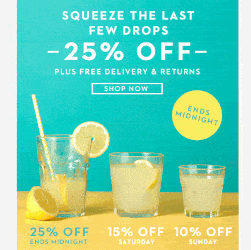 If you browse for GIFs, you’ll often see GIFs converted from videos.
If you browse for GIFs, you’ll often see GIFs converted from videos.
In most cases, however, marketers create GIFs that feature static backdrops and a single animated element, such as an object, person, or text, to emphasize the movement in the GIF.
What do GIFs have to do with marketing?
Today, visual communication dominates — and that includes GIFs. In fact, Reuters estimates that more than 80 percent of communications will qualify as visual. It shows too, with one of the world’s go-to hubs for GIFs, GIPHY, announcing that its users send one billion GIFs a day.
This tells marketers that people use GIFs daily, and for a variety of reasons, including:
- Highlighting a feeling
- Sharing a reaction
- Noting an event
- And more!
That’s one reason why businesses began experimenting with animated GIFs in marketing, which you can use in blog posts, emails, social media posts, and more. What they found was that animated GIFs work, whether you’re looking to encourage sales or engagement. To demonstrate that, consider Dell.
The tech company created a GIF email marketing campaign for its XPS 12 Convertible Ultrabook. Once the campaign launched and the results arrived, they found that their conversion rate increased by more than 100 percent and their revenue jumped by almost 110 percent. One of the reasons the campaign was so successful was because the GIF demonstrated the versatility of the XPS12 Convertible Ultrabook.
It showed how the tech converted from a laptop to a tablet, which gave users a better idea of what the product could do. 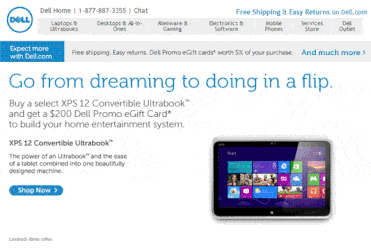 For those results, however, it’s critical to create the perfect animated GIF for your marketing strategy.
For those results, however, it’s critical to create the perfect animated GIF for your marketing strategy.
5 simple steps to create animated GIFs for your marketing campaign
Now that we know why animated GIFs matter to marketing, we can look at how to make them. Whether you’re creating custom GIFs for your blog posts, social media pages, or emails, you’ll follow an almost identical process.
Here are the five steps to get you started on animated marketing GIFs:
1. Plan your design
Before you open one of the many platforms for creating GIFs — like Canva, GIPHY, or Adobe Photoshop — you need to plan your marketing campaign. That can involve brainstorming an email drip campaign, developing a blog post topic, or building a content calendar for your social media platforms. An excellent way to approach animated GIFs in marketing is from a reverse-engineering perspective.
Define your goals and build your content before you develop your GIFs. Otherwise, you’ll limit your possibilities. After you have those core steps done, you can design your GIF.
If you’re creating an email drip campaign for an upcoming Fourth of July sale, for instance, you might develop a GIF that captures not only the holiday but also the noteworthiness of your sales. As an example, look at this GIF from an email promotion:  It features a static background, plus a strong call-to-action to shop at the company’s online store. The GIF includes a concise description too — a sale on new styles, with up to 60 percent off products.
It features a static background, plus a strong call-to-action to shop at the company’s online store. The GIF includes a concise description too — a sale on new styles, with up to 60 percent off products.
By including the mini-umbrellas, which open and close, the GIF keeps users engaged on a visual level.
2. Choose your platform
When it comes to creating GIFs, you have a variety of platforms to choose from, including:
Keep in mind that Adobe Photoshop, as well as GIFBrewery, are paid applications. While Canva is a free tool, it also includes a subscription option, which unlocks additional features. In most instances, however, the free version should provide what you need to create a GIF.
If you have the time, experiment with a few of these platforms to see which one you like best! We tend to recommend Canva because it includes a variety of graphics, fonts, backgrounds, and layouts that make the process of creating an animated GIF seamless. For maximum control over your GIFs, however, Adobe Photoshop is unparalleled.
3. Create your frames
To walk you through the process of creating an animated GIF for your marketing campaign, we’ll use Canva. If you’d like to follow along, you can log in to your account or create an account to make a three-frame GIF with us. In this example, we’ll start by choosing a template canvas for Facebook Covers.
You’re welcomed to choose any of the default designs available, such as Instagram Post, as the steps are not dependent on the size of your canvas. In most cases, your platform will determine the canvas size you use. 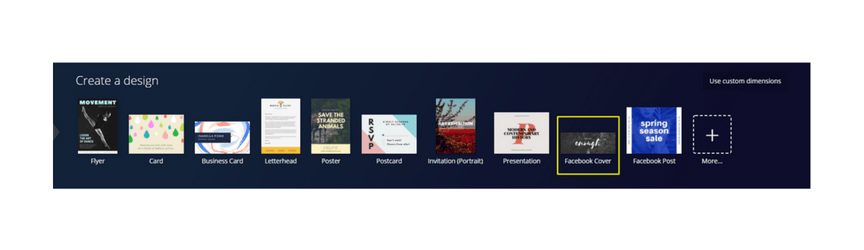 How to create seperate frames
How to create seperate frames
Start by choosing a static background for your GIF — it’ll stay the same in each frame.
We’ll now work in reverse, adding all the text and elements for our animated GIF.
Afterward, we’ll duplicate our first frame two times.
Copy your first frame by clicking the copy icon, which is to the right of your frame, below your page number. You’ll want to make two copies, which will give you a total of three frames. Each will build on the content from the last when it comes to text.
Now, go back to our initial frame.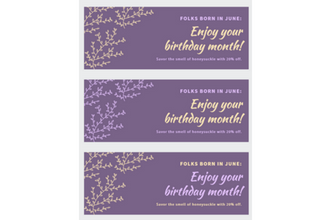 We’ll want to modify any elements that should display differently on that frame, such as, “Savor the smell of honeysuckle with 20% off.”
We’ll want to modify any elements that should display differently on that frame, such as, “Savor the smell of honeysuckle with 20% off.”
Afterward, you can move onto the other frames and make any additional changes, such as alternating the leaf colors on frame two and text colors on frame three.
It’s important to note that when creating an animated GIF for marketing purposes, you want to make sure your first frame contains a call-to-action. The reason is that some applications, such as Outlook 2007, 2010, and 2013, will not display GIFs — only the first frame.
4. Condense your GIF
Now that we’ve created and downloaded our frames from Canva, we want to compress them. One of the biggest challenges with using GIFs — especially in email marketing campaigns — is that their size can cause slow loading times. To condense the size of your GIF, you can use a few tools, including:
When you use these tools, make sure that you select “Lossless.” This option prevents your images from degrading in quality, such as by becoming fuzzy, due to the compression. That makes sure that users can read your GIFs with ease. If you’re utilizing Adobe Photoshop, you will have additional options for minimizing your file size.
5. Build your GIF
After you compress your images from Canva, you can proceed to GIPHY — on GIPHY, you can create GIFs from videos and images. When you arrive, select “Create” in the upper right-hand corner and click, “Choose Photo or GIF.” 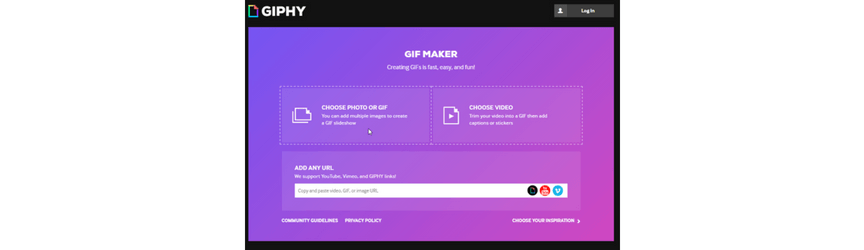 A pop-up will appear, which you’ll use to select your files. Once your files upload, you can add, remove, and reorder your images.
A pop-up will appear, which you’ll use to select your files. Once your files upload, you can add, remove, and reorder your images.
GIPHY will also let you set the duration for each image. To create that animated GIF effect, you’ll want to choose a duration less than one second — this time may vary for future content, but it’s great for what we’re doing. If you forgot any of your images, you could upload them here as well.
When you’re ready, you can go ahead and click, “Continue to Decorate.” Here, you can add captions, stickers, filters, or scribbles to your GIF. In most cases, you won’t need to use these tools as you’ve already created your images — you only needed GIPHY to link them together. 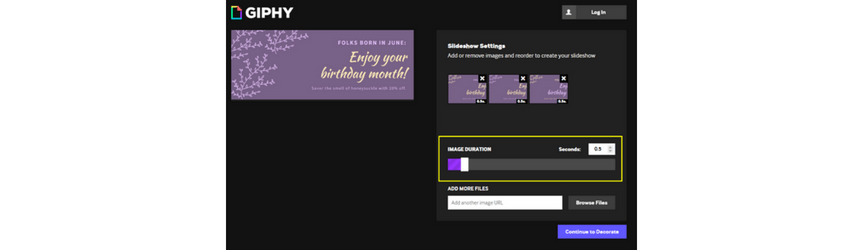 Go ahead and click, “Continue to Upload.” Once GIPHY uploads your GIF, complete the following steps:
Go ahead and click, “Continue to Upload.” Once GIPHY uploads your GIF, complete the following steps:
- Select “Copy Link”
- Choose “GIF Link”
- Copy the GIF Link URL in your Internet browser
- Right-click the GIF and select, “Save Image As…”
- Save the GIF in the appropriate folder with an appropriate filename
Depending on your marketing plan, you may opt to use an alternative to GIPHY as the website does upload your GIF for public viewing and use. In most cases, users won’t look or find your GIF, but it’s best to keep your marketing materials in-house before your campaign’s launch.  Once you’re satisfied with your GIF, you can start adding it to your marketing materials, whether it’s future blog and social media posts or email marketing campaigns.
Once you’re satisfied with your GIF, you can start adding it to your marketing materials, whether it’s future blog and social media posts or email marketing campaigns.
To see the success of your animated marketing campaign, monitor your response, engagement, and conversion rates. If you’re launching an email marketing campaign, it’s a great opportunity to do some A/B testing!
Want to make your animated marketing GIFS even better?
We’re ready to share our tips and strategies. Join our email newsletter — found at the top — and we’ll pass along the latest insights in the industry, plus tricks for making your animated marketing GIFs even better to drive more visits, calls, and revenue!
-
 Sarah Berry is a Google Analytics-certified Web Marketing Consultant at WebFX. She’s written over 400 articles on digital marketing, covering topics like SEO, CRO, and Amazon. When she isn’t polishing her Time Magazine Person of the Year Award, she’s spending time with her flock of ducks.
Sarah Berry is a Google Analytics-certified Web Marketing Consultant at WebFX. She’s written over 400 articles on digital marketing, covering topics like SEO, CRO, and Amazon. When she isn’t polishing her Time Magazine Person of the Year Award, she’s spending time with her flock of ducks. -

WebFX is a full-service marketing agency with 1,100+ client reviews and a 4.9-star rating on Clutch! Find out how our expert team and revenue-accelerating tech can drive results for you! Learn more
Try our free Marketing Calculator
Craft a tailored online marketing strategy! Utilize our free Internet marketing calculator for a custom plan based on your location, reach, timeframe, and budget.
Plan Your Marketing Budget
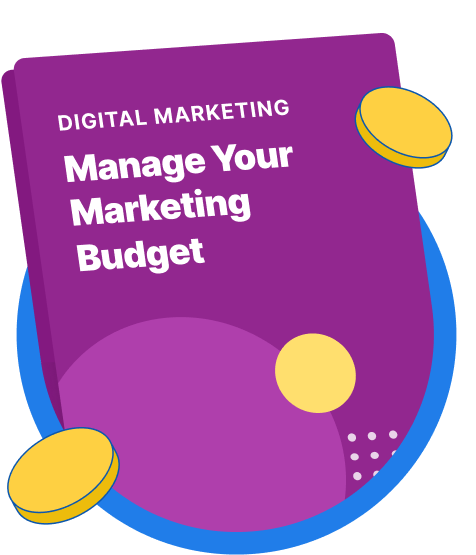
Maximize Your Marketing ROI
Claim your free eBook packed with proven strategies to boost your marketing efforts.
Get the GuideTry our free Marketing Calculator
Craft a tailored online marketing strategy! Utilize our free Internet marketing calculator for a custom plan based on your location, reach, timeframe, and budget.
Plan Your Marketing Budget





