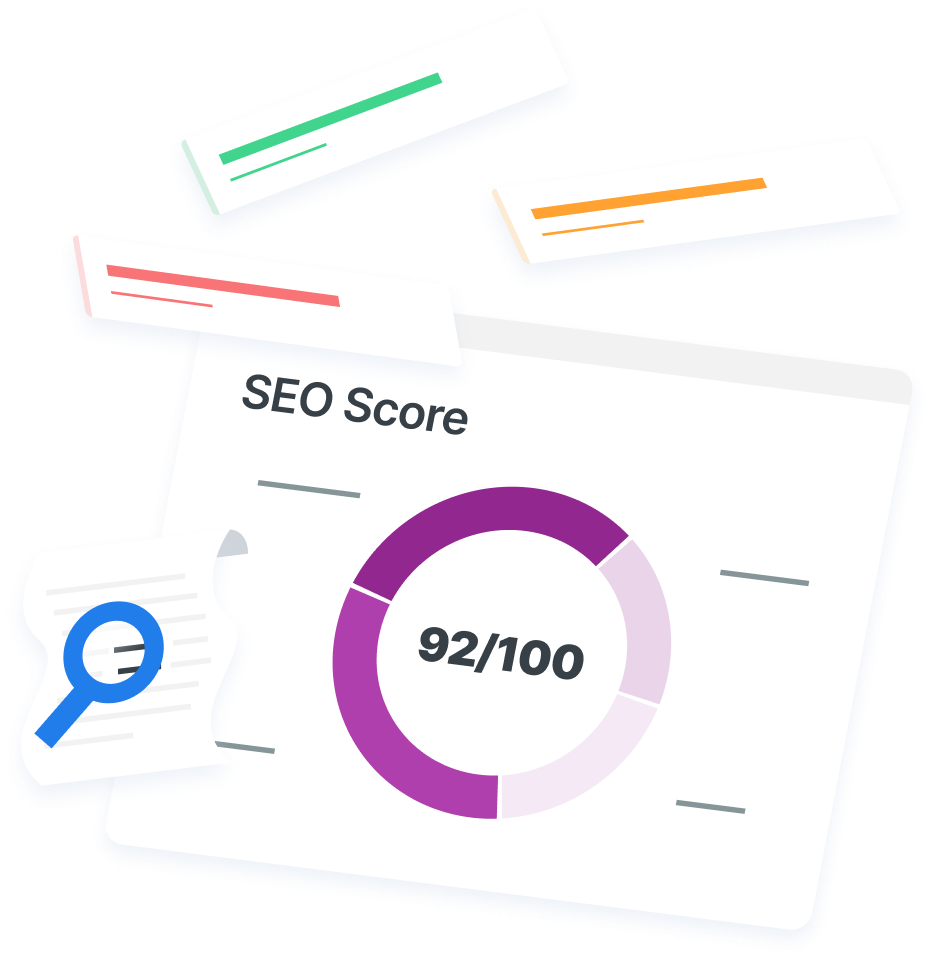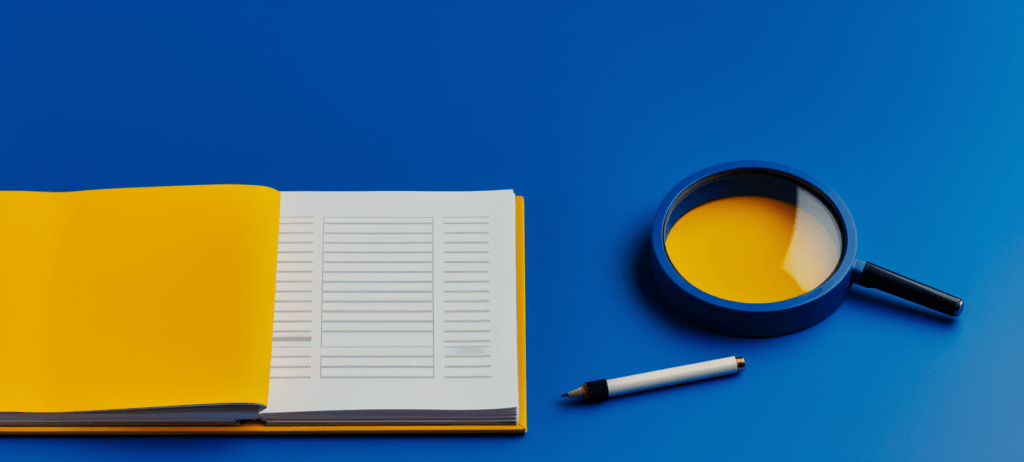-
 Published: Nov 14, 2023
Published: Nov 14, 2023
-
 7 min. read
7 min. read
-
 Emily Carter, M.S.
Emily Carter, M.S. Content Delivery Lead
Content Delivery Lead
- Emily is WebFX’s Content Delivery Lead. She holds an M.S. in digital marketing and leads the FX content team, along with strategy, implementation, and evaluation for WebFX’s key revenue channels. Her work has been featured by Social Media Today, Campaign Monitor, Reader’s Digest, Yahoo, and more. In her free time, she enjoys hiking, road trips, and exploring new cities. Follow her on Twitter @emcarter16 or connect on LinkedIn. @emcarter16
A portable document format (PDF) is a file that’s easy to exchange across different operating systems. Whether your colleague has a PC, Mac, or any other device, they should be able to open PDFs.
The government, academic institutions, and businesses often choose PDFs for their compatibility and consistency.
Google converts PDFs to HTML before indexing and showing them in search results. They look the same as a typical page, except they have a PDF tag.
PDFs don’t have the best reputation for supporting SEO. It’s true that web pages are better. But, if you must use a PDF, there are a few strategies to optimize them for Google.
In this article, we’ll cover the following topics on SEO for PDFs:
- Are PDFs good for SEO?
- Do PDFs get indexed by Google?
- Can PDFs rank in Google?
- Can you optimize a PDF for SEO?
- PDF SEO best practices
Developing an SEO strategy for PDFs and other web pages helps increase brand awareness and drives qualified leads to your website.
Get this free checklist of on-page SEO opportunities that will build a solid foundation for your new site.New Website Not Ranking in Search Engines?
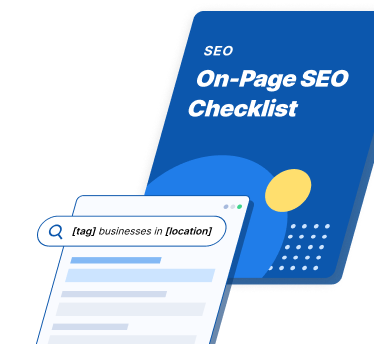
Are PDFs good for SEO?
PDFs are neither good nor bad for search engine optimization (SEO). A PDF will not harm your SEO — but it lacks some of the metadata that search engines use to understand pages. Here are some ways PDFs can fall short in the SERPs:
- Not mobile-friendly
- Not easy to track engagement metrics
- Not re-crawled often for updates
- Not easy for users to navigate
- Not high click-through rates
A PDF is fine if you have no other way to share your content. However, standard web pages are better for SEO because they give Google all the information necessary to analyze and rank the content.
Does Google index PDFs?
Yes, Google has been indexing PDFs since 2001. The only time Google doesn’t index a PDF is when it’s password protected or encrypted. An easy way to check if a PDF is indexable is by copying and pasting text from the document. If you can copy and paste, Google should be able to crawl and index your content.
Can PDFs rank in Google?
Yes, PDFs can rank in Google’s search results like any other website. The more value you provide in your PDF, the higher it will rank in the SERPs.
However, Google often ranks regular web pages higher than PDFs. So, you may have trouble reaching the top of the search results for competitive terms with a PDF.
Can you optimize a PDF for SEO?
Yes, you can use SEO for PDFs. However, the process is different than with typical web pages. Keep reading to learn how to optimize a PDF for search engines.
10 PDF SEO best practices
In general, PDFs aren’t a great move for SEO, but there are some things you can do to optimize them. Follow these tips to optimize a PDF for search engines:
1. Create excellent content
Above all, Google’s mission is to deliver good content to users. Give your PDF the best chance of ranking by filling it with valuable and educational information. Write content that offers unique value and differs from other existing web pages.
2. Optimize the title
Make sure you add a title to your PDF or Google will display the file name in the SERPs. The title will appear in the SERPs like the title tag on a regular web page. To write the best title for your PDF, follow these guidelines:
- Tell readers what they can expect to read in your PDF.
- Add your target keyword to the title to support SEO for that term.
- Keep your title between 55-70 characters.
- Create a unique title for each PDF to prevent keyword cannibalization.
To add a title to your PDF:
- Select File > Properties > Description
- Add an SEO-optimized title in the Title field
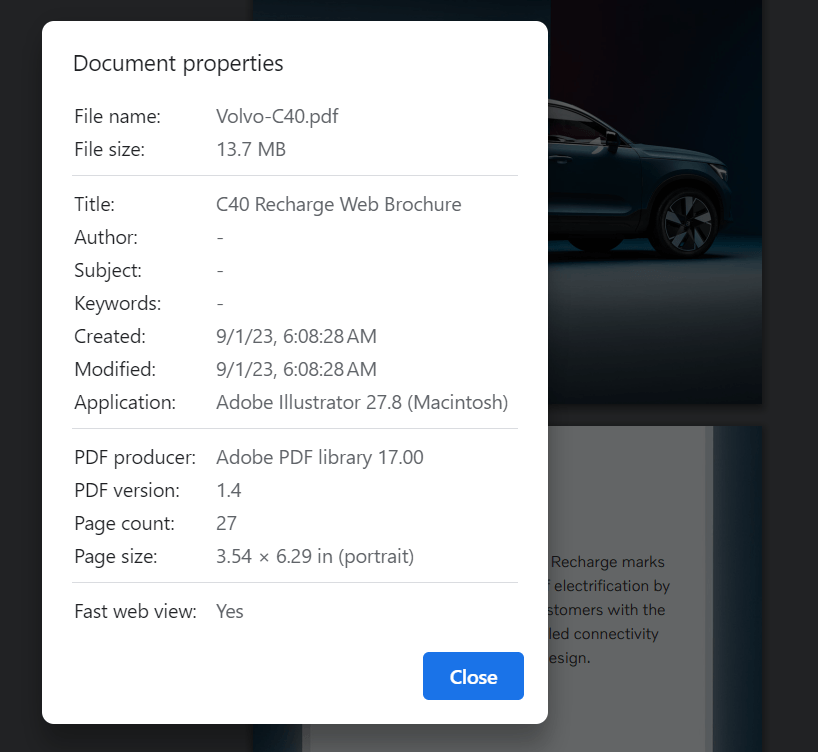
3. Incorporate keywords in the filename
Choosing the right filename for your PDF is vital for SEO. It will appear in the URL and as the title of your document if you forget to add one.
The filename should be a brief yet descriptive preview of your content. Incorporating the target keyword in the filename will also support higher rankings for that term.
To change the filename of your PDF:
- Select File > Save As
- Enter your SEO optimized File Name
4. Add a description
Meta descriptions aren’t technically a ranking factor, but they can increase click-through-rate. By adding a description to the PDF’s properties, you have a chance to choose the text that appears in the SERPs.
To give your PDF a description:
- Select File > Properties > Description
- Click Additional Metadata
- Add an SEO-optimized meta description in the Description field
5. Optimize the URL
The filename becomes part of the URL when you publish a PDF online. Optimize your filename and URL by incorporating your keyword target. To simplify things, you can use your keyword-optimized page title as the filename.
6. Add alt text to images
Adding alt text to the images in your PDF helps search engines crawl and rank your content. Alt text appears in place of images that load slowly. It also makes your document more accessible to people with visual impairments.
The alt text for your images should be:
- Descriptive
- Concise
- Keyword-rich
7. Include headings
Add headings to your PDF just like you would a typical web page. Breaking up your content with headings, subheadings, and bulleted lists will make the document easier to skim. Headings also help search engines crawl and rank the PDF.
Organize your headings into a hierarchical structure, starting with a single H1. You can use multiple H2s and H3s as you see fit to organize the rest of the content. Place keywords within the headings to support SEO.
8. Add internal and external links
Adding links to PDFs is crucial for SEO, just like any other web page.
Links help pass value and authority from one page to another. Including internal links and anchor text within your document helps search engines understand your content. It also encourages readers to spend more time on other pages of your site.
Also, including external links from reputable sites helps improve your page’s authority. It shows that you’ve done your research and builds credibility. For example, link out to a scientific study or government report to support facts and statistics.
9. Choose fewer fonts
PDF readers support a limited number of standard fonts. These fonts include:
- Courier (regular, oblique, bold, bold oblique)
- Helvetica (regular, oblique, bold, bold oblique)
- Symbol
- Times (roman, italic, bold, bold italic)
- ITC Zapf Dingbats
Other fonts must be embedded, which increases your file size and could slow the loading speed of your document.
Using several different fonts and font styles can also increase the size of your PDF.
Sticking to the standard fonts and limiting the number of font styles minimizes the size of your document so it loads as quickly as possible.
10. Use vector-based images
Vector-based and bitmap images are the two main types of digital images that you can include in a PDF. Vector-based images are ideal for PDFs because they are smaller and higher quality than bitmap images.
Optimize your PDFs and website with WebFX
The bottom line is that web pages are better for SEO than PDFs. However, if you have no choice, optimized PDFs can rank highly in search results. These strategies also work for optimizing old PDFs on your site.
If you’re unsure how to optimize your website or need access to the best SEO tools, WebFX can help. We create results-driven SEO strategies to help your content rank higher on Google.
For questions about how we can create a successful SEO strategy for your business, contact us online or call us today at 888-601-5359 to speak with a digital marketing expert!
-
 Emily is WebFX’s Content Delivery Lead. She holds an M.S. in digital marketing and leads the FX content team, along with strategy, implementation, and evaluation for WebFX’s key revenue channels. Her work has been featured by Social Media Today, Campaign Monitor, Reader’s Digest, Yahoo, and more. In her free time, she enjoys hiking, road trips, and exploring new cities. Follow her on Twitter @emcarter16 or connect on LinkedIn.@emcarter16
Emily is WebFX’s Content Delivery Lead. She holds an M.S. in digital marketing and leads the FX content team, along with strategy, implementation, and evaluation for WebFX’s key revenue channels. Her work has been featured by Social Media Today, Campaign Monitor, Reader’s Digest, Yahoo, and more. In her free time, she enjoys hiking, road trips, and exploring new cities. Follow her on Twitter @emcarter16 or connect on LinkedIn.@emcarter16 -

WebFX is a full-service marketing agency with 1,100+ client reviews and a 4.9-star rating on Clutch! Find out how our expert team and revenue-accelerating tech can drive results for you! Learn more
Try our free SEO Checker
Boost your site’s search performance with our free SEO Checker. Analyze your website for optimization tips on titles, headers, content, speed, and more. Get a free report now to enhance rankings on Google, Bing, Yahoo, and beyond!
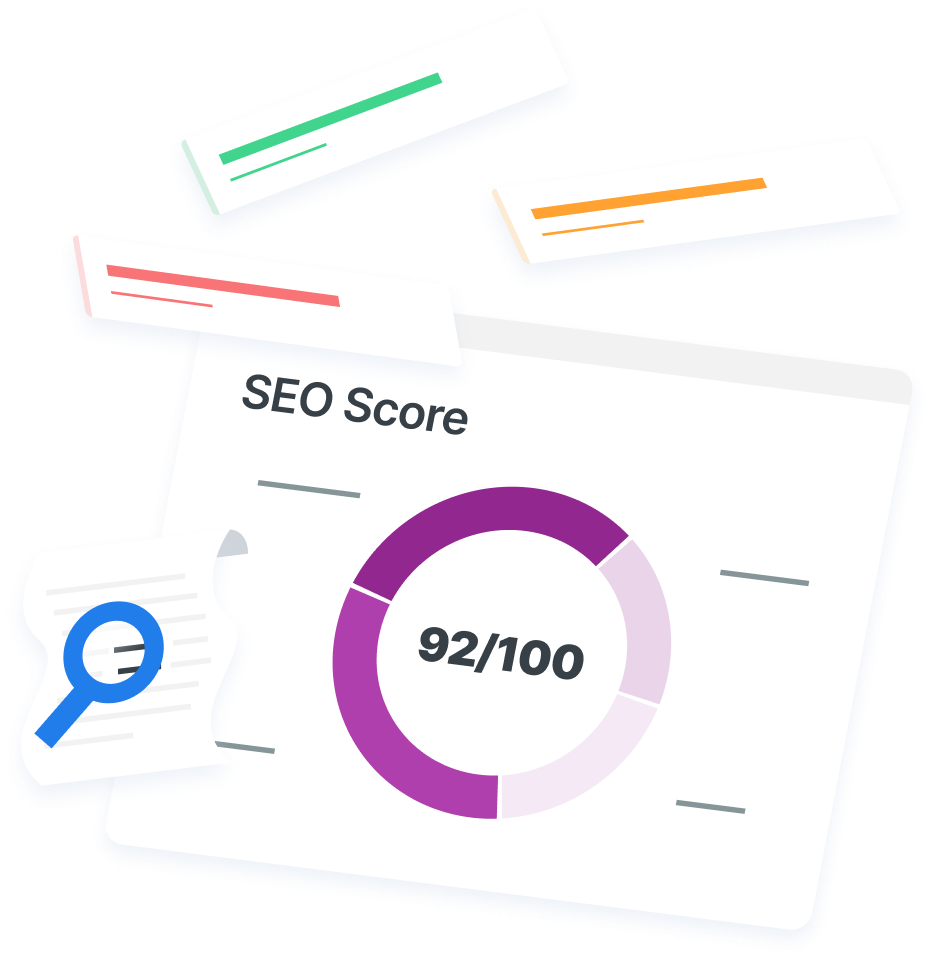
Table of Contents
- Are PDFs Good for SEO?
- Does Google Index PDFs?
- Can PDFs Rank in Google?
- Can You Optimize a PDF for SEO?
- 10 PDF SEO Best Practices
- 1. Create Excellent Content
- 2. Optimize the Title
- 3. Incorporate Keywords in the Filename
- 4. Add a Description
- 5. Optimize the URL
- 6. Add Alt Text to Images
- 7. Include Headings
- 8. Add Internal and External Links
- 9. Choose Fewer Fonts
- 10. Use Vector-based Images
- Optimize Your PDFs and Website with WebFX
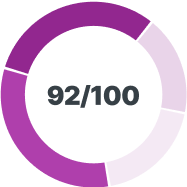
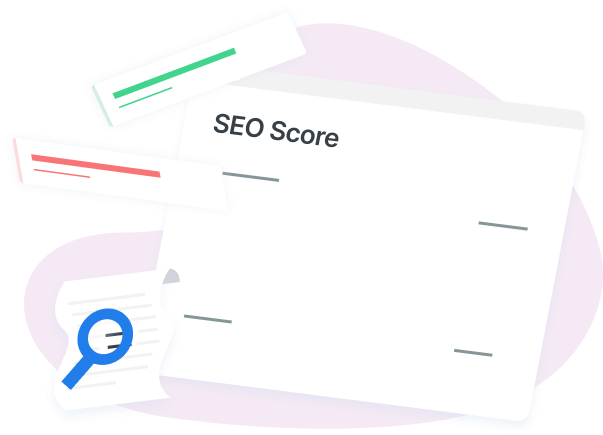
How Is Your Website’s SEO?
Use our free tool to get your score calculated in under 60 seconds.
Try our free SEO Checker
Boost your site’s search performance with our free SEO Checker. Analyze your website for optimization tips on titles, headers, content, speed, and more. Get a free report now to enhance rankings on Google, Bing, Yahoo, and beyond!