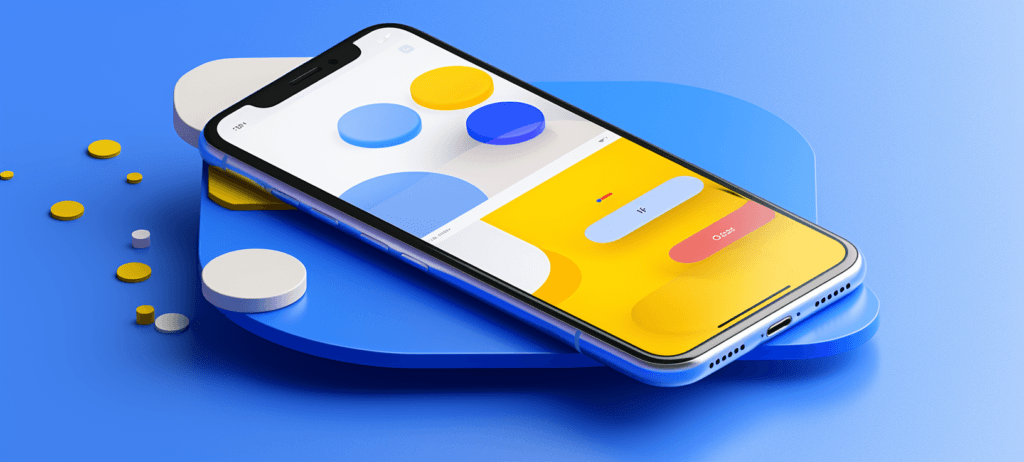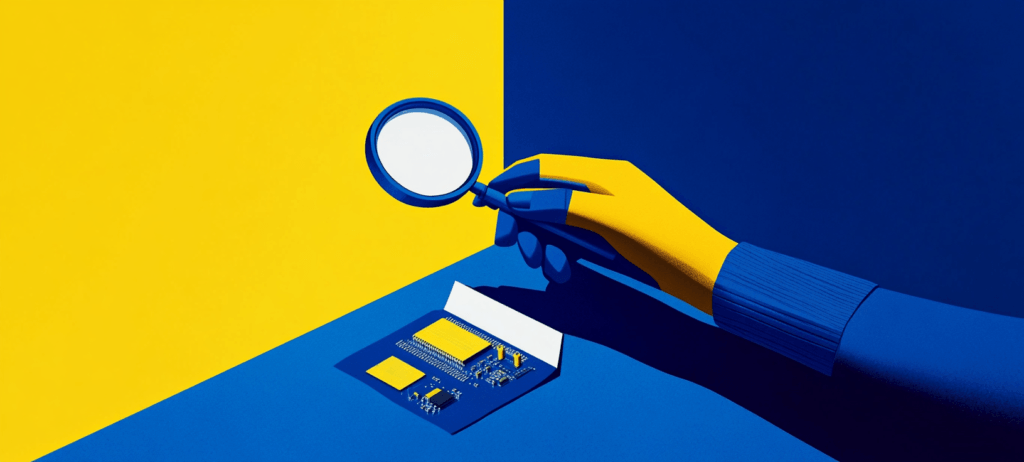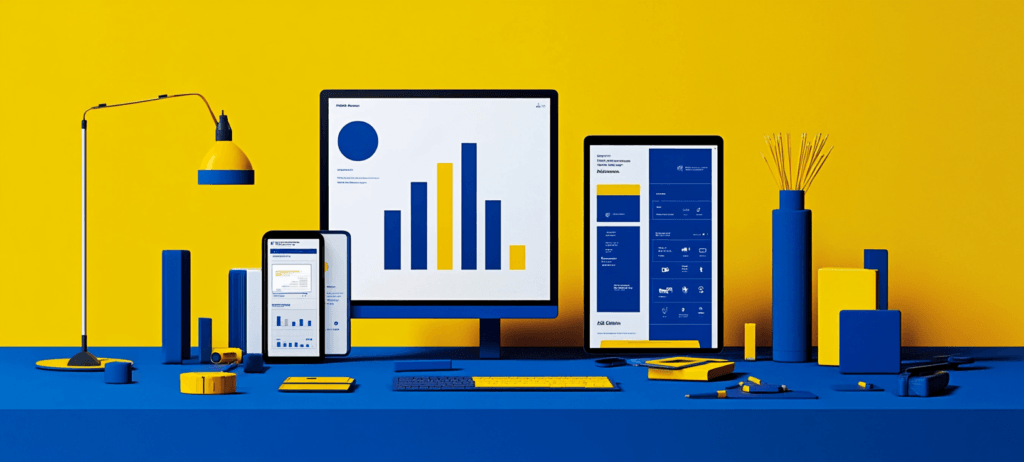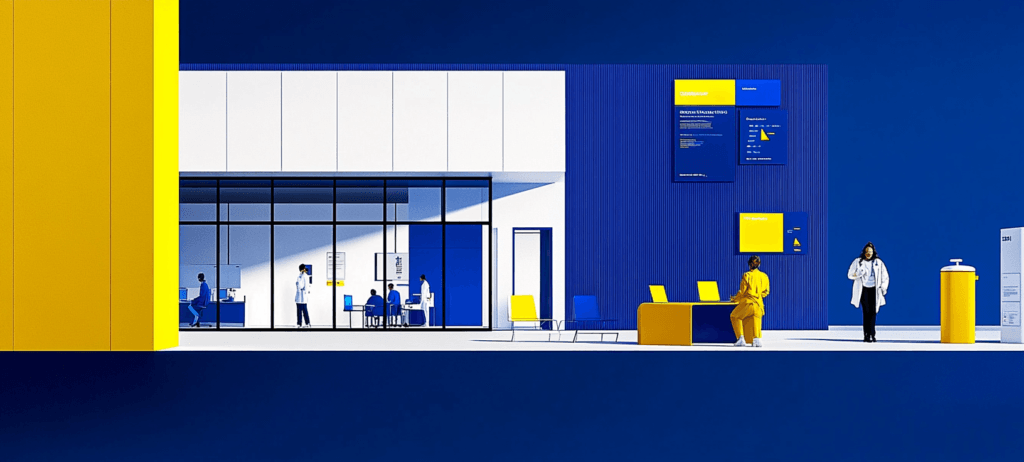- Home
- Blog
- Social Media
- How To Advertise on Facebook and Catch Your Audience’s Attention
How To Advertise on Facebook and Catch Your Audience’s Attention
-
 Published: Dec 13, 2023
Published: Dec 13, 2023
-
 11 min. read
11 min. read
-
Summarize in ChatGPT
-
 Abbey Stephan
Abbey Stephan Lead Editor
Lead Editor
- Abbey is a digital marketer, copywriter, and lead editor. She has worked on over 200 client campaigns and WebFX, and she specializes in marketing strategy analysis and industry-specific digital marketing plans. Outside of writing and editing, you’ll likely find her taking pictures of her cat, making a new playlist, or tending to her houseplants.
Even if you haven’t opened your Facebook account for a while, others are still actively posting and consuming content on the site. In fact, over 69% of U.S. adults use Facebook every month. As a company, if you aren’t reaching them, you’re missing out on potential revenue.
That’s where learning how to advertise on Facebook comes into play.
This page will break down everything from how to make a Facebook ad to posting and tracking them. Here’s what we will cover:
- What are Facebook ads?
- Why use Facebook paid ads?
- Types of Facebook ads
- How to run ads on Facebook
- Tips for advertising on Facebook
- Facebook ads FAQ
Read on to learn more, or call 888-601-5359 to chat with a social media expert about Facebook paid ads!
What are Facebook ads?
Facebook ads are paid promotions on the Facebook site or mobile app. These ads feature products or services from your business.
Why use Facebook paid ads?
Facebook ads are a competitive, effective choice of advertising for businesses. The average Facebook ad conversion rate is 9%, while traditional marketing sits at around 2%. If you take the time and create effective Facebook ads, you could see impressive returns.
Some other reasons to use Facebook ads include:
- Reaching a wide audience: People of all ages and gender use Facebook monthly. Whether you want to target Gen Z or older adults, you can reach your audience on Facebook.
- Building brand awareness: If you want to earn more sales, you need to expose people to your brand. Running ads on Facebook is a great way to get started.
- Pairing your ads with other strategies: Facebook ads don’t have to be your sole option for advertising. You can use Facebook ads as part of a more comprehensive strategy.
Types of Facebook ads
There are multiple types of Facebook ads you can use to help you generate content and build a campaign. Most ads can appear in the feed, as Stories, or in Messenger. Here are a few to look for:
Image ads
Image ads are what they sound like — photos that appear on a user’s news feed:
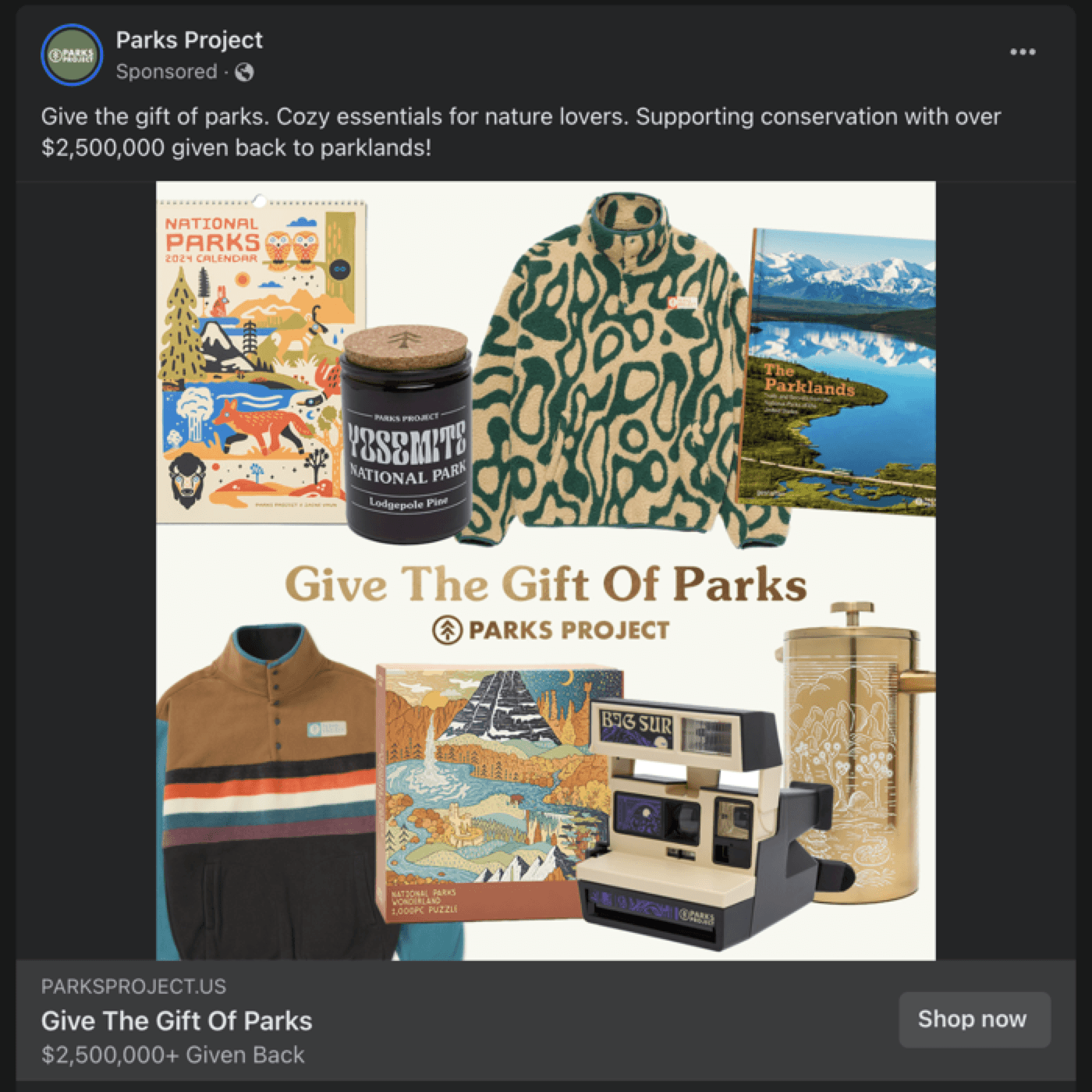
Video ads
Video ads are videos that appear on someone’s main feed or in their Stories section:
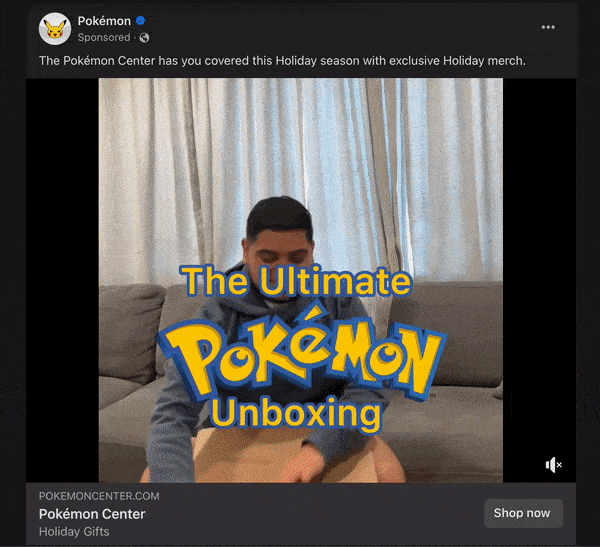
Instant Experience ads
Instant Experience ads use a combination of elements to create the perfect ad. They can use images and videos combined from other ads:
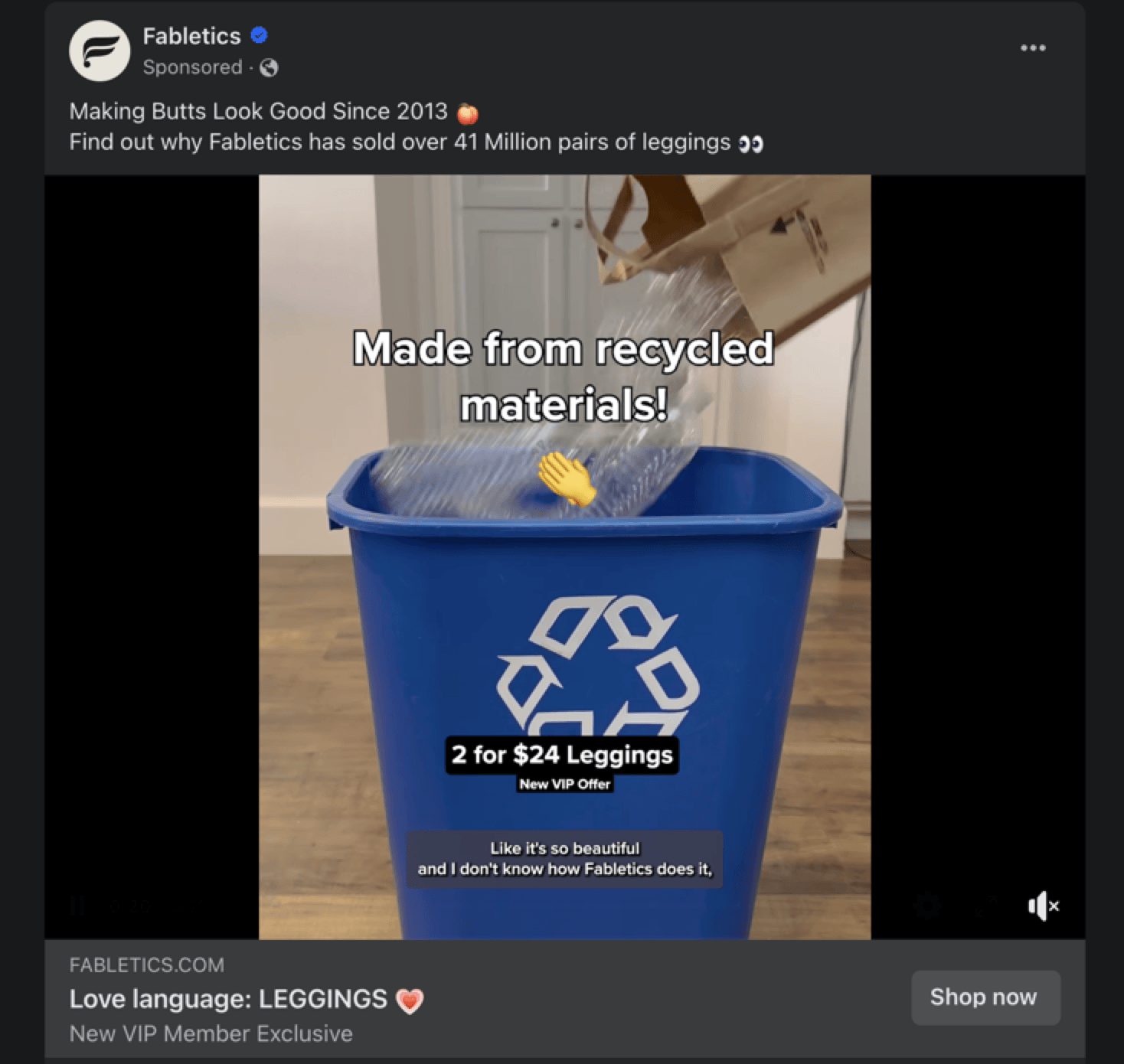
Poll ads
Poll ads usually pop up before videos, and they are what the name suggests — a poll about something your company wants more information on. You can use these ads to gather user insight about a topic.
Carousel ads
Carousel ads have a rotating cycle of photos or products that a user can click through. They are usually of multiple products in a collection or different shots of the same product:
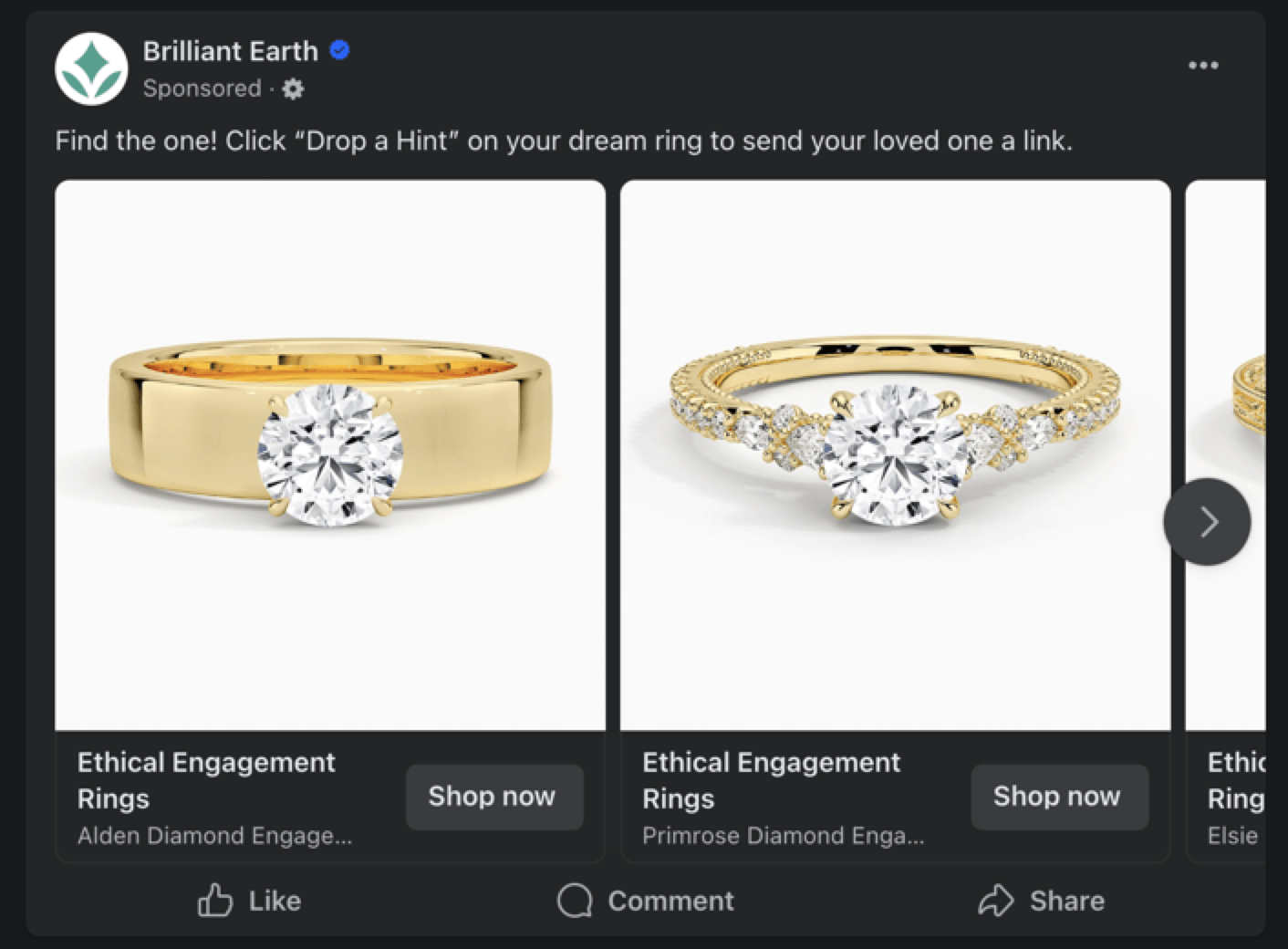
Collection ads
Collection ads are ecommerce-focused ads that turn users into paying customers. These ads usually have a “shop here” link and call to action (CTA) to encourage purchases:
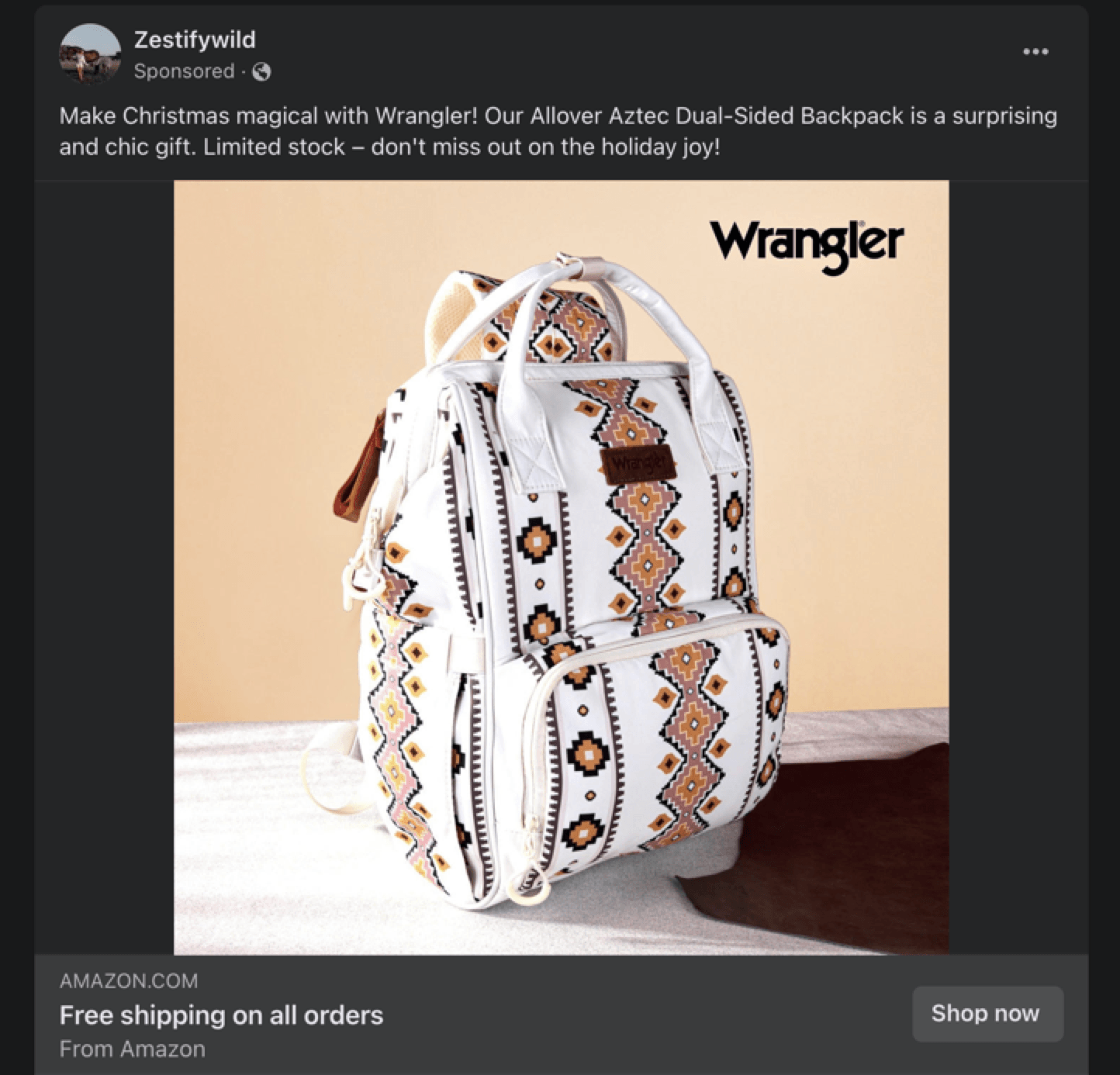
Dynamic ads
Dynamic ads are pictures are videos that change depending on the user. You can use the same ad with different products and target it toward the appropriate user depending on their behavior.
Augmented Reality (AR) ads
AR ads use different interactive features to attract users. Some examples might include a virtual try-on or an immersive filter that showcases a product. You can use these ads to give better insight to how your product will look in real life.
How to run ads on Facebook
So, how can you run ads on Facebook? The following steps will walk you through the basics of placing ads on Facebook:
- Create the necessary accounts
- Choose your objective
- Outline your budget and posting schedule
- Create your campaign
- Make and upload your ad
- Publish and track your ads
Read on to get started!
1. Create the necessary accounts
First things first, you need to create all the necessary Facebook accounts. If you already have a business account, that’s a good start, but there are other steps for creating and running Facebook ads.
Here’s an overview of every account and item you will have to create to place ads on Facebook:
- Meta Business Suite: This is the account that encompasses everything your business needs. You can manage your Facebook and Instagram accounts in one place.
- Ads Manager: This account hosts all your other accounts. If you have multiple business profiles, you will have multiple ad accounts in your Ads Manager profile.
- Ad account: You create an ad account through Ads Manager. You’ll have one ad account per Facebook page.
- Facebook page: Your Facebook page is where you’ll house and post anything related to your company. You need a Facebook Page to advertise on Facebook.
So, first you need to create a Facebook business page. Then, you will go into Ads Manager and create an ad account for your company (or however many you need for all your businesses.)
2. Choose your objective
In Facebook Ads Manager > Campaigns, you can create a new campaign to get started. The next task is to choose your objective, which is a set goal based on what you want to accomplish. There are 11 options to choose from:
- App installs: Getting people to download and install an application.
- Brand awareness: Improving people’s knowledge of your brand.
- Catalog sales: Earning more product sales.
- Conversions: Getting people to take a specific action on your website.
- Engagement: Improving the number of people who see and interact with your ad, page, and site.
- Lead generation: Earning more interest from prospects.
- Messages: Receiving more messages on Facebook Messenger or otherwise.
- Reach: Exposing your company to as many people as possible.
- Store traffic: Improving foot traffic in a physical storefront.
- Traffic: Growing the number of people who visit your website, social media, or other account.
- Video views: Earning more views on your videos.
You might have different ad campaigns targeting the same objective, or unique campaigns for every objective. It depends on how you want to approach your goals.
3. Outline your budget and schedule
Next, you must name your ad and input your budget and schedule, or how long you want the ads to run. Under this page, you can select how much you want to spend daily or overall. Then, you can select the start and end dates for your campaign.
You can also set your campaign to run when your audience is most active. That’s one effective way to make sure you get the most out of your budget.
4. Create your campaign
Once you establish how much you want to spend and how long your ads will run, it’s time to build out the campaign.
Here are a few Facebook terms to know for this step:
- Ad campaign:Your ad campaign is the larger project with multiple ad sets within. You’ll likely have several campaigns at any time. You’ll also choose your objective in your ad campaign.
- Ad set: Your ad set outlines your budget, bids, schedule, and audience. You can have multiple ad sets in one campaign, depending on the goal and types of ads.
- Ad: This is your actual copy, including images, videos, or whatever type of ad you choose to create.
For each campaign, you can select the following information:
- Target audience: You can get specific with your target audience. You can choose who sees your ad based on interests, behaviors, demographics, and more. Be as detailed as you can!
- Placement: This is where your ads will appear and how they load. Facebook also lets you choose an automatic placement (Advantage+ Placements) if you aren’t sure what the best choice is.
- Brand safety and cost: This section lets you flag and block any sensitive content or creators.
Once you input all this information, you can see the potential reach and likes. If you like what you see, then it’s time to move to the next step.
5. Make or upload your ad
The next step is to create your ad! If you have it complete already, you can upload it and align it to the preset formats. You can also create ads within the Facebook Ads Manager platform using images from your gallery.
This is where you can get creative and play around with what formats look best for your information.
6. Publish and track your ads
Now that you have an established campaign and ad sets, it’s time to publish. You can use Ads Manager to test and track your results and adjust as necessary.
Tips for running Facebook ads
If you follow the steps above, you’ll be closer to reaching qualified leads and earning more revenue. To help you get more from your ads, we’ve got some tips below:
1. Use multiple ad types
With so many types of ads available, why stick to just one? The more styles you explore, the better. The different ad types will give you a well-rounded campaign and helps you appeal to more people.
Using different ad types not only gives you more material to work with, but it also keeps your audience from getting bored. If they see the same video over and over, they’ll be more likely to scroll. By creating different ads and styles, you’ll be more likely to get their attention.
2. Add the Facebook pixel to your site
The Facebook pixel is a snippet of code that tracks user behavior after they click on your ad and go to your website. This code aides you with retargeting and ad testing, so it’s helpful to add to your site.
To do so, simply go to “Data Sources,” select “Pixels,” and click “Add.” You’ll have the option to set it up manually or with a partner integration. Some of the partners available include:
- WordPress
- WooCommerce
- Google Tag Manager
- Zapier
- Shopify
If you use one of these sites, you can integrate the pixel seamlessly. Or, you can add the code yourself.
3. Track campaigns over set times
You need to give your ad time to take effect and reach users. To make sure you’re progressing, track your ad over set periods.
For example, if you plan on running the ad for two months, you could do a progress check every two weeks and see where you stand. This way, you have more data to work with, and you can make changes as necessary to your campaign.
You also get more accurate data — you can’t measure true progress based on a day or two, sometimes even a week.
Facebook ads FAQs
Want to learn more about advertising on Facebook? Check out some burning questions from other businesses:
How much do Facebook Ads cost?
On average, Facebook ads cost:
- $0.26 – $0.30 per click
- $1.01 – $3.00 per 1000 impressions
- $0.00 – $0.25 per like
- $0.00 – $5.00 per download
How much you spend depends on your business, budget, needs, and goals.
Is it worth it to advertise on Facebook?
Facebook is 100% worth advertising on for many businesses and industries. The platform is continuing to grow, and your ad has the capacity to reach a billion people. Plus, you can track and measure your progress on-site instead of using external tools.
Do Facebook ads work for small businesses?
Facebook ads work well for small businesses as well as large companies. In fact, small businesses can use Facebook as an affordable, easier way to advertise, especially if they have seen success with Facebook marketing before.
You don’t need a huge budget to advertise your business on Facebook. That’s why Facebook ads are a great option for small businesses across the board.
Can I do my own Facebook ads?
Yes, anyone is free to create and post Facebook ads. You can just use the steps above and create ads that meet Facebook guidelines. However, working with a social media agency can help you simplify the process and prevent extra workload on your team.
WebFX is a Partner in Driving Results
Hear from HydroWorx, who saw a 131% increase in organic forms by partnering with WebFX
WebFX: The Facebook advertising masters
We’ve covered everything there is to know about Facebook advertising. So, how can you advertise your business on Facebook and make sure you get results that matter? By partnering with WebFX!
We have 750 marketing experts on staff to create custom advertising plans for all our clients. Through our Facebook advertising services, we have created and launched over 355,000 unique ads for our clients, which have helped us drive $10,085,355,239+ in revenue on their behalf.
Want to see what we can do for you? Contact us online to learn more about our Facebook and social media advertising services!
-
 Abbey is a digital marketer, copywriter, and lead editor. She has worked on over 200 client campaigns and WebFX, and she specializes in marketing strategy analysis and industry-specific digital marketing plans. Outside of writing and editing, you’ll likely find her taking pictures of her cat, making a new playlist, or tending to her houseplants.
Abbey is a digital marketer, copywriter, and lead editor. She has worked on over 200 client campaigns and WebFX, and she specializes in marketing strategy analysis and industry-specific digital marketing plans. Outside of writing and editing, you’ll likely find her taking pictures of her cat, making a new playlist, or tending to her houseplants. -

WebFX is a full-service marketing agency with 1,100+ client reviews and a 4.9-star rating on Clutch! Find out how our expert team and revenue-accelerating tech can drive results for you! Learn more
Twitter and Facebook Status Generator
Finding engaging social media content for your business can be difficult. Use our tool to quickly find ideas and post directly to your page.
Give Me an Idea

Social Media Success Story

Proven Marketing Strategies
Twitter and Facebook Status Generator
Finding engaging social media content for your business can be difficult. Use our tool to quickly find ideas and post directly to your page.
Give Me an Idea