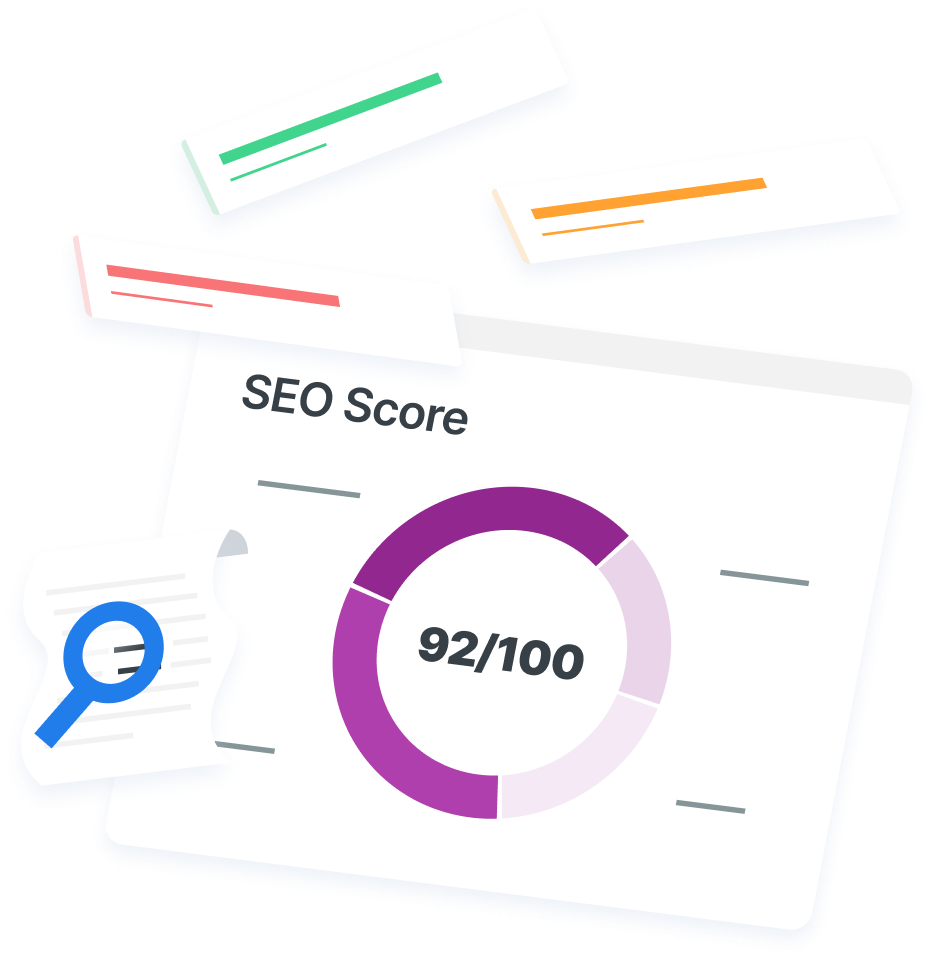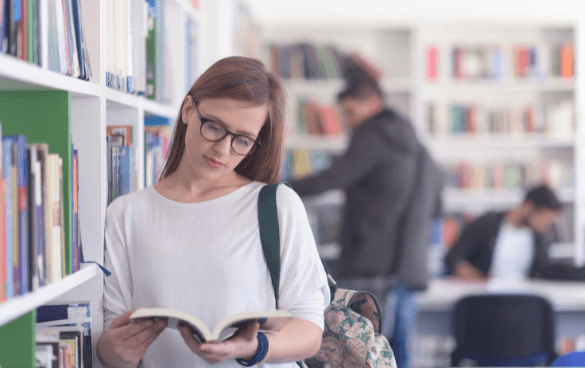-
 Published: May 26, 2022
Published: May 26, 2022
-
 6 min. read
6 min. read
-
 WebFX Team
WebFX Team Digital Marketing Agency
Digital Marketing Agency
- The WebFX team is made up of more than 450 subject matter experts in digital marketing, SEO, web design and web development, social media, and more. Together, they’ve helped WebFX’s clients earn more than $3 billion in revenue from the web — and that’s just in the past five years. @webfx
People love browsing stories on their mobile devices. A Google Web Story is specifically for users searching the Internet on mobile devices. Your story will answer a reader’s question in a quick, interactive, and visually appealing way.
Keep reading to learn more about Google Stories and the benefits of using them!
And if you’re looking for more ways to market your business online, subscribe to Revenue Weekly for the latest tips and tricks from our team of over 500 marketing experts!
What are Google Stories?
A tappable story is a post that users can tap or swipe through. It can be a series of photos or videos or a mixture of the two. Google Stories are part of what’s known as accelerated mobile pages (AMP).
Stories are not just images or videos viewed when scrolling through the Google Images page. They fill a user’s screen, play audio or music, and include buttons.
The tappable story is all over social media — it went from Snapchat to Instagram and Facebook. If you’ve seen stories on other sites, you’ll be happy to know that Google Web Stories are nearly identical. The main difference between these stories and those found on social media platforms is their location.
Where can I find Google Web Stories?
You can find Google Web Stories in several places across the Internet, each of which benefits your search engine optimization (SEO).
1. Search
Stories can occasionally appear on Google Search on mobile devices. There will typically be a grid titled “Visual Stories” somewhere on the page that shows the popular stories for your search.
To see an example of this, try typing “Things to do in Phoenix, Arizona” into the search bar on a smartphone. The Web Stories grid will appear with four Google Web Stories from different publishers. Stories can also show up when people search for specific publishers, such as your company.
There are also instances where a single story can display on a Google search.
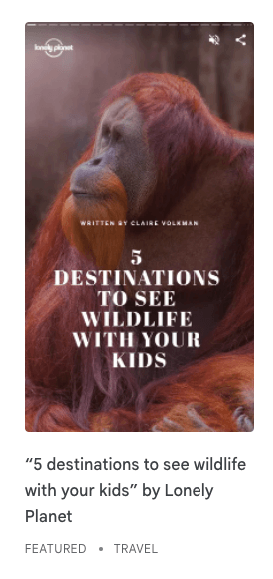
2. Images
Users can also find Web Stories when they do a Google Images search. Here, they will appear in the search grid as usual. The difference is that there will be a small icon on the image that tells searchers it is a visual story. The user will know it’s a story because the icon moves to mimic the motion of tapping through a story.
If a user clicks on an image with the Web Stories icon, it will display a “start story” button. Click that button, and it shows the story like it would from a regular search.

3. Discover
People who use Google Discover on iOS or Android may see a stories carousel at the top of the feed. There are several story categories on the Discover page, including:
- Celebrity
- Fitness
- Lifestyle
- Opinion
- Entertainment
- Wellness
- Beauty
In some cases, a single story may appear anywhere on a user’s Discover feed.
How can you make a Google Story?
Making a story for Google is different from making one on social media platforms. However, Google’s innovative solutions make Web Stories accessible to almost any business.
1. Decide what story to tell
Before you start filming and editing, determine what content you should release. What will your audience enjoy? Think about your brand voice and overall goal. Write down some ideas and create a plan for your story.
2. Start developing the story
Once you have the story you want to tell, you can start creating. While you could code the entire thing yourself to create and format a Web Story, it’s often easier to use a third-party app. Some choices include:
3. Choose your visuals, then publish the story
If you need to film, schedule ample time to shoot and edit. Maybe you need to select photographs or other content, such as GIFs and small images. Upload anything you need for your post into the platform of your choice and start editing it together.
Once you have your pictures and videos edited and in order, you can post them.
4. Check the metadata
Analyzing metadata is crucial when creating and uploading stories. If you want each one to appear in a Google search or on Discover, you must ensure it meets all the metadata requirements. These include:
- The publisher’s logo in the top left corner of the preview
- The poster — sometimes referred to as the “cover” or thumbnail
- A story title
- The publisher’s name
You can run your story through the Web Stories test tool to ensure the preview will display correctly.

5. See if Google has indexed your story
Your story will only appear in a search or Discover if Google has indexed it. You can use the AMP Test or the Google Search Console Test to see if your story is indexed. If you find that Google hasn’t indexed your story yet, follow some best practices for putting it on the map:
- Add your story to your sitemap
- Ensure your story is canonical
- Check that Googlebot doesn’t block it
5 benefits of using Google Web Stories
Stories on Google offer several advantages. They allow you to:
- Use them on your site: You can input stories directly into your website so a visitor can see all of them in one convenient location.
- Incorporate ads: You can include direct-sold and programmatic ads in your stories to further promote your company.
- Link to other content: You can add links that lead to an article, a video, your product page, and more to boost traffic to your website.
- Immerse users: You can entice your audience with a new, interactive, and exciting experience on a Google Web Story.
- Track it with Google Analytics: You can analyze viewership data by hooking it up to Google Analytics to make adjustments to improve your stories.
Make compelling Web Stories with WebFX
Are you ready to start producing Google Web Stories that increase brand awareness and engagement?
Our marketing strategists will help you create, develop, and manage Web Stories using all the best practices. With over 500 marketing experts working on your campaigns, you can feel confident we’ll drive the results you desire!
Contact us online today or call 888-601-5359 to get started!
-
 The WebFX team is made up of more than 450 subject matter experts in digital marketing, SEO, web design and web development, social media, and more. Together, they’ve helped WebFX’s clients earn more than $3 billion in revenue from the web — and that’s just in the past five years.@webfx
The WebFX team is made up of more than 450 subject matter experts in digital marketing, SEO, web design and web development, social media, and more. Together, they’ve helped WebFX’s clients earn more than $3 billion in revenue from the web — and that’s just in the past five years.@webfx -

WebFX is a full-service marketing agency with 1,100+ client reviews and a 4.9-star rating on Clutch! Find out how our expert team and revenue-accelerating tech can drive results for you! Learn more
Try our free SEO Checker
Boost your site’s search performance with our free SEO Checker. Analyze your website for optimization tips on titles, headers, content, speed, and more. Get a free report now to enhance rankings on Google, Bing, Yahoo, and beyond!
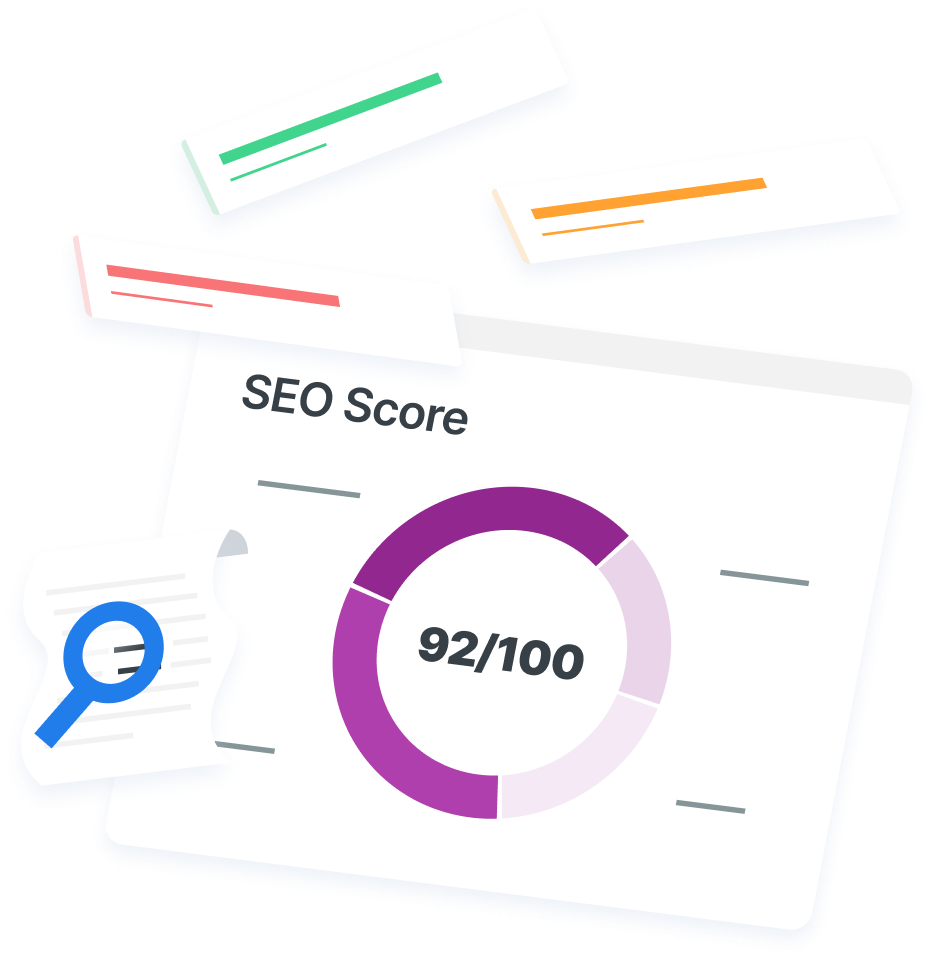
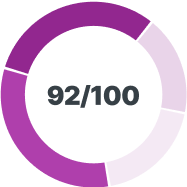
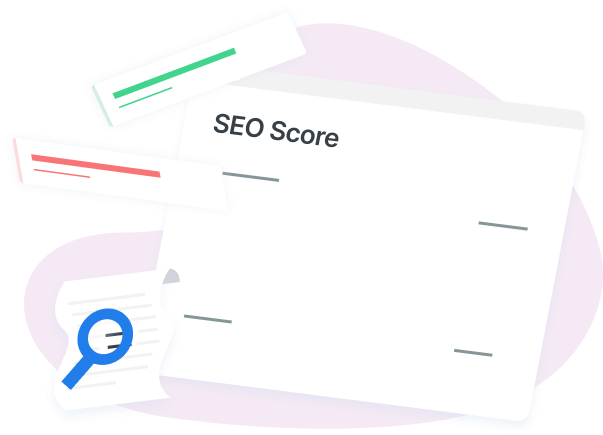
How Is Your Website’s SEO?
Use our free tool to get your score calculated in under 60 seconds.
Try our free SEO Checker
Boost your site’s search performance with our free SEO Checker. Analyze your website for optimization tips on titles, headers, content, speed, and more. Get a free report now to enhance rankings on Google, Bing, Yahoo, and beyond!